Apply default transitions between selected clips, Copy and paste a transition, Replace a transition – Adobe Premiere Pro CS4 User Manual
Page 330: Fine-tuning transitions, Display transitions in the effect controls panel
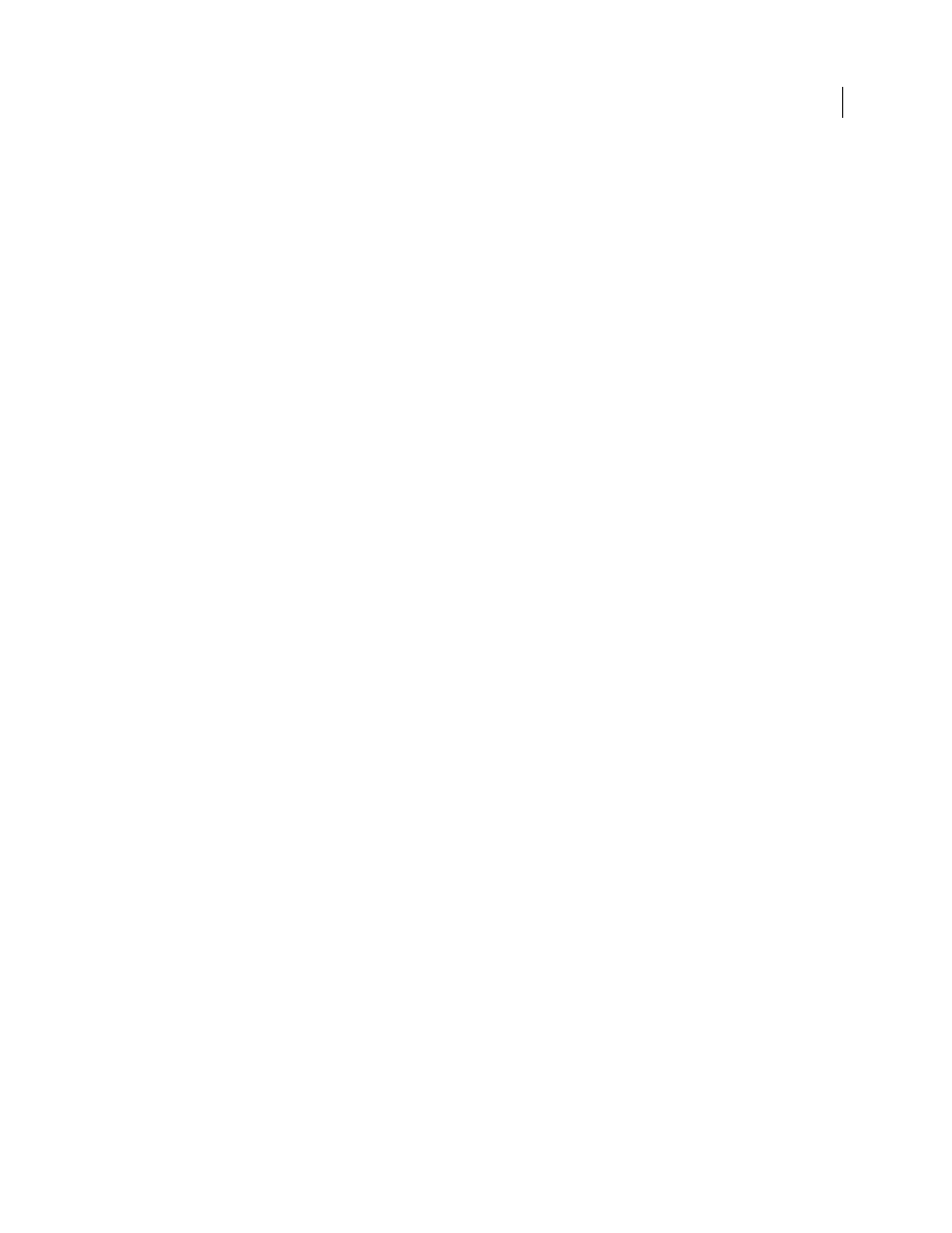
324
USING ADOBE PREMIERE PRO CS4
Effects and transitions
Last updated 11/6/2011
Apply default transitions between selected clips
You can apply the default video and audio transitions to any selection of two or more clips. The default transitions are
applied to every edit point where two selected clips touch. The placement does not depend upon the position of the
current-time indicator or on whether the clips lie on targeted tracks. The default transitions are not applied where a
selected clip touches a non-selected clip or no clip at all.
1
In the Timeline, select two or more clips. Shift-click clips, or draw a marquee over them, to select them.
2
Select Sequence > Apply Default Transitions To Selection.
Copy and paste a transition
You can copy any transition in a sequence, and paste it to any other cut line on a track of the same type: video
transitions to video tracks, and audio transitions to audio tracks.
1
Select a transition in a sequence.
2
Select Edit > Copy.
3
Move the current-time indicator to the cut line where you want to paste the transition.
4
Select Edit > Paste.
•
When you paste a double-sided transition to a double-sided location, the transition remains double-sided.
•
When you paste a double-sided transition to a single-sided location, the transition becomes single-sided.
•
When you paste a single-sided transition to a double-sided location, the transition becomes double-sided.
Replace a transition
❖
Drag the new video or audio transition from the Effects panel onto the existing transition in the sequence.
When you replace a transition, the alignment and duration are preserved. However, this discards the settings for the
old transition and replaces it with the default settings for the new transition.
More Help topics
Fine-tuning transitions
Display transitions in the Effect Controls panel
You can use the Effect Controls panel to change settings for a transition you placed in a sequence. Settings vary from
transition to transition. In the Effect Controls panel, the adjoining clips and transition are displayed in A-roll/B-roll
format.
