Choose timecode display format, Change how timecode is displayed – Adobe Premiere Pro CS4 User Manual
Page 83
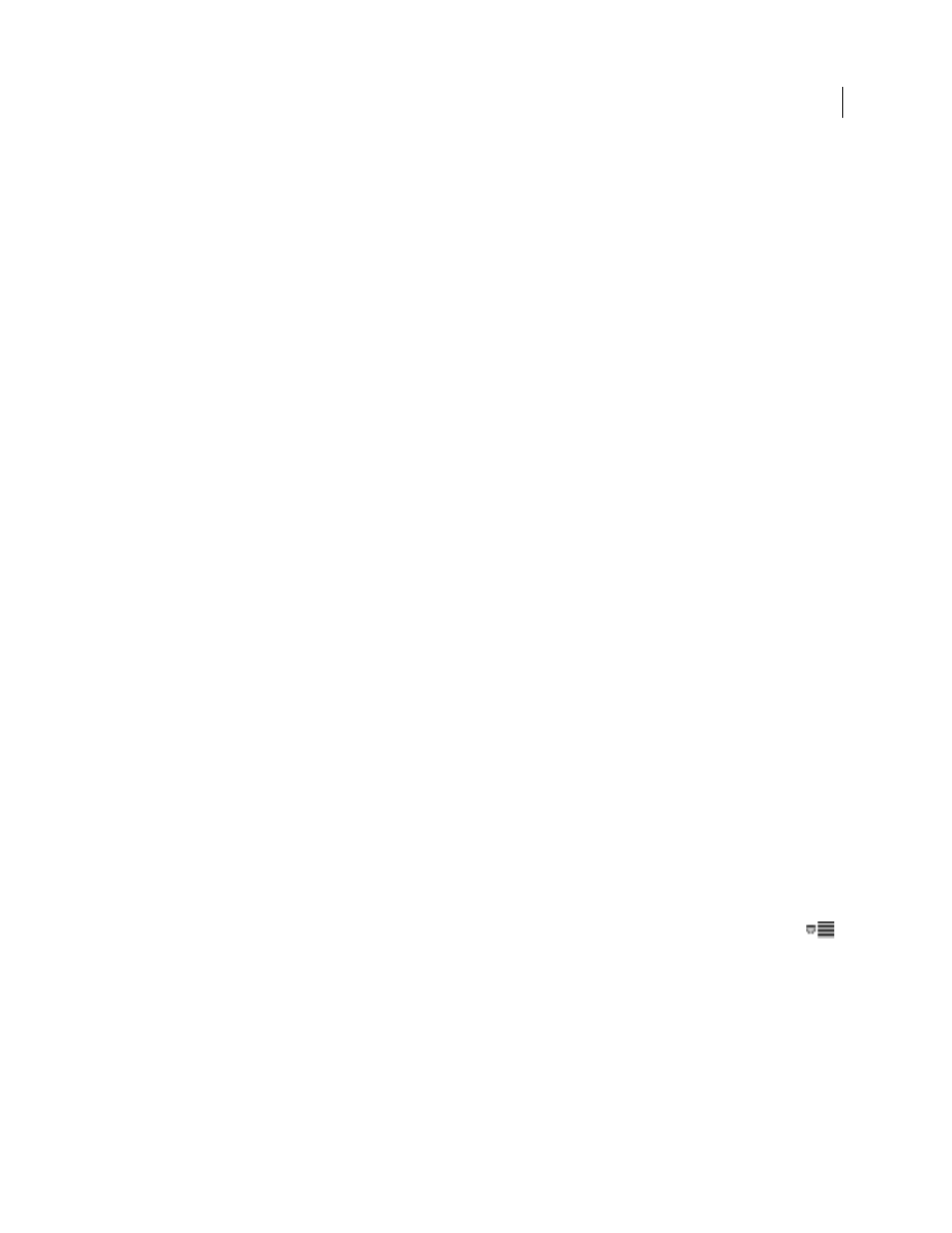
77
USING ADOBE PREMIERE PRO CS4
Capturing, digitizing, transferring, and importing
Last updated 11/6/2011
More Help topics
Choose timecode display format
By default, Premiere Pro displays the timecode for any clip that was originally written to the source medium. If a frame
has timecode 00:00:10:00 on tape, the timecode displayed for it after it has been captured is 00:00:10:00. Source
timecode often makes logging clips easy. Source timecode is shown for a clip regardless of the timebase of the
sequences in which it is used. When the timebase of the clip differs from the timebase of the sequence, source timecode
can make logging footage easier. For example, a clip shot in 24p has a timebase of 30 fps and 30 fps timecode. Premiere
Pro shows the original 30 fps timecode for that clip, even though it is used in a sequence with a timebase of 23.976.
However, you can change this default to instead show the timecode for every clip starting at 00:00:00:00.
Also, you can determine how Premiere Pro displays the frame count when a Frames or Feet And Frames display is
chosen for a panel. You can make the frame count for every clip start at 0 or at 1, or you can have it converted from
the source timecode. If a frame in a 30 fps clip has a source timecode of 00:00:10:00 the Timecode Conversion option
gives this frame number 300. Premiere Pro converts 10 seconds at the 30 fps frame rate to 300 frames.
1
Select Edit > Preferences > Media (Windows) or Premiere Pro > Preferences > Media (Mac OS).
2
In the Timecode menu, choose one of the following:
Use Media Source
Shows the timecode recorded to the source.
Start At 00:00:00:00
Starts timecode shown for every clip at 00:00:00:00.
3
In the Frame Count menu, choose one of the following:
Start At 0
Numbers every frame sequentially, with the first frame numbered 0.
Start At 1
Numbers every frame sequentially, with the first frame numbered 1.
Timecode Conversion
Generates frame number equivalents of the source timecode numbers.
4
Click OK.
More Help topics
Change how timecode is displayed
You can change the timecode display format in any panel where timecode is shown in hot text.
1
(Optional) To display timecode in audio units (Audio Samples or Milliseconds), click the panel menu button
in the panel desired, and select Show Audio Time Units.
2
Ctrl-click (Windows) or Command-click (Mac OS) a hot text timecode display to toggle through any of these timecode
formats that are available. The last two are available only if you select Show Audio Time Units in the panel menu.
•
Drop-frame timecode
•
Non-drop-frame timecode
•
Frames
•
Feet+Frames 16 mm
