Undoing edits made in adobe soundbooth, Editing audio in adobe audition, About editing audio in adobe audition – Adobe Premiere Pro CS4 User Manual
Page 241: Editing audio in adobe, Audition
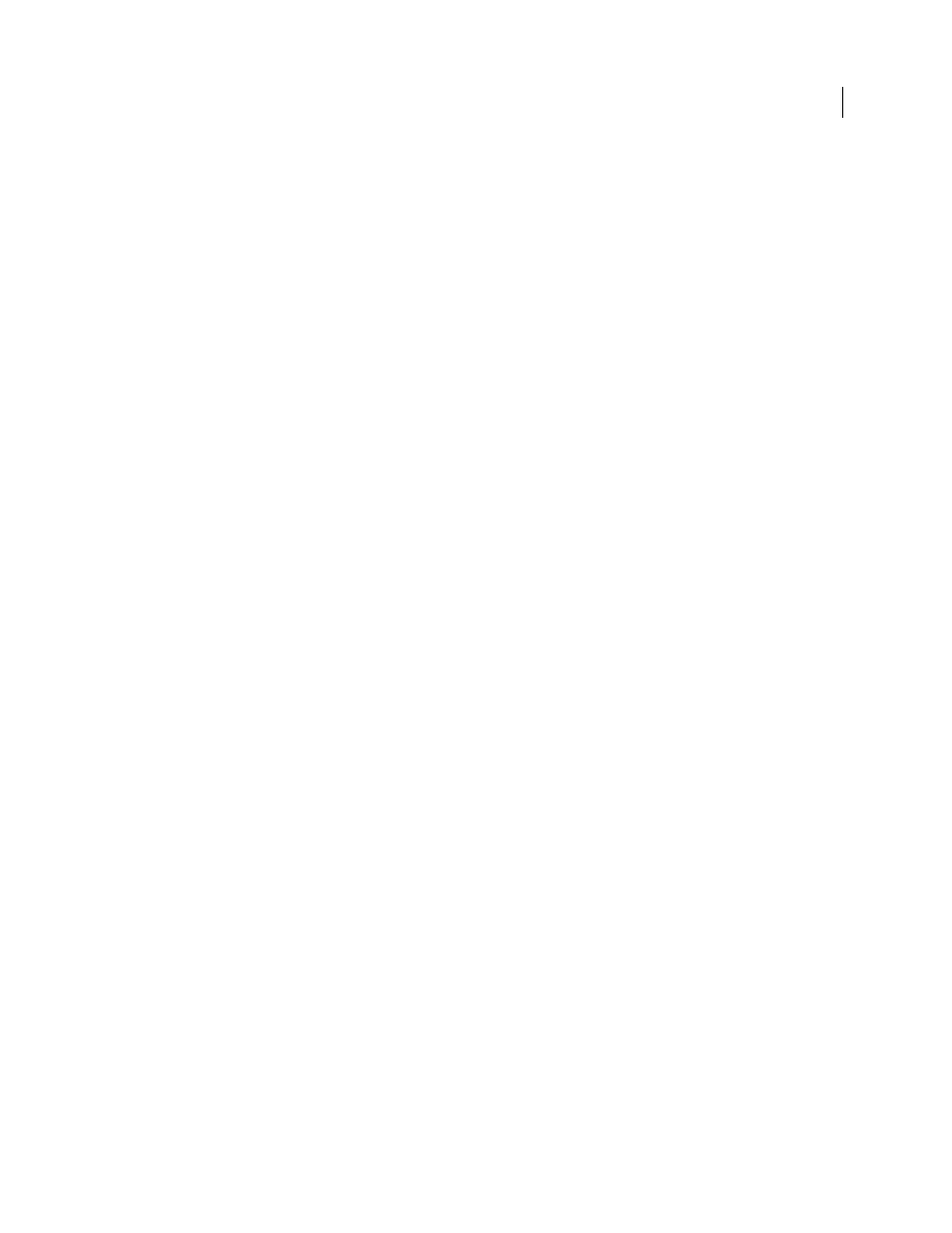
235
USING ADOBE PREMIERE PRO CS4
Editing Audio
Last updated 11/6/2011
2
Select Edit > Edit In Adobe Soundbooth, and choose one of the following:
Edit Source file
lets Soundbooth record changes to the source file on which the master clip is based, and any sub-clips
and clip instances based on that master clip. Edit Source File works on audio-only clips, not those containing video.
Render And Replace
renders a new audio clip that you edit in Adobe Soundbooth. The edited clip replaces the original
clip in a Timeline panel; the original master clip in the Project panel remains untouched. Effects or markers applied to
the original sequence clip are inherited by the edited clip. The new file appears in the Project panel in Premiere Pro.
Extract Audio
copies the audio from the source clip into a new file that you can edit in Soundbooth. The new file
appears in the Project panel in Premiere Pro and opens in Adobe Soundbooth.
Note: Extract Audio doesn’t replace the original audio in a video master clip. If you add the video master clip to a
sequence and you want the edited audio to accompany the video, you need to unlink and delete the audio from the master
clip, and then link the remaining video with the edited audio.
3
Edit and save the clip in Soundbooth.
4
Return to Premiere Pro. The audio file remains open in Soundbooth until you close it.
Undoing edits made in Adobe Soundbooth
In the Project panel, the Undo command deletes an extracted audio clip that has been edited in Soundbooth. For a clip
in a sequence, the Undo command reverses the Render And Replace actions by returning the original audio clip to the
sequence. In this case, the newly created audio file isn’t deleted from the Project panel.
Editing audio in Adobe Audition
Adobe Audition lets you use advanced post-production techniques to create and edit audio. If you have installed
Adobe Audition, you can apply the Edit In Adobe Audition command to an audio clip.
About editing audio in Adobe Audition
Adobe Audition lets you use advanced techniques to edit audio. If you have installed Adobe Audition, you can apply
the Edit In Adobe Audition command to a clip containing audio.
When you apply the Edit In Audition command to an audio clip, the audio is extracted and the edits are made to a new
clip containing the extracted audio. The audio in the original master video clip is preserved.
When applying the Edit In Audition command to clips in a sequence, Premiere Pro renders the audio into a new audio
clip that is imported into Adobe Audition. If an In/Out range was marked in Premiere Pro, these markers become
visible in Audition. When saved the clip is saved in Audition, the edited clip replaces the original clip in the Premiere
Pro Timeline panel. The original master clip in the Project panel is untouched. Effects or markers applied to the
original sequence clip are preserved in the edited clip.
You can edit the audio in Adobe Audition many times. For each subsequent edit in Adobe Audition, Premiere Pro
sends the audio clip that it created for the initial editing session.
From the Project panel, the Undo command deletes the extracted audio clip that’s been edited in Adobe Audition. For
a clip in a sequence, the Undo command reverses the render and replace actions by returning the original audio clip
to the sequence. In this case, the newly created audio file is not deleted from the Project panel.
Note: The Edit In Audition command is not available for Adobe Dynamic Link clips.
