Invert (video) effect, Set matte effect – Adobe Premiere Pro CS4 User Manual
Page 354
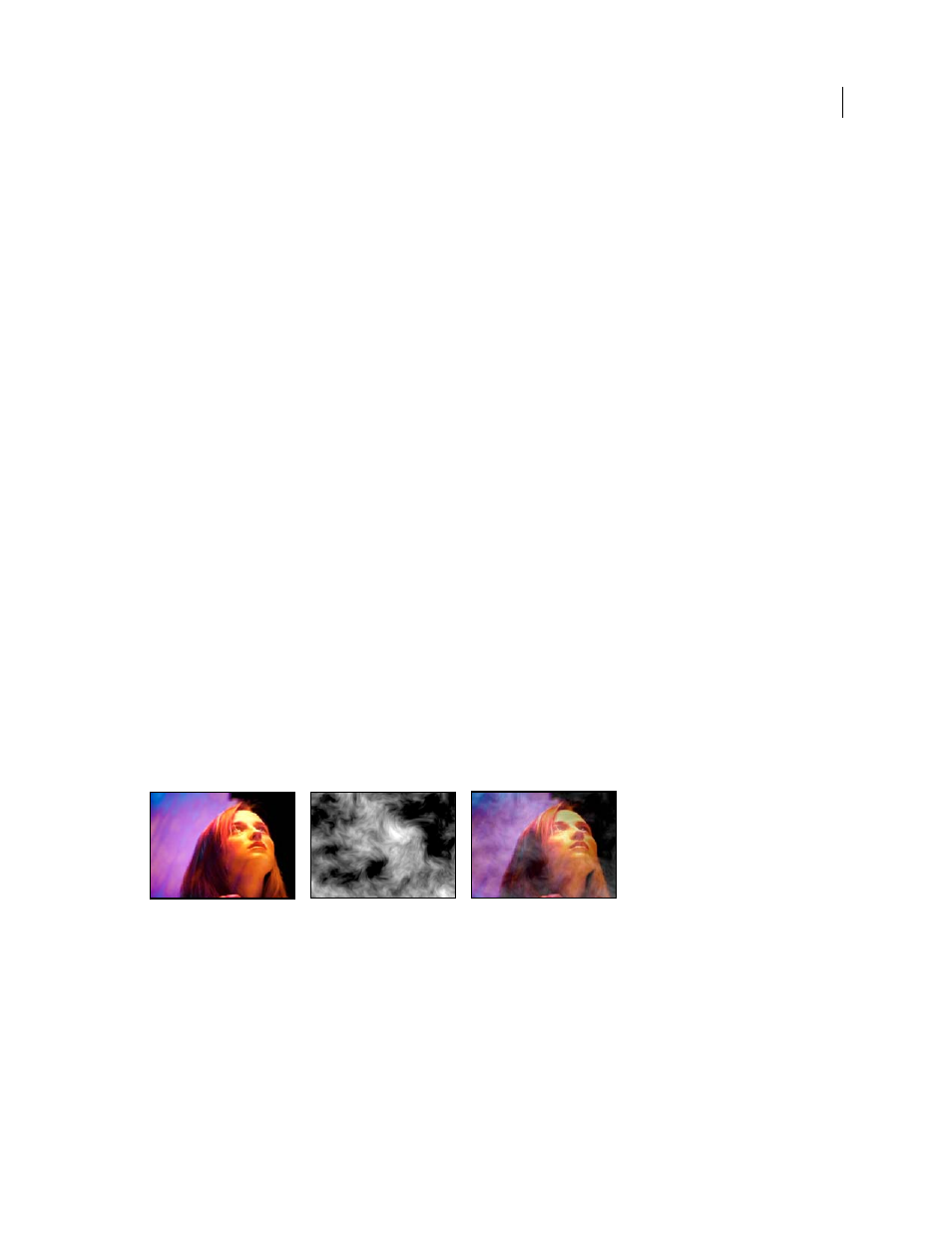
348
USING ADOBE PREMIERE PRO CS4
Effects and transitions
Last updated 11/6/2011
Blend With Original
The effect’s transparency. The result of the effect is blended with the original image, with the effect
result composited on top. The higher you set this value, the less the effect affects the clip. For example, if you set this
value to 100%, the effect has no visible result on the clip; if you set this value to 0%, the original image doesn’t show
through.
Invert (video) effect
The Invert (video) effect inverts the color information of an image.
Channel
Which channel or channels to invert. Each group of items operates in a particular color space, inverting either
the entire image in that color space or just a single channel.
•
RGB/Red/Green/Blue
RGB inverts all three of the additive color channels. Red, Green, and Blue each invert an
individual color channel.
•
HLS/Hue/Lightness/Saturation
HLS inverts all three of the calculated color channels. Hue, Lightness, and
Saturation each invert an individual color channel.
•
YIQ/Luminance/In Phase Chrominance/Quadrature Chrominance
YIQ inverts all three NTSC luminance and
chrominance channels. Y (luminance), I (in-phase chrominance), and Q (quadrature chrominance) each invert an
individual channel.
•
Alpha
Inverts the alpha channel of the image. The alpha channel isn’t a color channel; it specifies transparency.
Blend With Original
The effect’s transparency. The result of the effect is blended with the original image, with the effect
result composited on top. The higher you set this value, the less the effect affects the clip. For example, if you set this
value to 100%, the effect has no visible result on the clip; if you set this value to 0%, the original image doesn’t show
through.
Set Matte effect
The Set Matte effect replaces the alpha channel (matte) of a clip with a channel from a clip in a different video track.
This creates traveling matte results.
Note: The Set Matte effect was originally developed for After Effects. It is included in Premiere Pro only to provide
compatibility with projects created in earlier versions of After Effects that use the Set Matte effect.
Original images (left and center), and with effect applied (right)
To create a traveling matte using the Set Matte effect, set up a sequence with two overlapping clips on different video
tracks. Apply the Set Matte effect to one of the clips and specify which clip provides the replacement matte. Although
you can use Set Matte for a traveling matte, it is easier and faster to create traveling mattes by using the Track Matte
Key effect.
Take Matte From Layer
The video track to use as the replacement matte. You can specify any video track in the
sequence.
Use For Matte
The channel to use for the matte.
Invert Matte
Inverts the transparency values of the matte.
