Create a sequence, Sequence presets and settings, Create a – Adobe Premiere Pro CS4 User Manual
Page 140: Sequence, General settings in
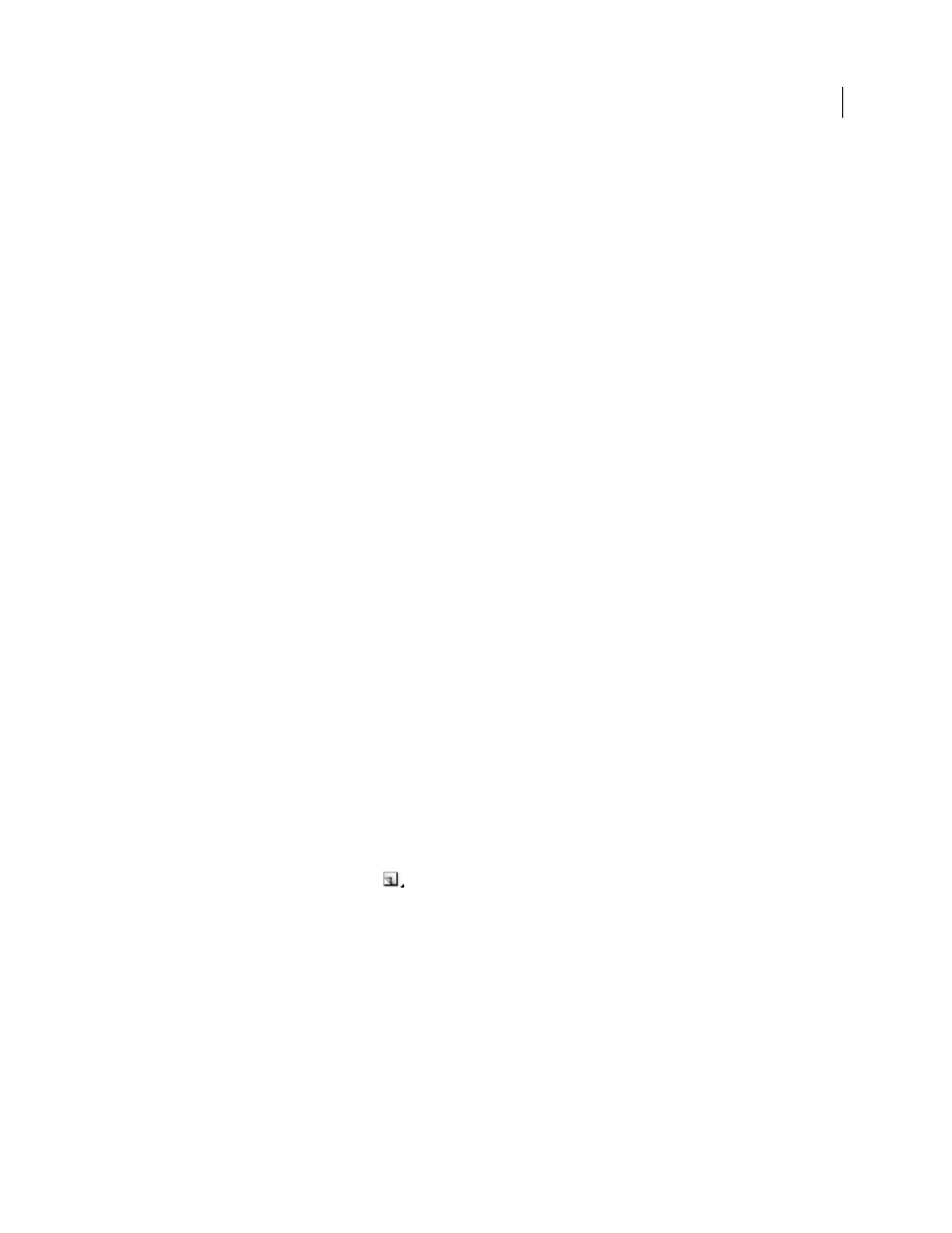
134
USING ADOBE PREMIERE PRO CS4
Editing sequences and clips
Last updated 11/6/2011
Some assets might have been generated with codecs not supported natively by Premiere Pro. Often, you can edit these
assets after installing the relevant codec pack from a website like
pack to enable your QuickTime player to play QuickTime movies encoded with any of various codecs. This will enable
Premiere Pro to edit those QuickTime movies.
More Help topics
Set capture format, preferences, and tracks
File formats supported for import
Create a sequence
For most assets, you can start a sequence simply by selecting one of the presets provided in the New Sequence dialog
box. The presets included with Premiere Pro include the correct settings for common types of assets. Preserve editing
quality by using a preset that conforms to the specifications of your original assets. For example, if your sequence will
use footage mostly in DV format, use a DV preset. If you need to specify lower quality settings for output (such as
streaming web video), don’t change your sequence settings. Instead, change your export settings later. For more
information about learning the parameters of your assets, see “
” on page 133. When all the
parameters of your assets do not match all the settings of any preset on the Sequence Presets tab of the New Sequence
dialog box, do one of the following:
•
select a preset with most settings matching the parameters of the assets you want to edit, then select the General tab,
and customize the preset so that its settings match the asset parameters exactly,
•
without selecting a preset, select the General tab of the New Preset dialog box. Select Desktop from the Editing
Mode menu, and customize the settings on the General tab until they match the parameters of your assets.
If your computer has a capture card compatible with Premiere Pro, its own optimized presets may appear in the
Available Presets list.
The sequence settings must be correct when you create the sequence. Once a sequence is created, some sequence
settings, such as the timebase settings, are locked. This prevents unwanted inconsistencies that could result from
changing sequence settings later.
1
Do one of the following:
•
Select File > New > Sequence
•
In the Project panel, click New Item
. Then select Sequence.
2
On the Sequence Presets tab, select a preset from the Available Presets list.
3
Type the name of the sequence, and then click OK.
More Help topics
Sequence presets and settings
All sequence settings apply to the whole sequence, and most can not be changed after a sequence is created.
