Add a track while adding a clip, Insert a clip into a sequence – Adobe Premiere Pro CS4 User Manual
Page 166
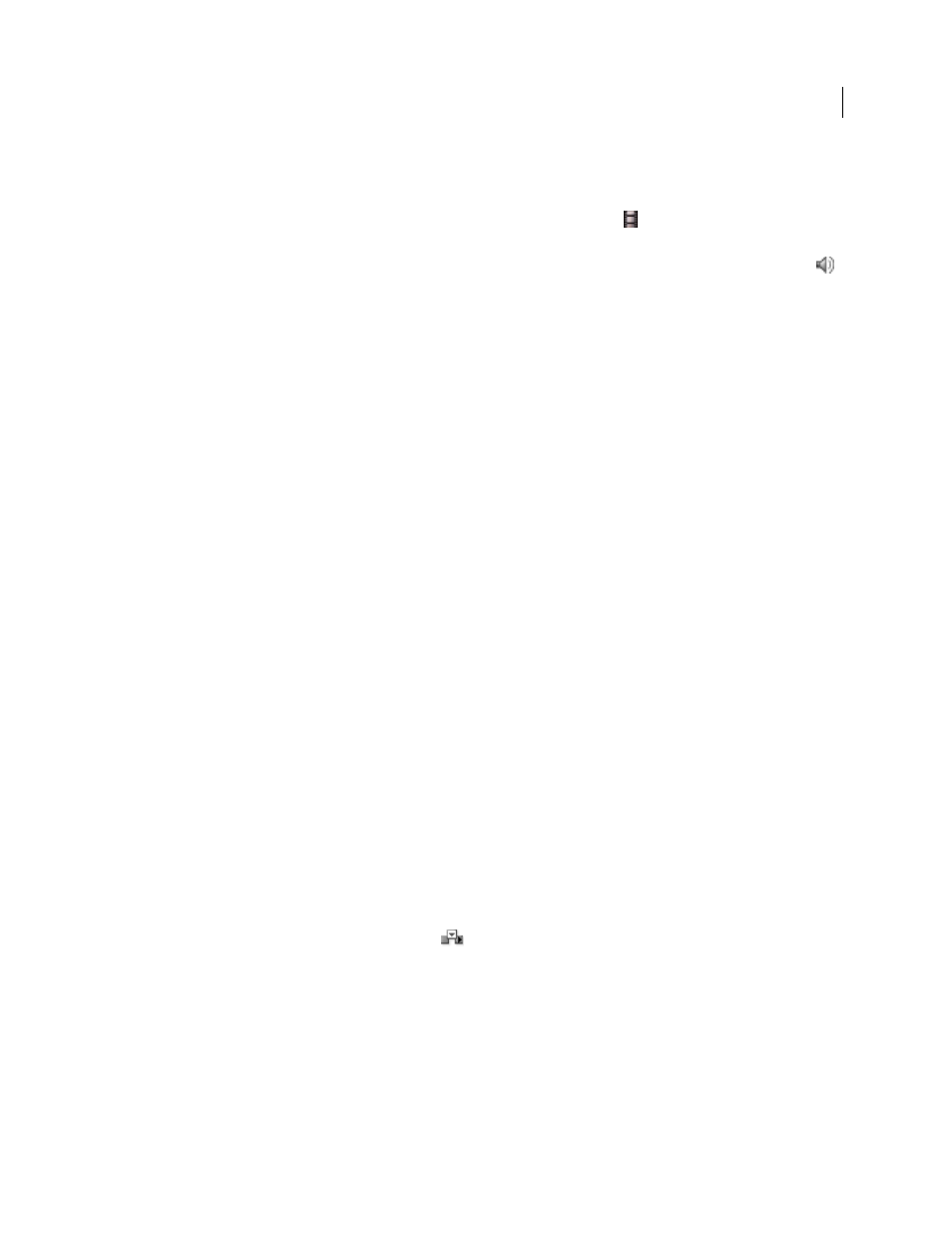
160
USING ADOBE PREMIERE PRO CS4
Editing sequences and clips
Last updated 11/6/2011
2
In the Source Monitor, do one of the following:
•
To drag all audio and video tracks of the clip, drag from anywhere inside the main viewing area.
•
To drag only the video track of the clip, drag from the Drag Video Only icon
.
•
To drag only the audio tracks, first target in the Timeline panel the tracks you want to receive the clip audio tracks.
Then map the audio tracks you want to use to the target audio tracks. Then, drag from the Drag Audio Only icon
.
Note: Drag Video Only and Drag Audio Only are not buttons. They are icons that provide a place to click when starting
the respective drag operations.
More Help topics
Add a track while adding a clip
❖
Drag a clip from the Project panel or Source Monitor into the blank space above the topmost video track (for a video
or linked clip) or below the lowest audio track (for an audio or linked clip). Premiere Pro adds an audio track, a
video track, or both, depending on the content of the source clip.
Note: If the sequence doesn’t have an unlocked track of the correct media type (for example, a stereo audio track for a
stereo source clip), a new track is created to accommodate the clip.
More Help topics
Insert a clip into a sequence
1
Double-click a clip in a Project panel or sequence to open it in the Source Monitor.
2
Place the current-time indicator at the point in the sequence where you want to insert the clip.
3
In the Timeline panel, click the headers of the tracks where you want to insert the source clip’s components to
target them.
4
Drag the source clip track indicators to the headers of the tracks where you want to insert the source clip’s
components.
5
Click the Sync Lock box in the header of any track you want to shift as a result of the insertion.
Note: Any track that is either targeted or sync-lock-enabled will be affected by Insert; only non-targeted tracks with Sync
Lock disabled will be unaffected. If a track has no source track indicator, or if the track is not targeted but is operated on
because its Sync Lock is enabled, then an empty track background will be inserted on that track at the CTI for the duration
of the source clip
6
In the Source Monitor, click the Insert button
.
The audio and video components of the clip will be inserted into the tracks selected at the current-time indicator. Clips
to the right of its location on its own track and tracks with Sync Lock enabled will shift to the right by the length of the
inserted clip.
More Help topics
