Eq effect – Adobe Premiere Pro CS4 User Manual
Page 341
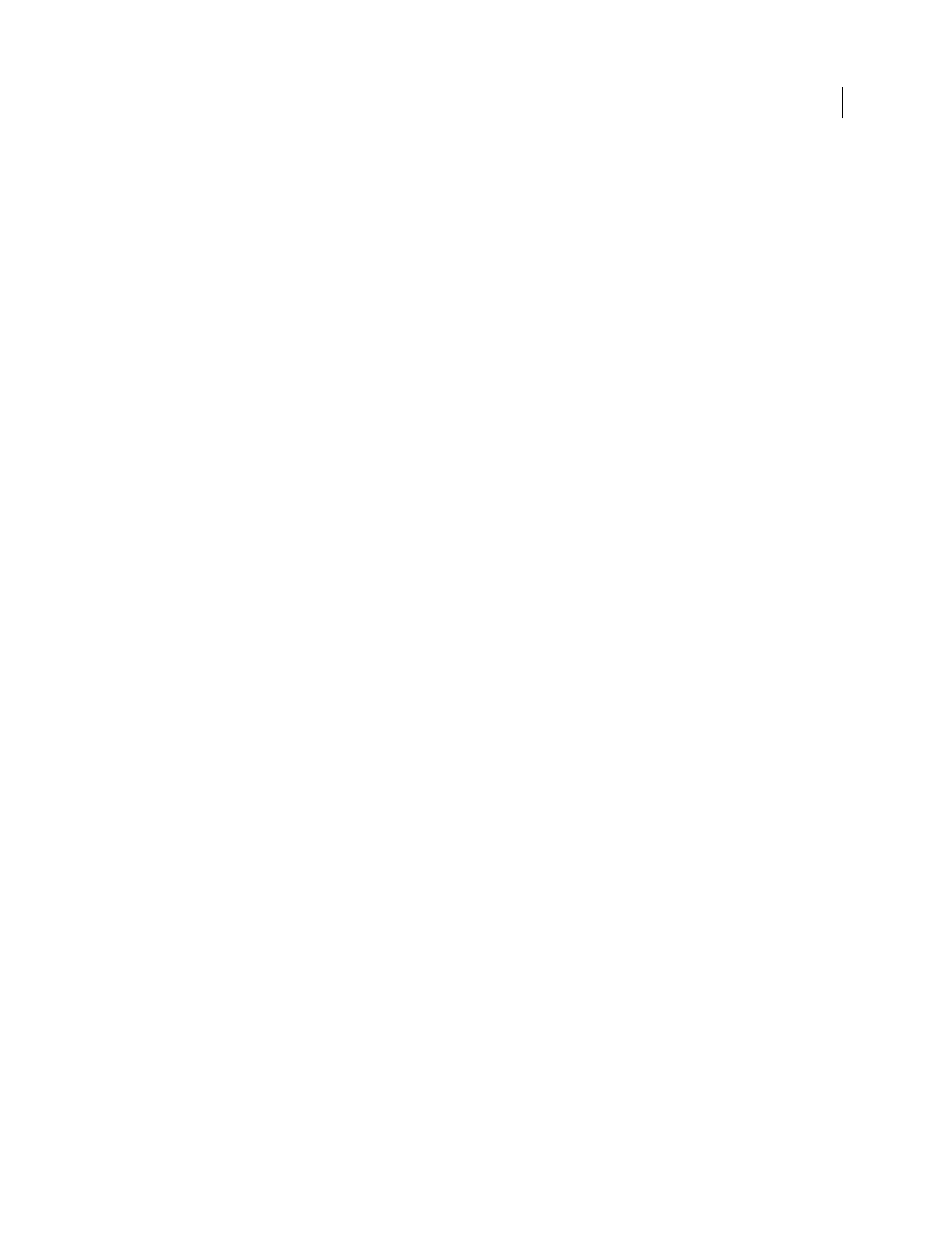
335
USING ADOBE PREMIERE PRO CS4
Effects and transitions
Last updated 11/6/2011
•
Ratio
Sets the ratio by which compression is applied, up to 8:1. For example, if the ratio is 5:1, and the input level
increases by 5 dB, the output increases by only 1 dB.
•
Attack
Sets the time (between 0.1 and 100 milliseconds) that the compressor takes to respond to a signal that
exceeds the threshold.
•
Release
Specifies the time (between 10 and 500 milliseconds) it takes for the gain to return to the original level
when the signal falls below the threshold.
•
Auto
Calculates the release time based on the incoming signal.
•
MakeUp
Adjusts the compressor’s output level (between –6 and 0 dB) to account for loss in gain caused by
compression.
Expander
Reduces all signals below the specified threshold to the set ratio. The result is similar to the gate control but
is more subtle. Use the following controls with Expander:
•
Threshold
Specifies a level in which the signal must fall to activate the expander. Levels that exceed the threshold
are unaffected.
•
Ratio
Sets the rate at which signals are expanded, up to 5:1. For example, if the ratio is 5:1, a level decrease of 1 dB
is expanded by 5 dB, resulting in a much faster decrease of the signal.
Limiter
Reduces clipping in audio clips that contain peaks in the signal. For example, by leveling out peaks that exceed
0 dB in an audio file, the overall level of the audio doesn’t have to be reduced below 0 dB to avoid clipping. Use the
following controls with Limiter:
•
Threshold
Specifies the maximum level of the signal, between –12 and 0 dB. All signals that exceed the threshold
are reduced to the same level as the threshold.
•
Release
Specifies the time (between 10 and 500 milliseconds) required for the gain to return to the normal level
after a clip occurs.
SoftClip
Reduces clipping similar to Limiter but doesn’t use hard limiting. This control adds an edge to some signals
to better define them within an overall mix.
More Help topics
EQ effect
The EQ effect acts as a parametric equalizer, meaning that it controls frequency, bandwidth, and level using multiple
bands. The effect includes three fully parametric mid bands, a high band, and a low band. The low and high bands are
shelving filters, by default. Gain is constant over frequency. The Cut control switches the low and high band from
shelving to cutoff filters. Gain is fixed to –12 dB per octave and is deactivated in cutoff mode.
Use the graphical controls in the Custom Setup view, or adjust values in the Individual Parameters view. In the Custom
Setup view, you can control the properties of the filter bands in the Frequency window by dragging band handles. Each
band includes a control for Frequency and Gain. Mid bands include two additional controls for adjusting the Q-factor.
This effect is available for 5.1, stereo, or mono clips.
Frequency
Specifies the amount by which to increase or decrease the band (between 20 and 20,000 Hz).
Gain
Specifies the amount by which to increase or decrease the band (between –20 and 20 dB).
Cut
Changes the functionality of the filter from shelving to cutoff.
Q
Specifies the width of each filter band (between 0.05 and 5.0 octaves).
