Create a color matte, Create a transparent video clip – Adobe Premiere Pro CS4 User Manual
Page 161
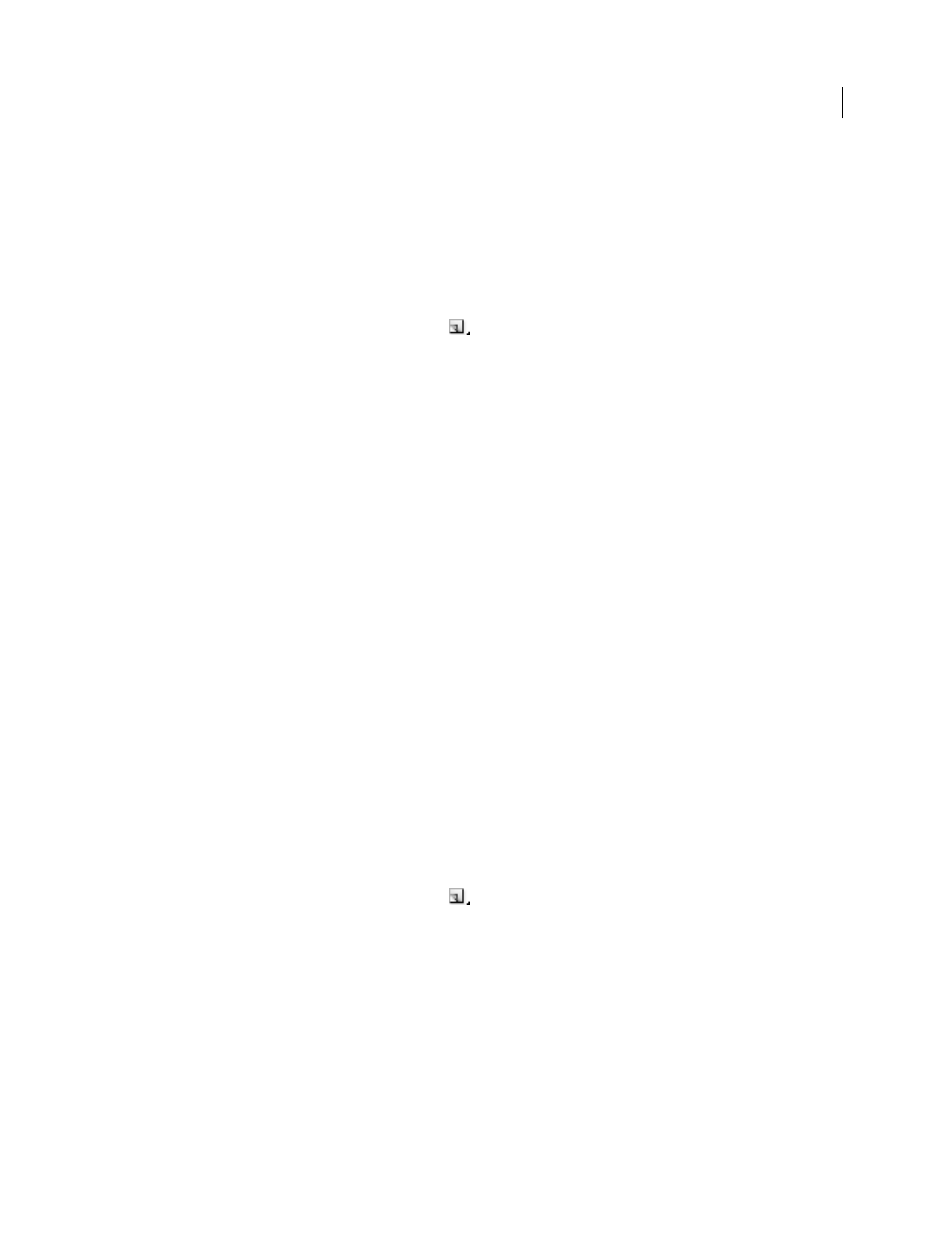
155
USING ADOBE PREMIERE PRO CS4
Editing sequences and clips
Last updated 11/6/2011
2
If necessary, in the New Black Video dialog box, set Width, Height, Timebase, and Pixel Aspect Ratio to match these
settings for the sequence in which you will use the black video clip. By default, the duration of the new clip is set to
five seconds. Click OK.
You can change the default duration of black video clips and other still image clips in the General pane of the
Preferences dialog box. For more information, see “
Change the default duration for still images
Create a color matte
1
In the Project panel, click the New Item button
at the bottom of the Project panel and choose Color Matte.
2
In the New Synthetic dialog box, set Width, Height, Timebase, and Pixel Aspect Ratio to match these settings for
the sequence in which you will use the color matte. Click OK.
3
In the Color Picker, select a color for the color matte, and click OK.
More Help topics
Select a color with the Adobe Color Picker
Create a transparent video clip
Transparent Video is a synthetic clip just like Black Video, Bars and Tone, and Color Matte. It comes in handy when
you want to apply an effect that generates its own image and preserves transparency, such as the Timecode effect or
the Lightning effect. Think of Transparent Video as “Clear Matte.”
You cannot apply just any effect to Transparent Video—only those that manipulate the alpha channel. For example,
these are some of the effects you can use with a transparent video clip:
•
Timecode
•
Checkerboard
•
Circle
•
Ellipse
•
Grid
•
Lens Flare
•
Lightning
•
Paint Bucket
•
Write-On
1
In the Project panel, click the New Item button
at the bottom of the Project panel and choose Transparent
Video.
2
In the New Synthetic dialog box, set Width, Height, Timebase, and Pixel Aspect Ratio to match these settings for
the sequence in which you will use the transparent video. Click OK.
3
From the Project panel, drag the transparent video clip to the highest track in a sequence, stretch it as far as you
want, and apply an effect to it.
More Help topics
