Create an offline clip, Edit an offline clip – Adobe Premiere Pro CS4 User Manual
Page 80
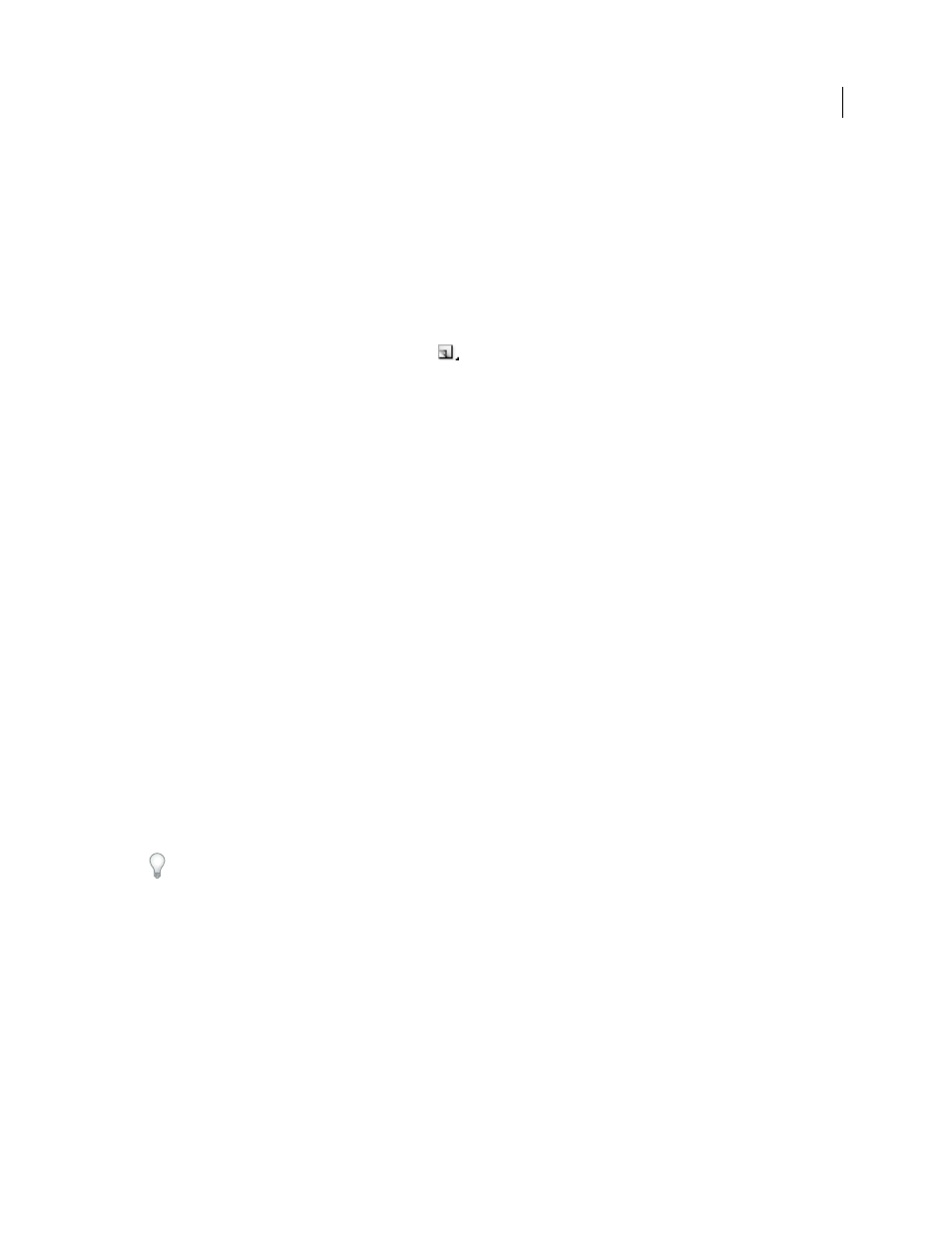
74
USING ADOBE PREMIERE PRO CS4
Capturing, digitizing, transferring, and importing
Last updated 11/6/2011
•
You want to recapture clips used in the project. Recapturing clips requires making the online clips offline by using
the Unlink Media command.
•
A source file is unavailable when you open a project, so that Premiere Pro can’t locate it automatically and you can’t
locate it manually. Premiere Pro provides Offline and Offline All buttons in this case.
Note: Online and offline clips in Premiere Pro are not related to the concepts of online and offline editing.
Create an offline clip
You can create an offline clip, that is, a placeholder clip for footage you capture later.
1
In the Project panel, click the New Item button
at the bottom of the panel and choose Offline File from the menu.
The Offline File dialog box opens.
2
For Contains, select whether you want to capture Video, Audio, or Audio And Video from the source footage.
3
For Audio Format, select the format that matches the audio format of your source footage: Mono, Stereo, or 5.1.
4
For Tape Name, type the name of the tape containing the source video for the offline clip.
5
For File Name, type the name of the file as you want it to appear on disk when you capture it using Premiere Pro.
If you’re creating an offline clip for a source file that is captured but isn’t on your computer yet, type the name of
that file.
6
Fill in Description, Scene, Shot/Take, and Log Note as needed.
7
Enter the timecode for the Media Start and Media End points. Set these points for the entire untrimmed clip,
including any extra handle frames you’ll need for editing and transitions.
Note: To be eligible for capture, an offline clip must contain at least a tape name, filename, and Media Start and Media
End settings.
Edit an offline clip
You can edit an offline clip. You can give it new start and end points, tape name and filename, and a new audio format.
You can specify whether it contains audio only, video only, or audio and video. When an edited offline clip is placed
in sequences, it retains the updated settings. These updated settings also are used for subsequent batch capture.
1
Do one of the following in a Project panel:
•
Double-click the offline clip,
•
Select the offline clip. Then choose Clip > Edit Offline.
You can assign a keyboard shortcut to the Clip > Edit Offline command.
The Edit Offline File dialog box opens.
2
Edit settings as needed, and then click OK.
Replace an offline clip with a captured source file
You can link an offline clip to a source file, even to a source file different from the one from which the offline clip was
made. The linked source file appears anywhere the offline clip is used in a project. It is possible, for example, to edit an
online clip into a sequence, make its source offline, and link the offline clip to another source file. The new source
appears in the sequence wherever the original one did.
You can link an offline clip containing audio to a source file containing no audio. However, Premiere Pro deletes the
audio track in all instances of the offline file from the project.
