Phaser effect, Pitchshifter effect, Reverb effect – Adobe Premiere Pro CS4 User Manual
Page 344
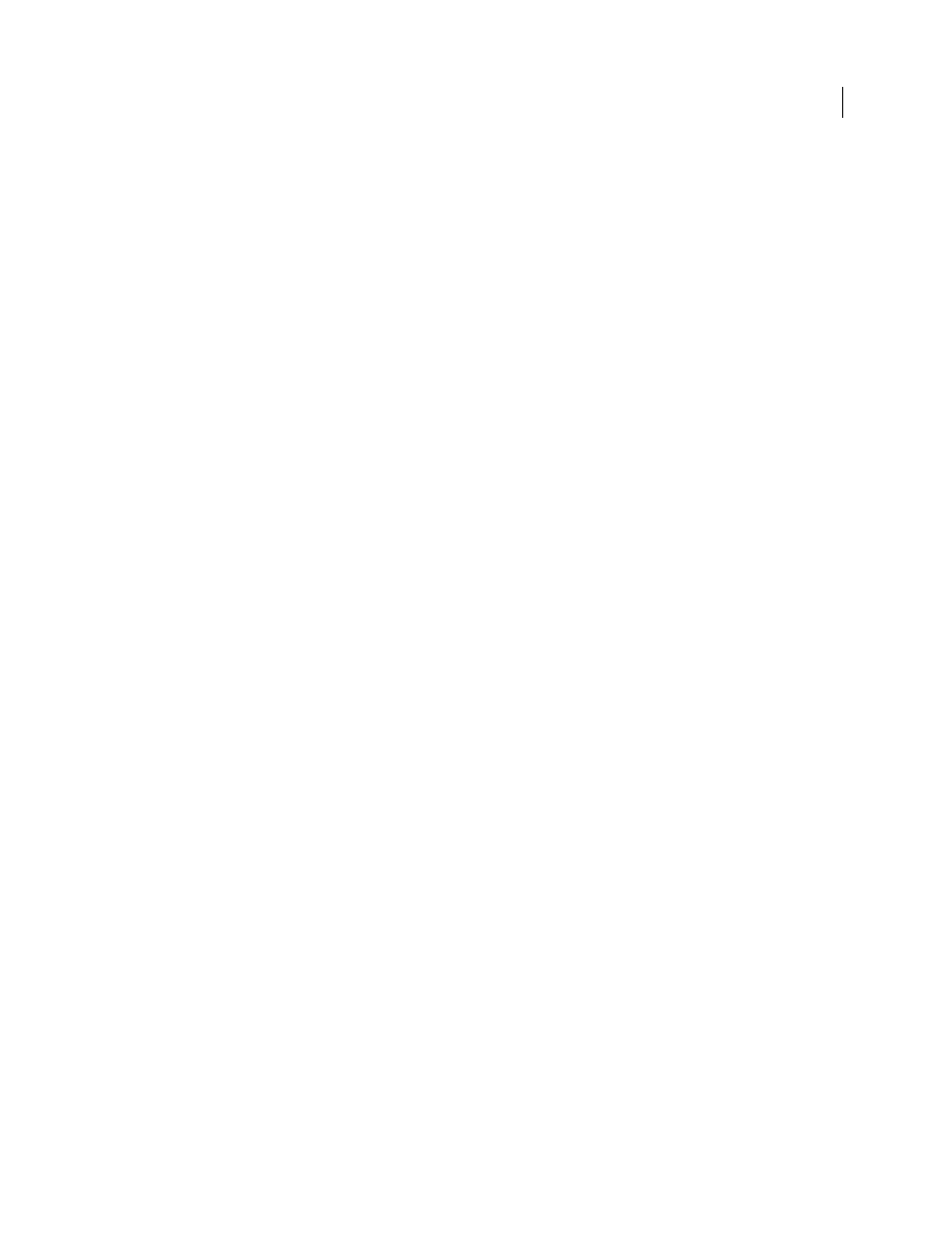
338
USING ADOBE PREMIERE PRO CS4
Effects and transitions
Last updated 11/6/2011
Q
Specifies the range of frequencies to be affected. A low setting creates a narrow band; a high setting creates a wide
band. The amount by which frequencies are adjusted is set in decibels by the Boost property. The Boost control
specifies how much to adjust the specified Width in decibels.
Boost
Specifies the amount by which to increase or decrease the range of frequencies (between –24 and +24 dB).
Phaser effect
The Phaser effect takes a part of the incoming signal, shifts the phase by a varying degree and mixes it back to the
original signal. The result is a partial cancellation of the frequency spectrum, giving the phaser its distinctive sound,
well known as the signature of Motown funky guitars.
LFO (Low Frequency Oscillator) Type
Selecting Sine, Rect, or Tri determines the waveform of the low-frequency
oscillator used to modulate the phase shift.
Rate
Determines the speed of the low frequency oscillator. Ranges from 0 to 10.
Depth
Determines the gain level of the modulation waveform, and thus controls the depth of the effect. Ranges from
0 to 100%.
Delay
To achieve a variety of possible effects, the phase-shifted signal will be delayed against the original signal. The
Delay property sets the time for the delay. Ranges from 0.1 to 4.0 ms.
Feedback
Determines the amount of phase-shifted signal that will be mixed to the input signal. Using negative values
will invert the phase again by 180 degrees. Ranges from -50 to 50.
Mix
Determines the ratio of Dry and Effects signal. A setting of 100% corresponds to a ratio of 1/1 while a setting of 0
will defeat the effect signal. Ranges from 0 to 100%.
PitchShifter effect
The PitchShifter effect adjusts the pitch of the incoming signal. Use this effect to deepen high voices or vice versa. You
can adjust each property using graphical controls in the Custom Setup view, or by changing values in the Individual
Parameters view. This effect is available for 5.1, stereo, or mono clips.
Pitch
Specifies the change in pitch in semitone steps. The adjustable range is between –12 and +12 semitones.
Fine Tune
Determines the fine tuning between the semitone grid of the Pitch property.
Formant Preserve
Prevents formants in the audio clip from being affected. For example, use this control when
increasing the pitch of a high voice to prevent it from sounding cartoon-like.
Reverb effect
The Reverb effect adds ambience and warmth to an audio clip by simulating the sound of the audio playing in a room.
Use the graphical controls in the Custom Setup view, or adjust values in the Individual Parameters view. This effect is
available for 5.1, stereo, or mono clips.
Pre Delay
Specifies the time between the signal and the reverberation. This setting correlates to the distance a sound
travels to the reflecting walls and back to the listener in a live setting.
Absorption
Specifies the percentage in which the sound is absorbed.
Size
Specifies the size of the room as a percentage.
Density
Specifies the density of the reverb “tail.” The Size value determines the range in which you can set Density.
Lo Damp
Specifies the amount of dampening for low frequencies (in decibels). Dampening lower frequencies prevents
the reverb from rumbling or sounding muddy.
