Work with sends, Downmixing to fewer channels, Change 5.1 audio to stereo or mono – Adobe Premiere Pro CS4 User Manual
Page 239
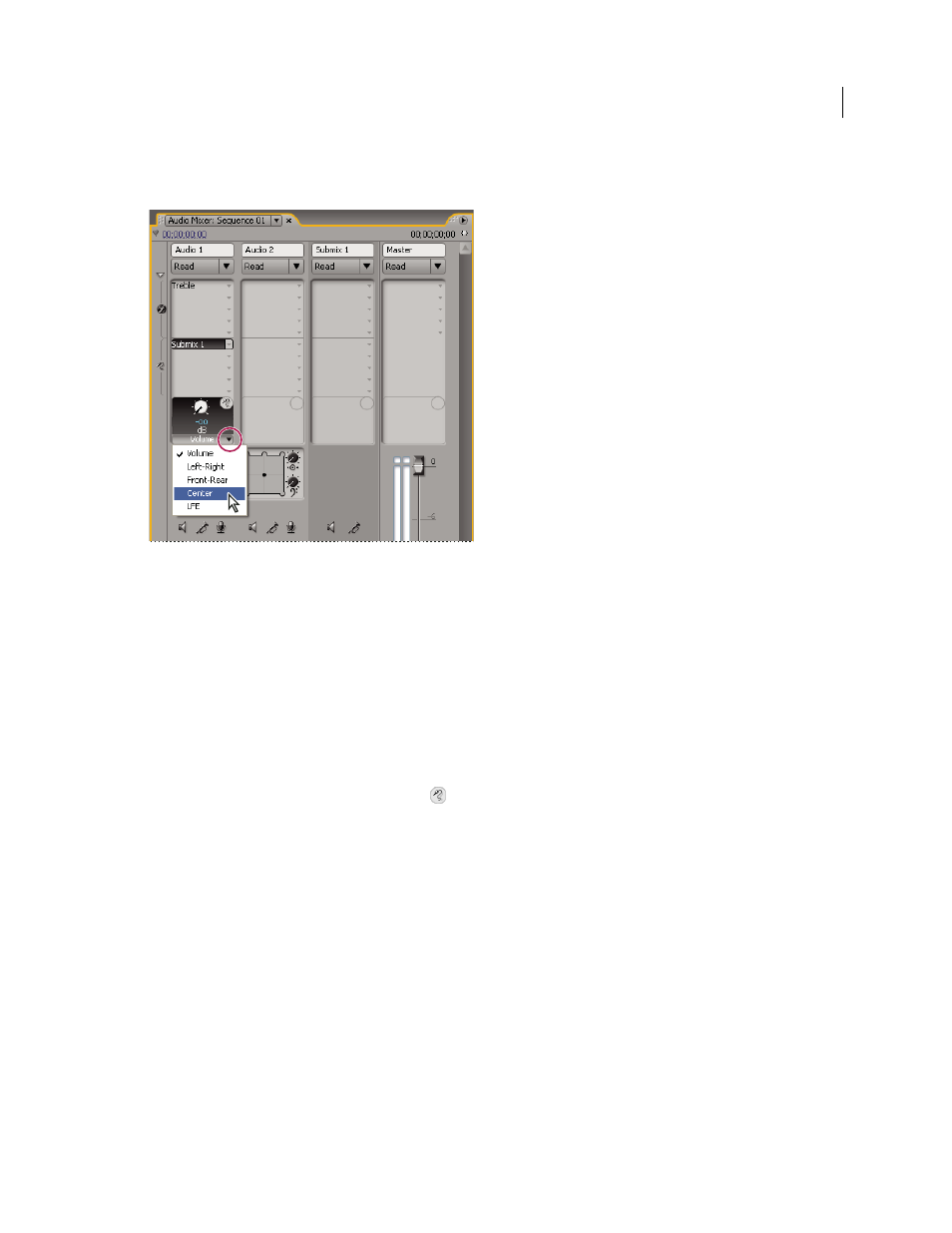
233
USING ADOBE PREMIERE PRO CS4
Editing Audio
Last updated 11/6/2011
3
(Optional) Choose the send property you want to edit from the Selected Parameter menu below the selected send
property control.
Choosing from Selected Parameter menu
4
Change the value of the property using the control knob above the Send Assignment Properties menu at the bottom
of the sends list.
Work with sends
1
(Optional) To display the Effects And Sends panel in the Audio Mixer, click the Show/Hide Effects And Sends
triangle at the left side of the Audio Mixer.
2
Do any of the following:
•
To designate a send as a pre-fader or post-fader, right-click (Windows) or Control-click (Mac OS) a send and
choose Pre-Fader or Post-Fader from the context menu.
•
To mute a send, click the Send Mute button
next to the send control knob for the selected send property.
•
To delete a send, choose None from the Send Assignment Selection menu.
Downmixing to fewer channels
Whenever you route track output to a track or device with fewer channels, Premiere Pro must downmix the audio to
the number of channels in the destination track. Downmixing is often practical or necessary because a sequence’s
audio may be played back on audio gear supporting fewer audio channels than the original mix. For example, you
might create a DVD with 5.1 surround audio, but some customers may use speaker systems or televisions that support
only stereo (2 channels) or mono (1 channel). However, downmixing can also occur in a project when you assign track
output to a track that has fewer channels. Premiere Pro provides a 5.1 Mixdown Type option that lets you choose how
to translate 5.1 surround audio into stereo or mono audio. You can choose from various combinations of Front
channels, Rear channels, and the LFE (low-frequency effects, or subwoofer) channel.
Change 5.1 audio to stereo or mono
1
Choose Edit > Preferences > Audio (Windows) or Premiere Pro > Preferences > Audio (Mac OS).
