Channel support, File formats supported for import – Adobe Premiere Pro CS4 User Manual
Page 88
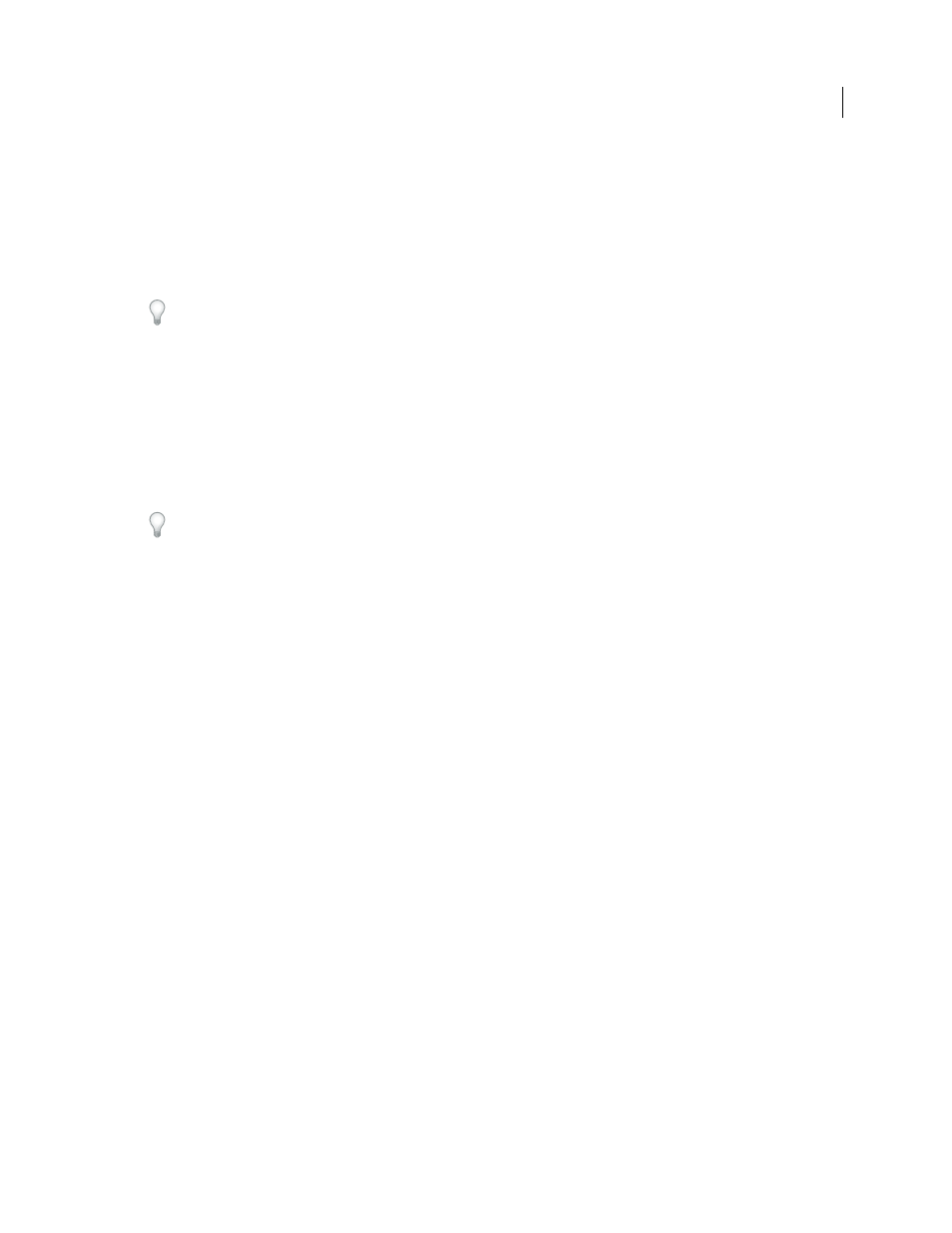
82
USING ADOBE PREMIERE PRO CS4
Capturing, digitizing, transferring, and importing
Last updated 11/6/2011
Importing is different from capturing. The Import command brings files that are already on your hard disk or other
connected storage device into your project. Importing files makes them available to a Premiere Pro project. Premiere
Pro lets you import numerous types of video, still images, and audio. Finally, you can export a Premiere Pro project
from After Effects, and import it into Premiere Pro.
You can import video, audio, and still files in various file formats into a Premiere Pro project. You can import a single
file, multiple files, or an entire folder. Frame sizes cannot exceed 16 megapixels.
If the software you use to create art doesn’t let you specify pixels as a unit of measure, try specifying points.
In Premiere Pro, you can import files by using the Media Browser or the Import command. You can also place files
into Premiere Pro from Adobe Bridge.
Premiere Pro indexes certain types of files and transcodes others after importing them. You cannot edit these types
fully until these processes are completed. The filename of a clip appears in the Project panel in italics until it has been
fully indexed or transcoded.
To import files that Premiere Pro doesn’t support natively, install the appropriate capture card or third-party plug-in
software. For more information, check the manual that came with the installed card or plug-in.
You can also import files and folders by dragging them from Windows Explorer (Windows) or Finder (Mac OS) into
the Project panel.
More Help topics
Import files with the Media Browser
Import files with the Import commands
Import files using Adobe Bridge
Channel support
Premiere Pro supports four-channel assets. Every processed pixel in the render pipeline uses four channels. When
Premiere Pro processes a three-channel asset, such as DV, HDV, or MPEG footage, Premiere Pro automatically
converts it to a four-channel asset. Premiere Pro converts a three-channel asset when you add an effect or transition
to the asset.
Premiere Pro supports 10-bit color depth, sometimes useful for editing standard and high-definition footage.
File formats supported for import
Premiere Pro can import many video and audio formats. Plug-in software modules provide file format support. Most
of these software modules are installed automatically with Premiere Pro.
Some filename extensions—such as MOV, AVI, MXF, FLV, and F4V—denote container file formats rather than
denoting a specific audio, video, or image data format. Container files can contain data encoded using various
compression and encoding schemes. Premiere Pro can import these container files, but the ability to import the data
that they contain is dependent on the codecs (specifically, decoders) installed.
By installing additional codecs, you can extend the ability of Premiere Pro to import additional file types. Many codecs
must be installed into the operating system (Windows or Mac OS) and work as a component inside the QuickTime or
Video for Windows formats. Contact the manufacturer of your hardware or software for more information about
codecs that work with the files that your specific devices or applications create.
