Specify a color or range of colors to adjust – Adobe Premiere Pro CS4 User Manual
Page 317
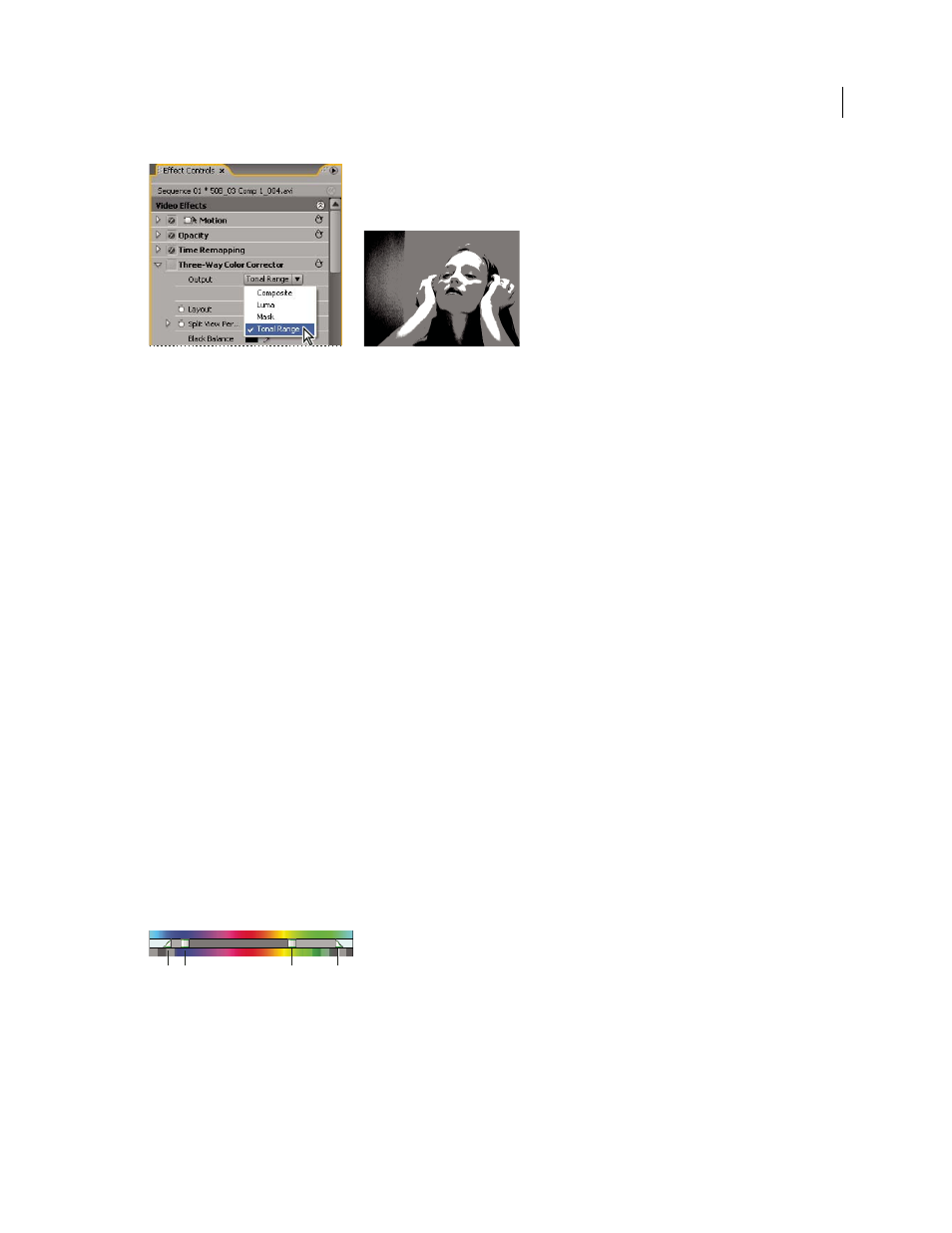
311
USING ADOBE PREMIERE PRO CS4
Effects and transitions
Last updated 11/6/2011
Choosing Tonal Range from Output menu to display shadow, midtone, and highlight regions in image.
Specify a color or range of colors to adjust
The Secondary Color Correction property specifies the color range to be corrected by an effect. You can define the
color by hue, saturation, and luminance. The Secondary Color Correction property is available for the following
effects: Luma Corrector, Luma Curve, RGB Color Corrector, RGB Curves, and Three-Way Color Corrector.
By specifying a color or range of colors using the Secondary Color Correction, you are isolating a color correction
effect to specific areas of an image. This is similar to making a selection or masking an image in Photoshop. For
example, you define a range of colors that selects only a blue shirt in an image. You can then change the color of the
shirt without affecting any other areas of the image.
1
Select the clip you want to correct in a Timeline panel and apply either the Luma Corrector, Luma Curve, RGB
Color Corrector, RGB Curves, or Three-Way Color Corrector effect.
2
In the Effect Controls panel, click the triangle to expand the Luma Corrector, Luma Curve, RGB Color Corrector,
RGB Curves, or Three-Way Color Corrector effect.
3
Click the triangle to expand the Secondary Color Correction controls.
4
Select the Eyedropper tool and click the color you want to select in the Program Monitor. You can also click
anywhere in the workspace to select a color, or click the color swatch to open the Adobe Color Picker and select a
color.
5
Do any of the following to increase or decrease the range of colors you want to correct:
•
Use the + Eyedropper tool to extend the color range, and use the – Eyedropper tool to subtract from the color range.
•
Click the triangle to expand the Hue control, and then drag the Start Threshold and End Threshold sliders to define
the color range where the correction is applied at 100%. Drag the Start Softness and End Softness sliders to control
feathering, which determines whether the boundaries of the color range are sharply defined or soft. You can also
enter the Start and End properties numerically using the controls below the Hue control.
Note: The hue defined by the sliders can also be changed by dragging the upper or lower hue bands.
Hue control
A. Start softness B. Start threshold C. End threshold D. End softness
•
Use the Saturation and Luma controls to specify saturation and luminance properties for the color range to be color
corrected. These controls fine-tune the range of color specification.
A
B
C
D
