Replace a static background with difference matte – Adobe Premiere Pro CS4 User Manual
Page 428
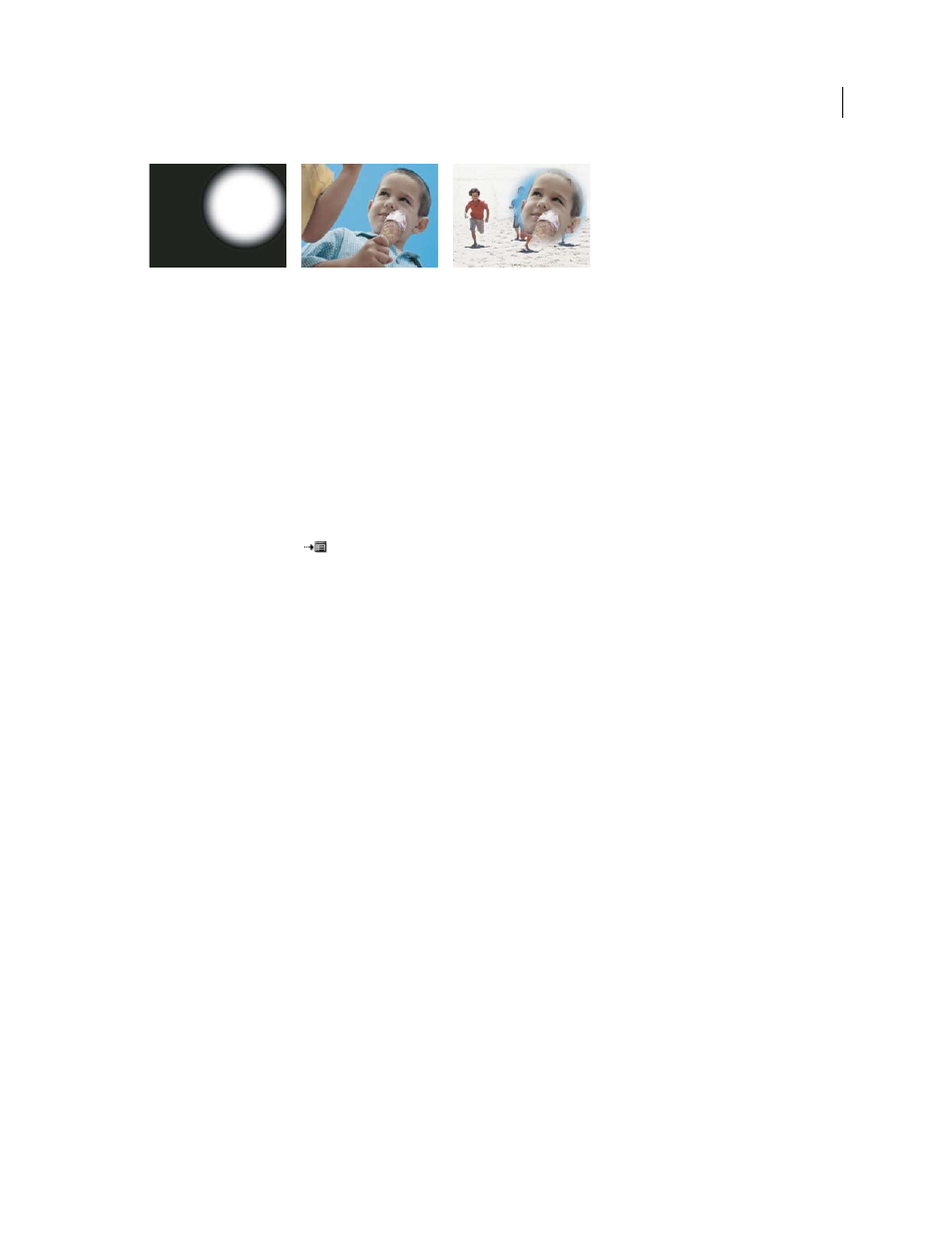
422
USING ADOBE PREMIERE PRO CS4
Compositing
Last updated 11/6/2011
A still image used as a matte (left) defines transparent areas in the superimposed clip (center), revealing background clip (right).
1
Add the clip (used as a background) to a video track in a Timeline panel.
2
Add the clip you want to superimpose to any track higher than the track containing the background clip. This is
the clip revealed by the track matte.
Be sure the superimposed clip overlaps the background clip in a Timeline panel.
3
In the Effects panel, click the triangle to expand the Video Effects bin and then click the triangle to expand the
Keying bin.
4
Drag the Image Matte Key to the superimposed clip in a Timeline panel.
5
In a Timeline panel, select the superimposed clip.
6
In the Effect Controls panel, click the triangle to expand the Image Matte Key settings.
7
Click the Setup button
, browse to the image being used as the matte, and then click Open to select the image.
8
(Optional) If you’re animating the Image Matte Key over time, make sure that the current-time indicator is in the
position you want. Click the Toggle Animation icons for the settings you adjust.
9
Click the Composite Using menu and choose one of the following:
Matte Alpha
Composites the clips using the alpha channel values of the image matte you selected in step 7.
Matte Luma
Composites the clips using the luminance values of the image matte you selected in step 7.
10
(Optional) Select the Reverse option to swap the areas that are opaque and transparent.
11
(Optional) If you’re animating the Image Matte Key, move the current-time indicator either in the Effect Controls
panel or Timeline panel and change the Image Matte Key settings.
A new keyframe appears in the Effect Controls timeline when you change the settings. Repeat this step as needed. You
can also adjust the interpolation between keyframes by editing the keyframe graph.
More Help topics
Replace a static background with Difference Matte
The Difference Matte creates transparency by comparing a specified still image with a specified clip and then
eliminating areas in the clip that match those in the image. This key can be used to create special effects. Depending
on the clip, it’s possible to use Difference Matte to key out a static background and replace it with another still or
moving image.
You can create the matte by saving a frame from a clip that shows the static background before the moving object
enters the scene. For best results, neither the camera nor anything in the background should move.
