Organizing assets in the project panel, About bins – Adobe Premiere Pro CS4 User Manual
Page 110
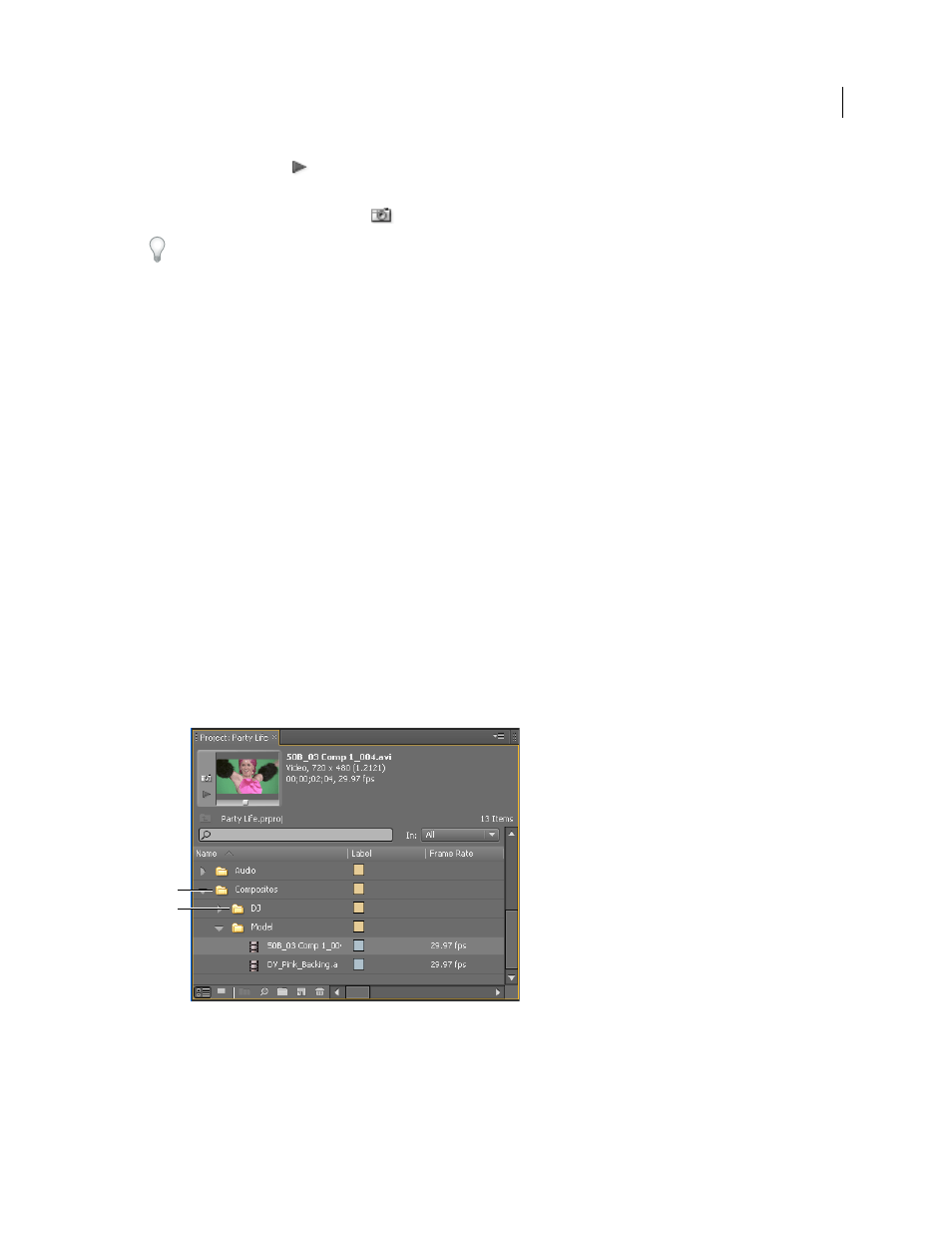
104
USING ADOBE PREMIERE PRO CS4
Managing assets
Last updated 11/6/2011
2
Press the Play button
or drag the play slider on the thumbnail viewer in the upper left corner of the Project panel
until the frame you want is displayed.
3
Click the Set Poster Frame button
.
You can also set the poster frame by right-clicking (Windows) or Control-clicking (Mac OS) the thumbnail viewer and
choosing Set Poster Frame.
Select format for timecode display in the Project panel
By default, Premiere Pro displays timecode for clips in the Project panel in the format selected in Preferences. You can
change this default, however, to any other timecode display format.
1
Select Project > Project Settings > General.
2
In the Video section of the Project Settings dialog box, select a timecode format from the Display Format menu.
3
Click OK.
Organizing assets in the Project panel
About bins
The Project panel can include bins, which you can use to organize project contents in much the same way as folders in
Windows® Explorer or Mac OS® Finder. Bins can contain source files, sequences, and other bins. You may want to use
bins in the following ways:
•
To store lists of offline files for batch capture.
•
To store each sequence and its source files separately.
•
To organize files by type, such as video, still images, and audio files.
Project panel
A. Parent bin B. Child bin
More Help topics
B
A
