Motion, Adjust position, scale, and rotation, Adjust position, scale, and – Adobe Premiere Pro CS4 User Manual
Page 286: Rotation
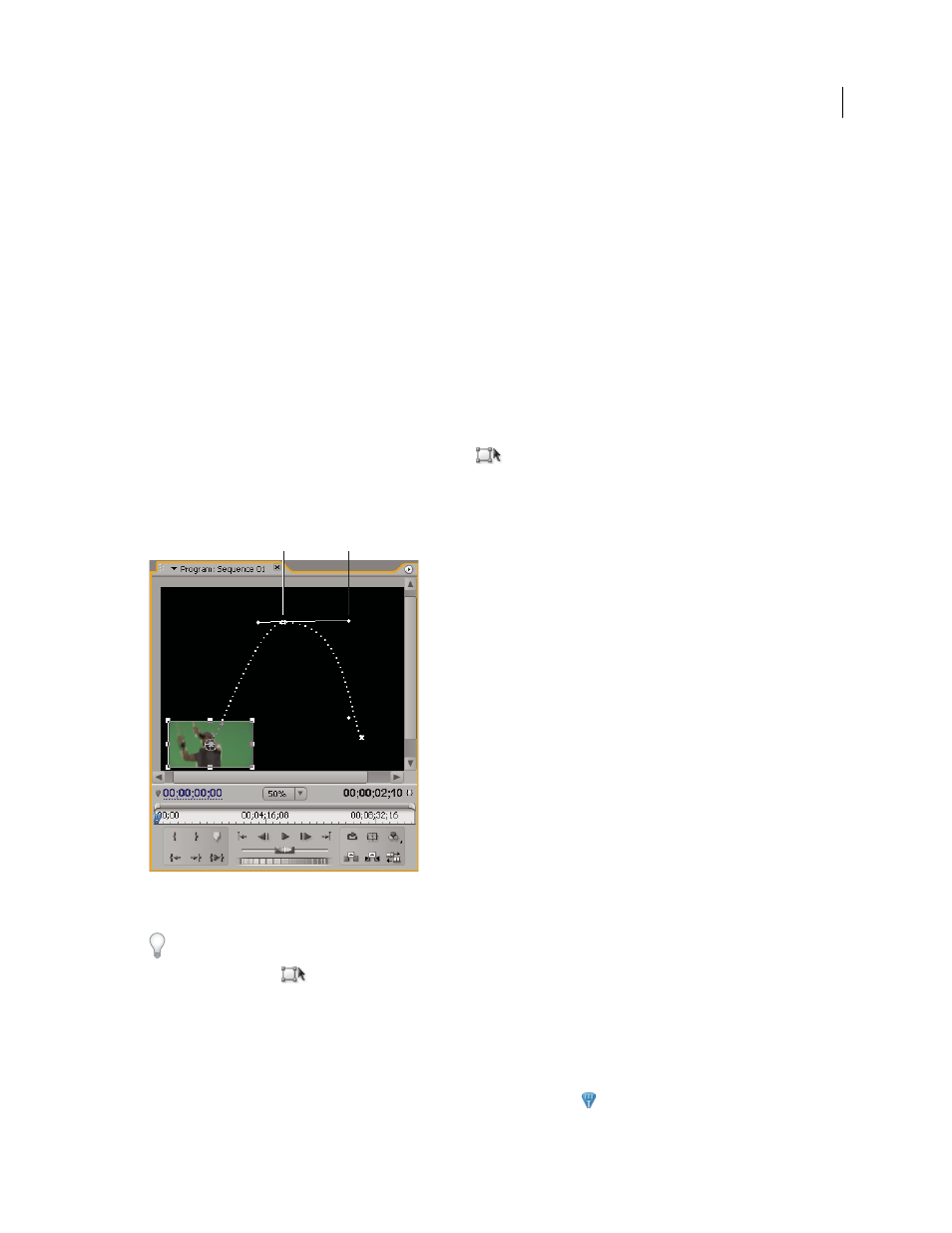
280
USING ADOBE PREMIERE PRO CS4
Effects and transitions
Last updated 11/6/2011
Motion
Adjust position, scale, and rotation
Use the Motion effect to position, scale, or rotate a clip within the video frame. To animate clips, you must set
keyframes for Motion properties.
By default, each clip that you add to a Timeline panel has the Motion effect applied as a fixed effect. You can view and
adjust the Motion effect properties in the Effect Controls panel by clicking the triangle next to the Motion name.
Motion properties can be directly manipulated in the Program Monitor or using the controls in the Effect Controls
panel. Motion properties can be controlled with Bezier handles.
By default, a clip appears at 100% of its original size in the center of the Program Monitor. Position, scale, and rotation
values are calculated from the clip anchor point, which lies at the clip’s center by default.
Because the Position, Scale, and Rotation properties are spatial in nature, it’s easiest to adjust them directly in the
Program Monitor. When you click the Transform icon
next to the Motion effect in the Effect Controls panel,
handles appear on the clip in the Program Monitor that let you directly manipulate the clip and adjust the Motion
effect properties. Although the clip anchor point also appears in the Program Monitor, it can be adjusted only in the
Effect Controls panel. However, the Program Monitor updates any changes to the clip anchor point as you make them.
Program monitor
A. Motion path keyframe B. Handle
Standard effects that allow direct manipulation of clips in the Program Monitor include all the Generate effects,
Corner Pin, Crop, Garbage Matte, Lighting Effects, Mirror, Transform, Twirl, and more. This capability is indicated
by the Transform icon
next to the effect name in the Effect Controls panel.
You can adjust the position, scale, and rotation of a clip and Lighting Effects lights by directly manipulating handles
in the Program Monitor. You can also adjust the properties using the controls in the Effect Controls panel.
Note: Direct manipulation is also available for the following effects: Corner Pin, Crop, Garbage Matte, Mirror,
Transform, and Twirl.
1
Select a clip in a Timeline panel, and move the current-time indicator
to a location of a frame within the clip.
Ensure that the Uniform Scale checkbox of the Motion effect is deselected.
B
A
