Lighting effects effect, Procamp effect, Shadow/highlight effect – Adobe Premiere Pro CS4 User Manual
Page 348
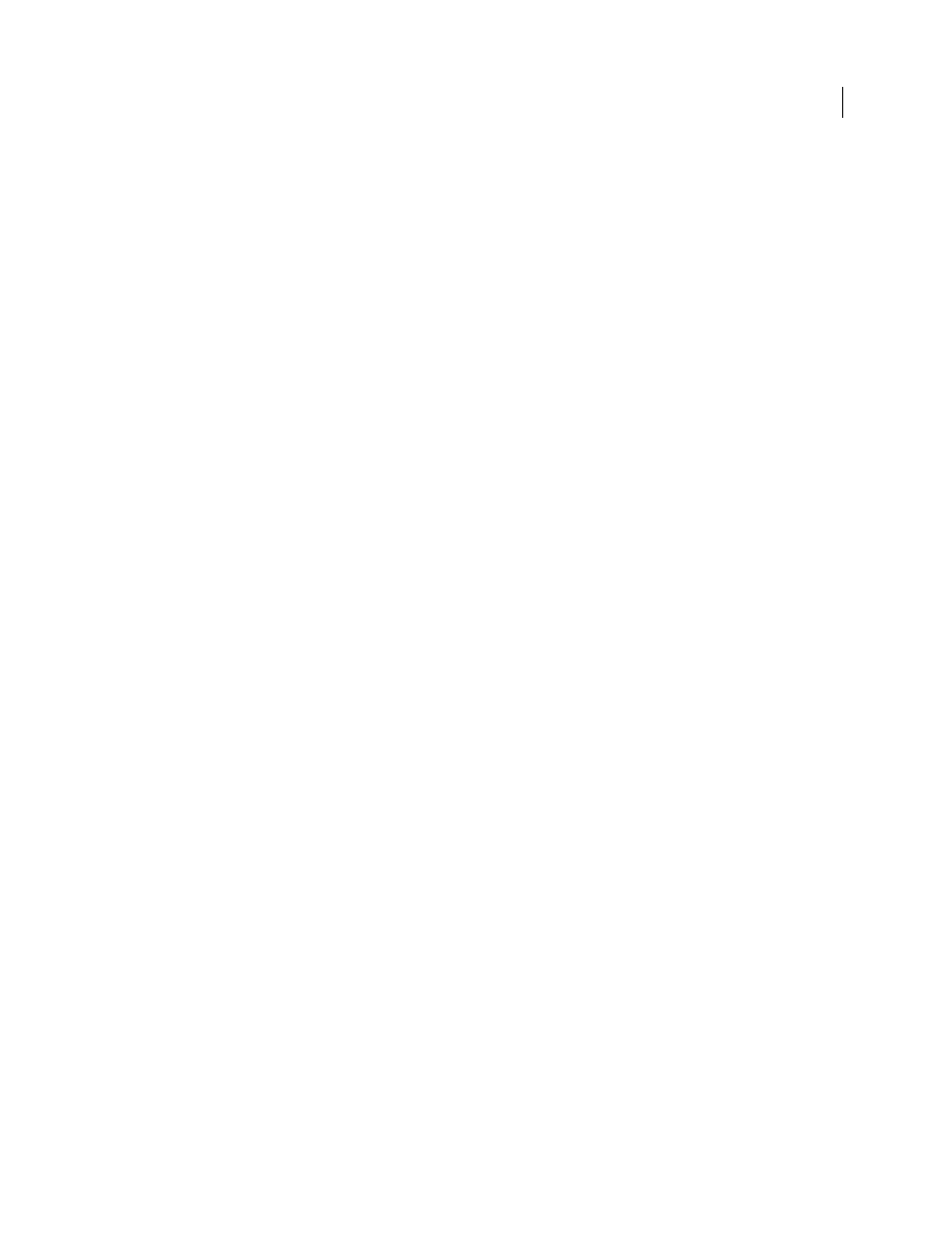
342
USING ADOBE PREMIERE PRO CS4
Effects and transitions
Last updated 11/6/2011
Lighting Effects effect
The Lighting Effects effect applies lighting effects on a clip with up to five lights to introduce creative lighting. Lighting
Effects lets you control lighting properties such as lighting type, direction, intensity, color, lighting center, and lighting
spread. There is also a Bump Layer control to use textures or patterns from other footage to produce special lighting
effects such as a 3D-like surface effect.
More Help topics
ProcAmp effect
(32-bit) The ProcAmp effect emulates the processing amplifier found on standard video equipment. This effect adjusts
the brightness, contrast, hue, saturation, and split percent of a clip's image.
Shadow/Highlight effect
The Shadow/Highlight effect brightens shadowed subjects in an image and reduces the highlights in an image. This
effect doesn’t darken or lighten an entire image; it adjusts the shadows and highlights independently, based on the
surrounding pixels. You can also adjust the overall contrast of an image. The default settings are for fixing images with
backlighting problems.
Auto Amounts
If this option is selected, the Shadow Amount and Highlight Amount values are ignored, and
automatically determined amounts are used that are appropriate for lightening and restoring detail to the shadows.
Selecting this option also activates the Temporal Smoothing control.
Shadow Amount
The amount to lighten shadows in the image. This control is active only if you deselect Auto
Amounts.
Highlight Amount
The amount to darken highlights in the image. This control is active only if you deselect Auto
Amounts.
Temporal Smoothing
The range of adjacent frames, in seconds, analyzed to determine the amount of correction
needed for each frame, relative to its surrounding frames. If Temporal Smoothing is 0, each frame is analyzed
independently, without regard for surrounding frames. Temporal Smoothing can result in smoother looking
corrections over time.
Scene Detect
If this option is selected, frames beyond a scene change are ignored when surrounding frames are
analyzed for temporal smoothing.
Blend With Original
The effect’s transparency. The result of the effect is blended with the original image, with the effect
result composited on top. The higher you set this value, the less the effect affects the clip. For example, if you set this
value to 100%, the effect has no visible result on the clip; if you set this value to 0%, the original image doesn’t show
through.
Expand the More Options category to reveal the following controls:
Shadow Tonal Width and Highlight Tonal Width
The range of adjustable tones in the shadows and highlights. Lower
values restrict the adjustable range to only the darkest and lightest regions, respectively. Higher values expand the
adjustable range. These controls are useful for isolating regions to adjust. For example, to lighten a dark area without
affecting the midtones, set a low Shadow Tonal Width value so that when you adjust the Shadow Amount, you are
lightening only the darkest areas of an image. Specifying a value that is too large for a given image might introduce
halos around strong dark to light edges. The default settings attempt to reduce these artifacts. They can be further
reduced by decreasing these values.
