Disable or enable effects in a clip – Adobe Premiere Pro CS4 User Manual
Page 277
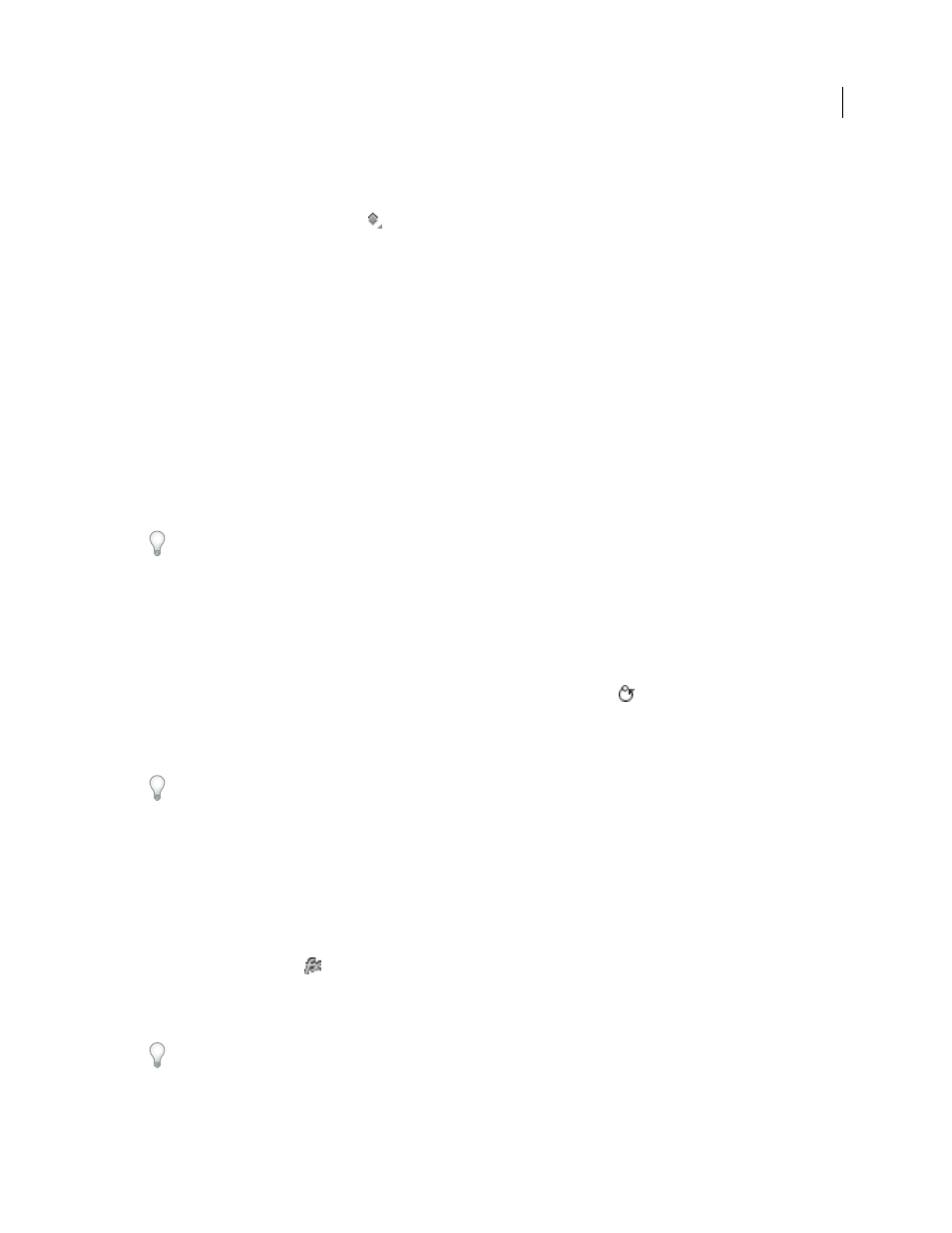
271
USING ADOBE PREMIERE PRO CS4
Effects and transitions
Last updated 11/6/2011
View keyframes for an effect property in the Timeline
❖
Do any of the following:
•
Click the Show Keyframes button
in the track header of a video or audio track, and choose one of the keyframe
options from the Show Keyframes menu.
•
Right-click (Windows) or Control-click (Mac OS) the clip containing the keyframe properties you want to view.
Choose Show Clip Keyframes, and then choose the effect containing the keyframes you want to view.
Adjust or reset controls in the Effect Controls panel
❖
Do any of the following:
•
To change a property value, place the pointer over the underlined value, and drag to the left or right.
•
Click the property value, enter a new value, and press Enter (Windows) or Return (Mac OS).
•
Expand the property by clicking the triangle next to the property name (if available), and then drag the slider or
angle control (depending on the property).
•
To set an angle, drag inside the angle control area, scrub the underlined text, or select the underlined text and enter
a value.
Once you have clicked inside the angle control, you can drag outside it to quickly change the values.
•
To set a color value using an Eyedropper tool, click the desired color anywhere on the computer screen. By default,
the Eyedropper tool selects a one pixel area. Ctrl-clicking (Windows) or Command-clicking (Mac OS) an
Eyedropper tool samples a 5 x 5 pixel area.
•
To set a color value using the Adobe Color Picker, click the color swatch, select a color in the Adobe Color Picker
dialog box, and then click OK.
•
To reset an effect’s properties to their default settings, click the Reset button
next to the effect. All properties
that don’t contain keyframes are reset to their default values. If a property contains keyframes, that property is reset
to the default at the current time only. Keyframes that occur at the current time are reset to the default value. If no
keyframes occur at the current time, new keyframes are created using the default values.
If you accidentally click Reset, restore your work by choosing Edit > Undo.
More Help topics
Disable or enable effects in a clip
❖
Select one or more effects in the Effect Controls panel, and do one of the following:
•
Click the Effect button
to disable effects.
•
Click an empty Effect button box to enable effects.
•
Deselect or select the Effect Enabled command in the Effect Controls panel menu.
You can create a custom keyboard shortcut for the Effect Enabled command. This will toggle an effect on and off. See
“
