Set keyframe display for a timeline panel, Adding, navigating, and setting keyframes, Add keyframes – Adobe Premiere Pro CS4 User Manual
Page 409
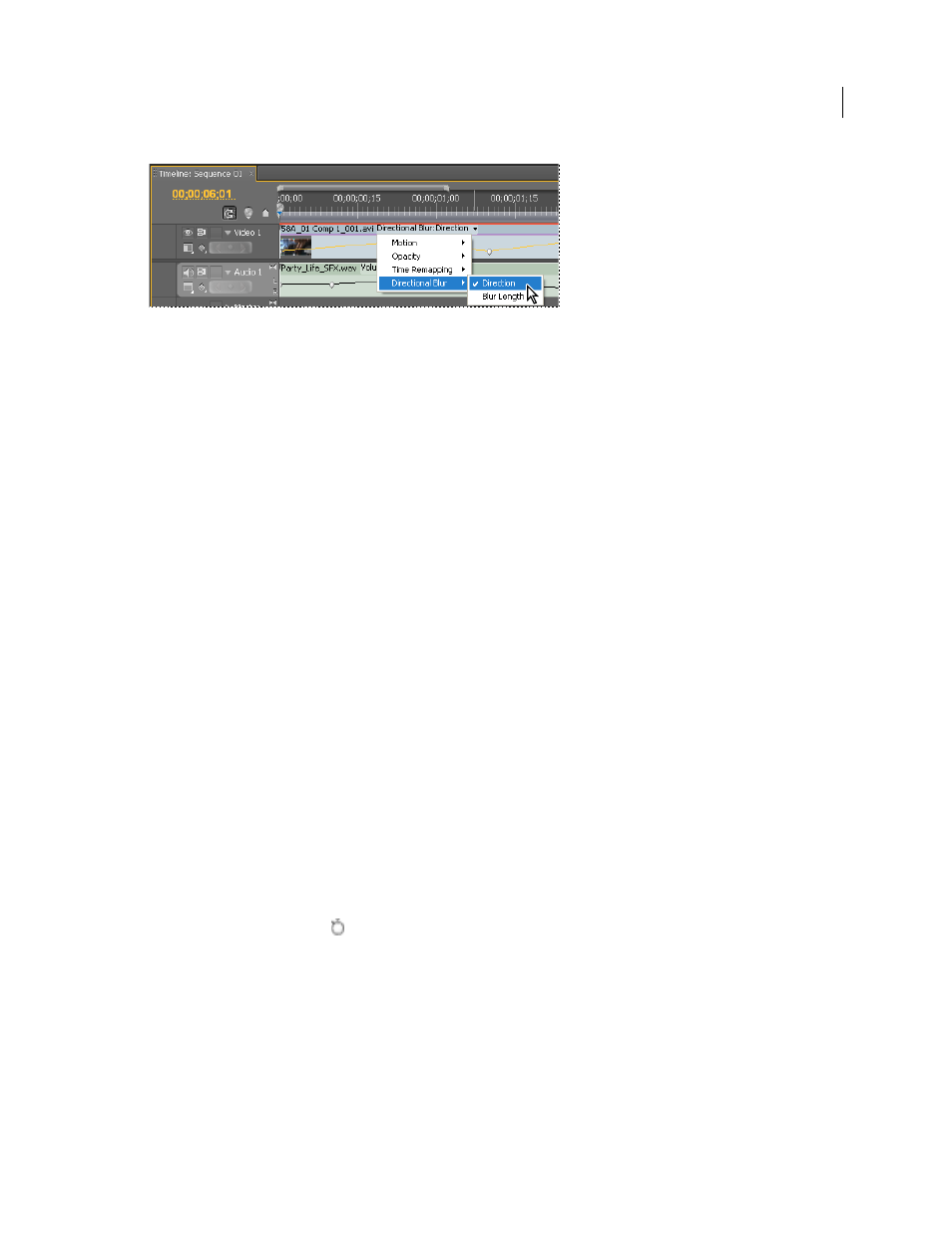
403
USING ADOBE PREMIERE PRO CS4
Animation
Last updated 11/6/2011
Choosing from the effects menu
7
Place the pointer directly over a keyframe to view its property in a tool tip.
The tool tip displays the keyframe location, as well as the property and options you set for it in the Effect Controls
panel. Use this information for making precise keyframe placements. You can quickly note the value you’ve set for a
keyframe. You can also quickly compare the location and change in value of two or more keyframes.
Set keyframe display for a Timeline panel
You can specify the types of keyframes shown in the tracks of the Timeline. You can also specify whether keyframes
are shown at all, by default. For example, you can choose to have keyframes hidden by default, so that you cannot set
or change them accidentally when trying to edit a clip.
1
Select Edit > Preferences > General (Windows), or Premiere Pro > Preferences > General (Mac OS).
2
Click the triangle in the New Timeline Audio Tracks field to open the menu, and select one of the options.
3
Click the triangle in the New Timeline Video Tracks field to open the menu, and select one of the options.
Adding, navigating, and setting keyframes
Add keyframes
You can add keyframes in the Timeline or the Effect Controls panel at the current time. Use the Toggle Animation
button in the Effect Controls panel to activate the keyframing process. Keyframe display must be enabled for a track
or clip before you can view or add keyframes in a Timeline panel.
1
In a Timeline panel, select the clip that contains the effect you want to animate.
2
If you want to add and adjust keyframes in a Timeline panel, make keyframes visible for the video or audio track.
Note: If you are adding keyframes to a Fixed effect (Motion, Opacity, or Volume) in a Timeline panel, you can skip step 3.
3
In the Effect Controls panel, click the triangle to expand the effect that you want to add keyframes to, and then click
the Toggle Animation icon
to activate keyframes for an effect property.
