Add an unnumbered clip marker, Add an unnumbered sequence marker, Add a numbered marker – Adobe Premiere Pro CS4 User Manual
Page 196
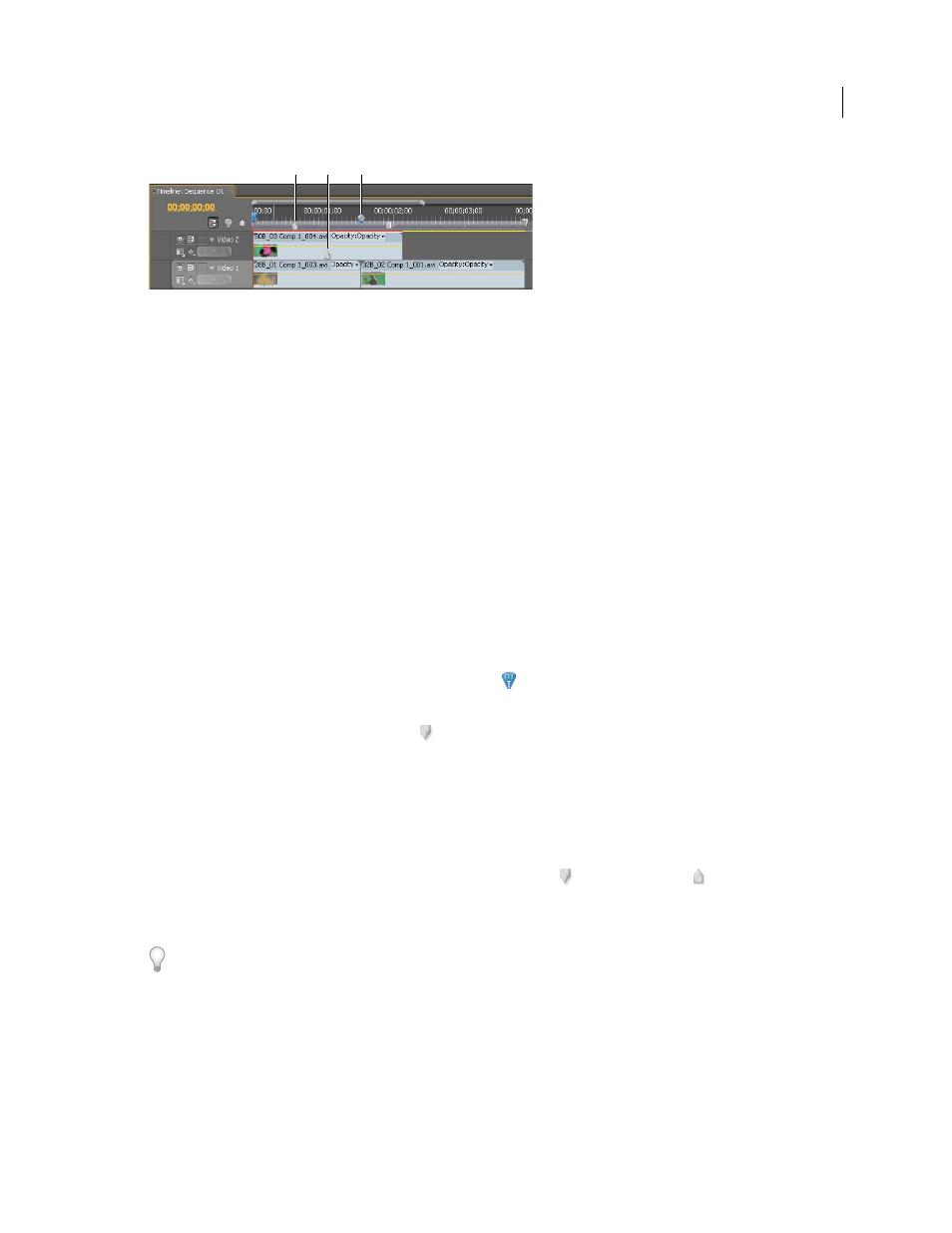
190
USING ADOBE PREMIERE PRO CS4
Editing sequences and clips
Last updated 11/6/2011
Marker icons in a Timeline panel
A. Sequence marker B. Clip marker C. Encore chapter marker
When setting markers (as with In and Out points), make sure that you’re working with the version of the clip you want.
Markers added to a source clip (opened from the Project panel) also appear in the clip when you add it to the sequence.
Changing markers in a source clip doesn’t affect individual instances of the clip already in a sequence, or vice versa.
More Help topics
Add comments, chapters, and links to sequence markers
Add an unnumbered clip marker
1
Do one of the following:
•
To add a marker to a source clip, double-click the clip in the Project panel to open it in the Source Monitor.
•
To add a marker to a clip in a sequence, double-click the clip to open it in the Source Monitor.
2
In the Source Monitor, move the current-time indicator
to the location where you want to set the marker.
3
Do one of the following:
•
Click the Set Unnumbered Marker button
.
•
Select Marker > Set Clip Marker > Unnumbered.
Add an unnumbered sequence marker
1
In a Timeline panel, move the current-time indicator to the location where you want the marker.
2
Do one of the following:
•
Click the Set Unnumbered Marker button in the Program Monitor
or a Timeline panel . (Double-click the Set
Unnumbered Marker button to open the Marker dialog box as you set it.)
•
Select Marker > Set Sequence Marker > Unnumbered.
To insert unnumbered markers while a clip or sequence plays, press the asterisk key (*) on the numeric keypad
whenever you want to insert a marker.
Add a numbered marker
1
Do one of the following:
•
To set a clip marker, open a clip in the Source Monitor or select the clip in a Timeline panel.
•
To set a sequence marker, select the Program Monitor or Timeline panel.
2
Move the current-time indicator to where you want to set the marker.
A
B
C
