Print keyboard shortcuts, Default keyboard shortcuts, Keys for selecting tools – Adobe Premiere Pro CS4 User Manual
Page 482: Keys for viewing panels
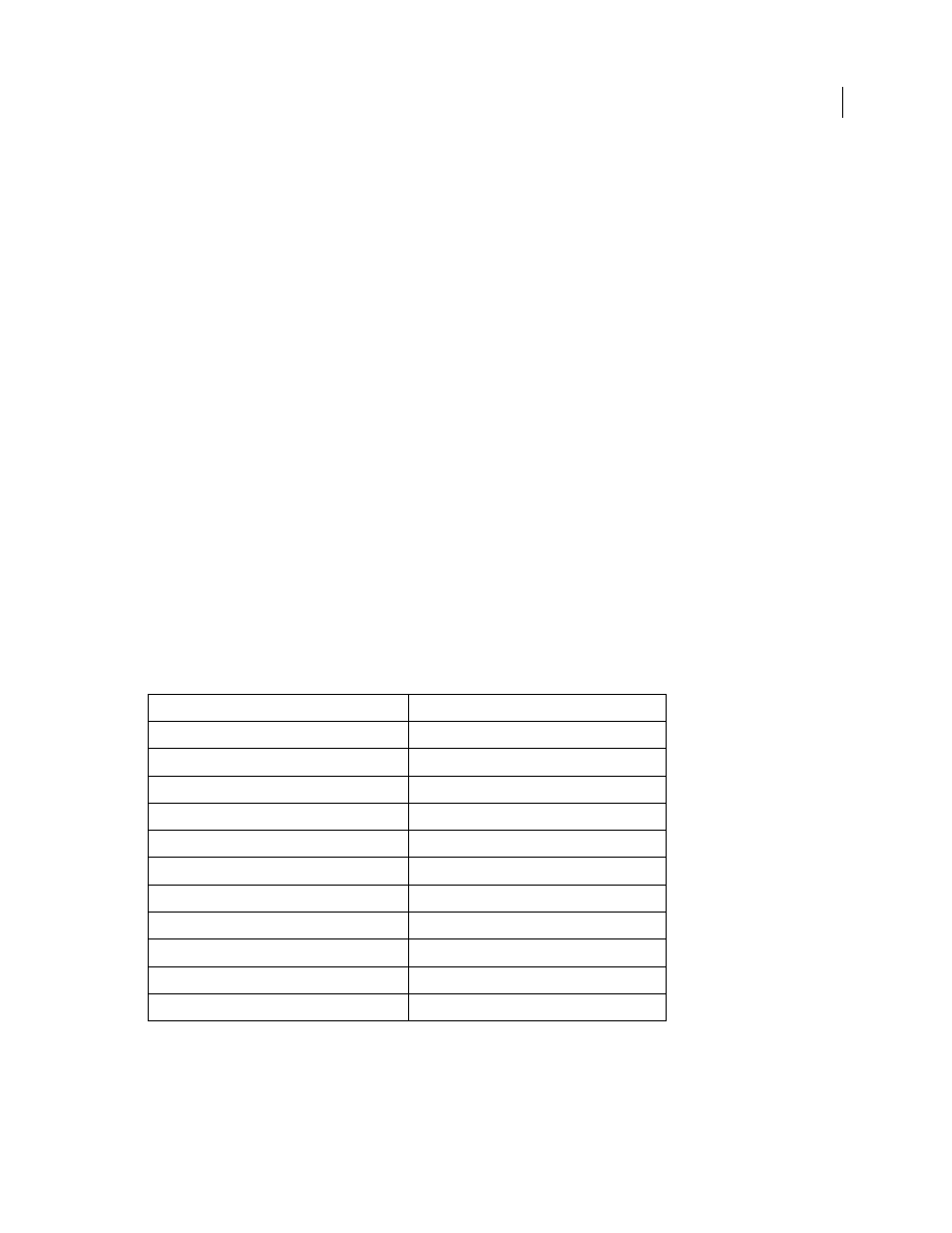
476
USING ADOBE PREMIERE PRO CS4
Keyboard shortcuts
Last updated 11/6/2011
2
Choose the set of shortcuts you want to use from the Set menu.
Print keyboard shortcuts
You can paste the lists of keyboard shortcuts from the Keyboard Customization dialog box into a text document, from
which you can print them.
1
Choose Edit.
2
Ctrl+Shift-click (Windows) or Command+Shift-click (Mac OS) Keyboard Customization.
3
Select a set of keyboard shortcuts from the Set drop-down menu.
4
Click the >>Clipboard button.
5
Start a new document in a text editor.
6
Paste the contents of the clipboard into the document (often File > Paste).
Default keyboard shortcuts
The default shortcut set is called Adobe Premiere Pro Factory Defaults.
Keys for selecting tools
To see a complete list of keyboard shortcuts, select Edit >Keyboard Customization. Also, you can find most keyboard
shortcuts in menu commands and tool tips. Commonly-used shortcuts appear in the table. You can select the
following tools with their associated shortcuts. To find the shortcuts for using the tools, look them up in the Keyboard
Customization table.
Keys for viewing panels
To see a complete list of keyboard shortcuts, select Edit >Keyboard Customization. Also, you can find most keyboard
shortcuts in menu commands and tool tips. Commonly-used shortcuts appear in the table.
Result
Shortcut (Windows and Mac OS)
Selection tool
V
Track Select tool
A
Ripple Edit tool
B
Rolling Edit tool
N
Rate Stretch tool
X
Razor tool
C
Slip tool
Y
Slide tool
U
Pen tool
P
Hand tool
H
Zoom tool
Z
