Display context and panel menus, Preferences, Change your preferences – Adobe Premiere Pro CS4 User Manual
Page 20: General preferences
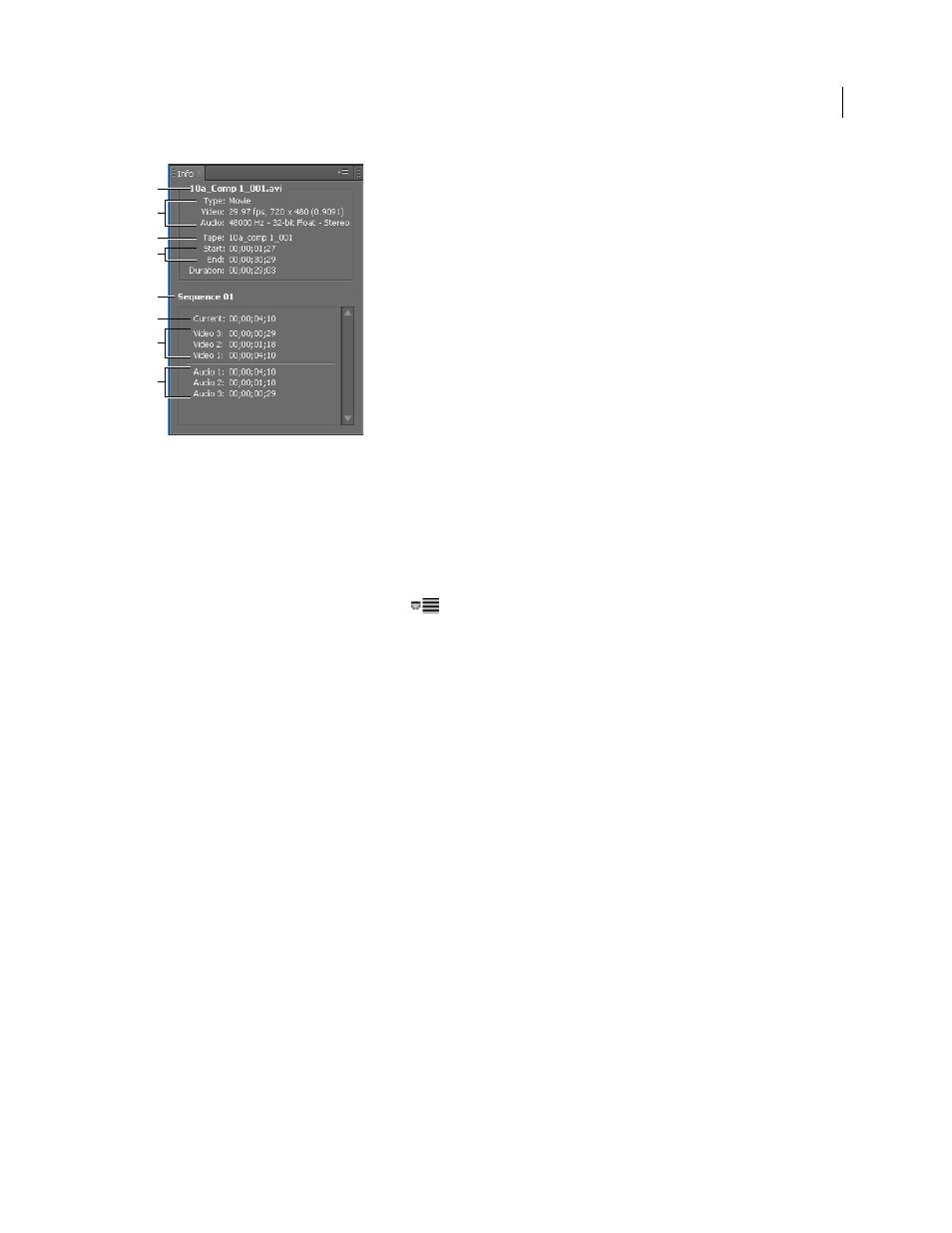
14
USING ADOBE PREMIERE PRO CS4
User interface
Last updated 11/6/2011
The Info panel
A. Name of selected clip B. Data for selected clip C. Tape name D. Sequence timecode locations of clip Start and End points E. Name of active
sequence
F. Source timecode location in selected clip of current-time indicator G. Source timecode location in clips on video tracks of current-
time indicator
H. Source timecode location in clips on audio tracks of current-time indicator
Display context and panel menus
In addition to choosing from the menus at the top of your screen, you can choose from context menus, which display
commands relative to the active tool or selected item. Panel menus display commands relative to the active panel.
•
To display panel menus, click the button
in the upper-right corner of the panel.
•
To display context menus, right-click a panel.
Preferences
Change your preferences
You can customize the look and behavior of Premiere Pro in many ways, from determining the default length of
transitions to setting the brightness of the user interface. Most of these preferences will remain in effect until you
change them. The preferences you set for scratch disks, however, are saved with your projects, so that whenever you
open an project, it automatically defaults to the scratch disks you selected for it when you set up that project.
❖
Choose Edit > Preferences (Windows) or Premiere Pro > Preferences (Mac OS), and select the category of
preferences you wish to change.
General preferences
In the General pane of the Preferences dialog box, you can customize settings for everything from playback preroll
duration to bin behaviors.
More Help topics
Play a sequence or clip with preroll and postroll pauses
Specify and apply default transitions
Change the default duration for still images
C
A
F
E
B
D
G
H
