Chorus effect, Declicker effect – Adobe Premiere Pro CS4 User Manual
Page 338
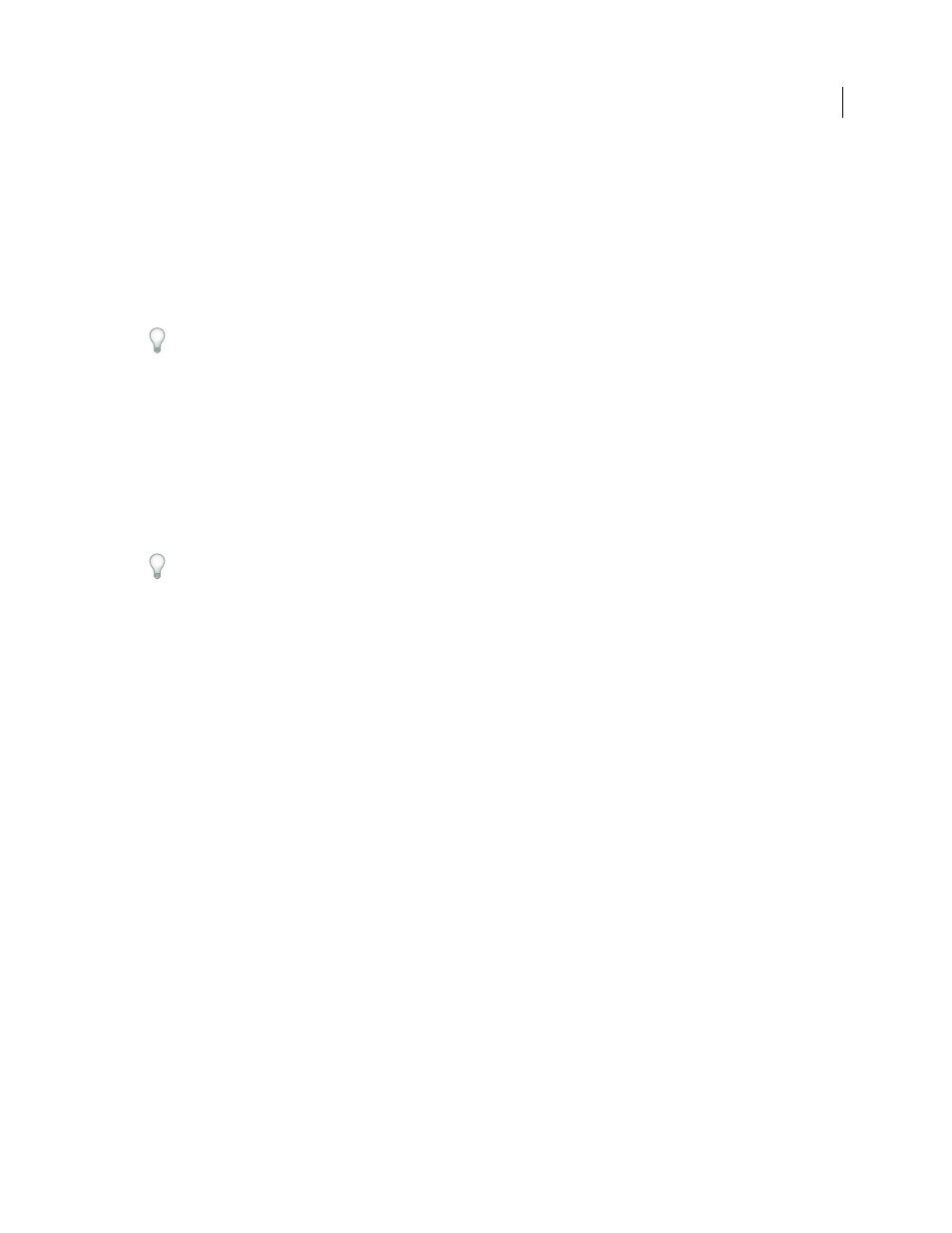
332
USING ADOBE PREMIERE PRO CS4
Effects and transitions
Last updated 11/6/2011
Chorus effect
The Chorus effect simulates several voices or instruments played at once by adding multiple short delays with a small
amount of feedback. The result is lush, rich sound. You can use the Chorus effect to enhance a vocal track or add stereo
spaciousness to mono audio. You can also use it to create unique special effects.
Premiere Pro uses a direct-simulation method of achieving a chorus effect, making each voice (or layer) sound distinct
from the original by slightly varying timing, intonation, and vibrato. The Feedback setting adds extra detail to the
result.
To achieve the best results with mono files, convert them to stereo before applying the Chorus effect.
Bypass
Keyframeable option that specifies whether to apply or bypass the Chorus effect.
Custom Setup
Opens a mixer-style control panel that controls the properties with knobs.
Individual Parameters
Opens a set of parameter controls for the Chorus effect.
•
LfoType
Specifies wave type of Low Frequency Oscillator: Sin(e), Rect(angle), or Tri(angle).
•
Rate
Determines the maximum rate at which amplitude changes occur. With very low values, the resulting voice
slowly gets louder and quieter, like a singer that cannot keep his or her breath steady. With very high settings, the result
can be jittery and unnatural.
Very high settings can produce interesting special effects (as in the Another Dimension preset).
•
Depth
Determines the maximum variation in amplitude that occurs. For example, you can alter the amplitude of
a chorused voice so that it is 5 dB louder or quieter than the original. At extremely low settings (less than 1 dB), the
depth may be unnoticeable unless the Modulation Rate is set extremely high. At extremely high settings, however, the
sound may cut in and out, creating an objectionable warble. Natural vibratos occur around 2 dB to 5 dB. Note that this
setting is a maximum only; the vibrato volume might not always go as low as the setting indicates. This limitation is
intentional, as it creates a more natural sound.
•
Mix
Determines the ratio of Dry and Effects signal. A setting of 100% corresponds to a ratio of 1/1 while a setting
of 0 will defeat the effect signal.
•
Feedback
Adds a percentage of processed voices back into the effect input. Feedback can give a waveform an extra
echo or reverb effect. A little feedback (less than 10%) can provide extra richness, depending on the delay and vibrato
settings. Higher settings produce more traditional feedback, a loud ringing that can get loud enough to clip the signal.
Sometimes this clipping is a desired effect, as in the Flying Saucers preset, which generates the warbled sounds of UFOs
whizzing around your head.
•
Delay
Specifies the maximum amount of delay allowed. An important component of chorusing is the introduction
of short delays (often in the 15-35 millisecond range) that vary in duration over time. If the setting is very small, all the
voices start merging into the original, and an unnatural flanging effect might occur. If the setting is too high, a warbled
effect might occur, like a tape being eaten by a cassette deck.
DeClicker effect
The DeClicker effect is used to remove unwanted clicks from the audio signal. Clicks often are introduced by bad
splices on film edits, or bad digital edits of the audio footage. Often the DeClicker is very helpful for small pops
introduced by hitting a microphone.
