Hide a face with the “cops” effect, Make skin appear smoother, Zoom and pan a still image – Adobe Premiere Pro CS4 User Manual
Page 285: Place lightning over part of a clip, Create a jacob’s ladder
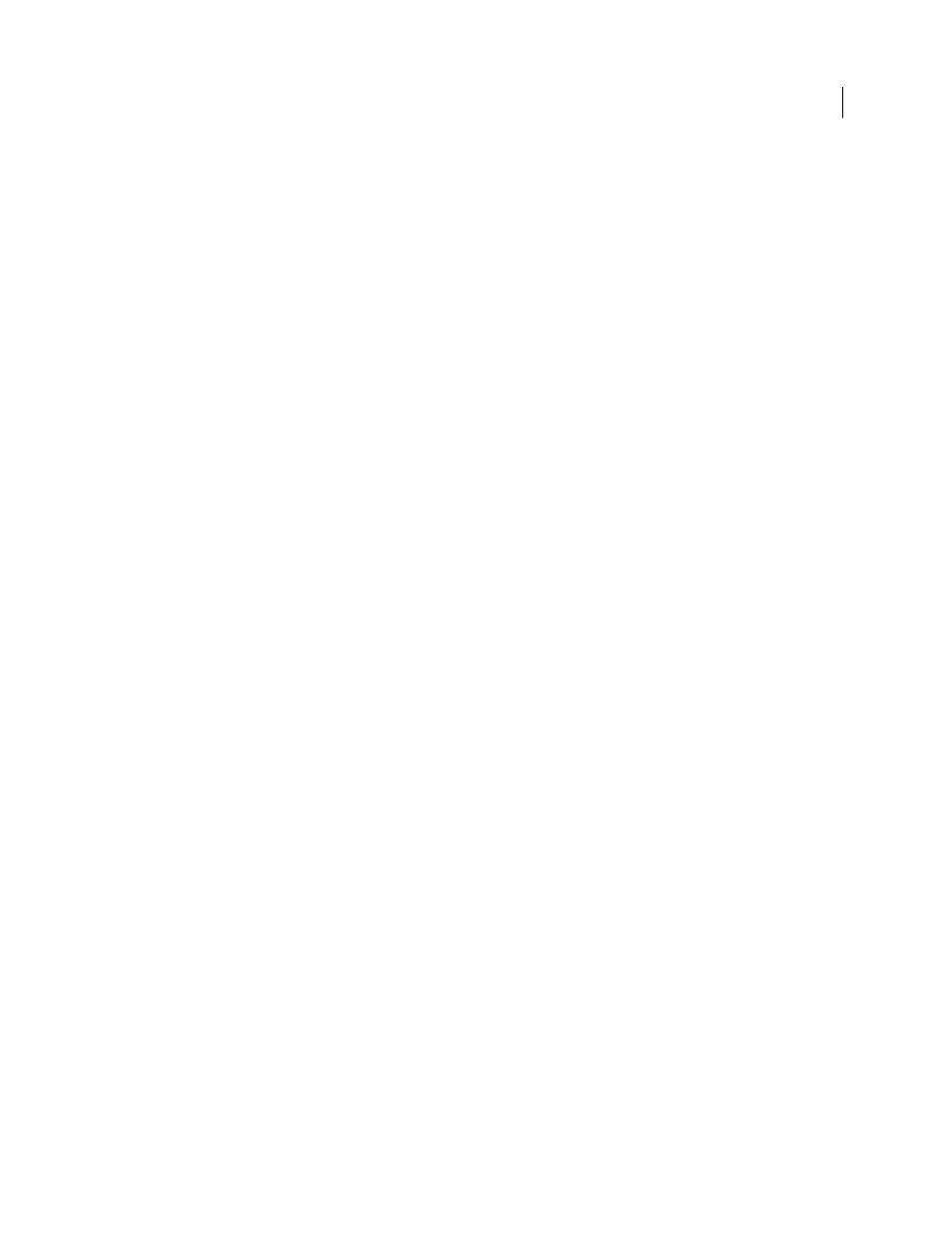
279
USING ADOBE PREMIERE PRO CS4
Effects and transitions
Last updated 11/6/2011
Hide a face with the “cops” effect
You can use the Track Matte Key effect to blur faces, license plate numbers, or other identifying features. Television
by Jeff Schell.
Make skin appear smoother
See the video tutorial,
Zoom and pan a still image
Zooming and panning still images have come to be known as “the Ken Burns” effects, since documentarian Ken Burns
has made extensive use of them. For a tutorial on zooming and panning still images, see
Digital Video Editing blog.
Place lightning over part of a clip
You can make lightning appear over only part of an original clip.
1
Place a Transparent Video clip in a video track above the original clip.
2
Apply the Lightning effect to the Transparent Video clip.
3
Trim the Transparent Video clip to the duration needed for the appearance of lightning.
More Help topics
Create a transparent video clip
Create a Jacob’s Ladder
You can create a Jacob’s Ladder effect. The lightning bolt snaps back to a position along the start line after it has been
pulled in a given direction.
1
Apply the Lightning effect to a clip.
2
In the Effect Controls panel, click the triangle next to Lighting to expose the Lightning controls.
3
Experiment with different combinations of settings for these three controls.
•
Stability,
•
Pull Force,
•
Pull Direction.
A Stability value that is too low doesn’t allow the lightning to be stretched into an arc before it snaps back. A value that
is too high lets the lightning bolt bounce around.
More Help topics
