Image control effects, Black & white effect, Color balance (rgb) effect – Adobe Premiere Pro CS4 User Manual
Page 380: Color match effect (windows only)
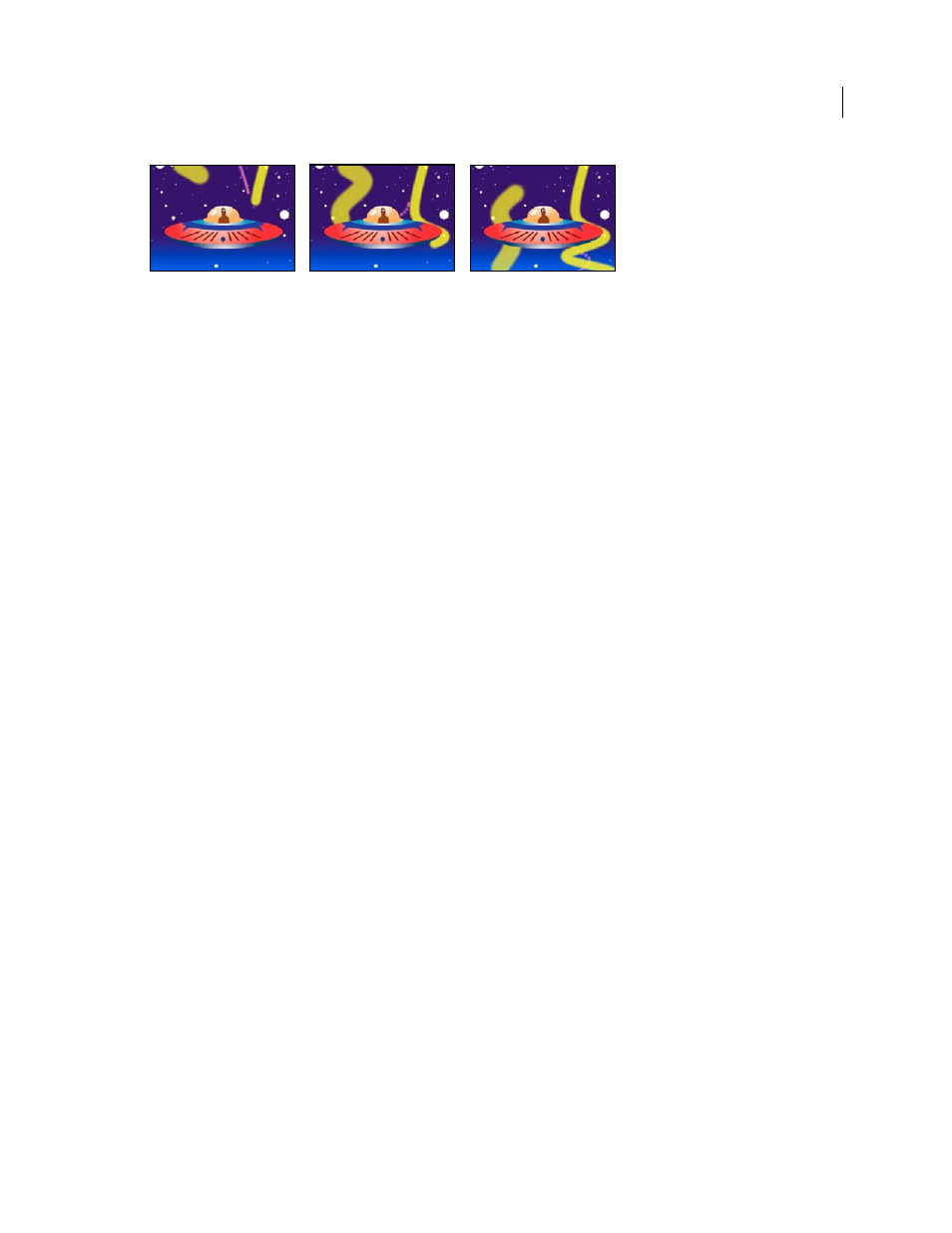
374
USING ADOBE PREMIERE PRO CS4
Effects and transitions
Last updated 11/6/2011
Write-on effect: Animating strokes
Brush Position
The position of the brush. Animate this property to create a stroke.
Stroke Length (Secs)
The duration, in seconds, of each brush mark. If this value is 0, the brush mark has unlimited
duration. Use a single, constant, non-zero value to create a snakelike movement of the stroke. Animate this value to
make the stroke expand and contract.
Brush Spacing (Secs)
The time interval, in seconds, between brush marks. Smaller values produce smoother paint
strokes but take more time to render.
Paint Time Properties and Brush Time Properties
Specifies whether paint properties and brush properties are applied
to each brush mark or to the entire stroke. Choose None to apply values at each time to all brush marks in the stroke.
Choose a property name for each brush mark to retain the value for that property at the time that the brush mark was
drawn. For example, if you choose Color, then each brush mark keeps the color specified by the Color value at the time
that the mark was drawn.
Paint Style
How the paint stroke interacts with the original image:
•
On Original Image
Paint stroke appears over original image.
•
On Transparent
Paint stroke appears over transparency; the original image doesn’t appear.
•
Reveal Original Image
The original image is revealed by the paint stroke.
More Help topics
Image Control effects
Black & White effect
The Black & White effect converts any color clip to grayscale; that is, colors appear as shades of gray. You cannot
animate this effect with keyframes.
Color Balance (RGB) effect
The Color Balance (RGB) effect changes the amount of red, green, and blue in a clip.
Color Match effect (Windows only)
The Color Match effect allows you to match the colors from one source clip to another by adjusting hue, saturation,
and luminance. Sample eyedroppers sample shadows, midtones, and highlights from the sample or color you are
trying to match. Target eyedroppers sample shadows, midtones, and highlights of the clip you are trying to adjust.
Method
Specifies the method by which colors are adjusted including HSL, RGB, or Curves.
