Show or hide metadata, Save, switch, or delete metadata sets, Create schemas and properties – Adobe Premiere Pro CS4 User Manual
Page 119
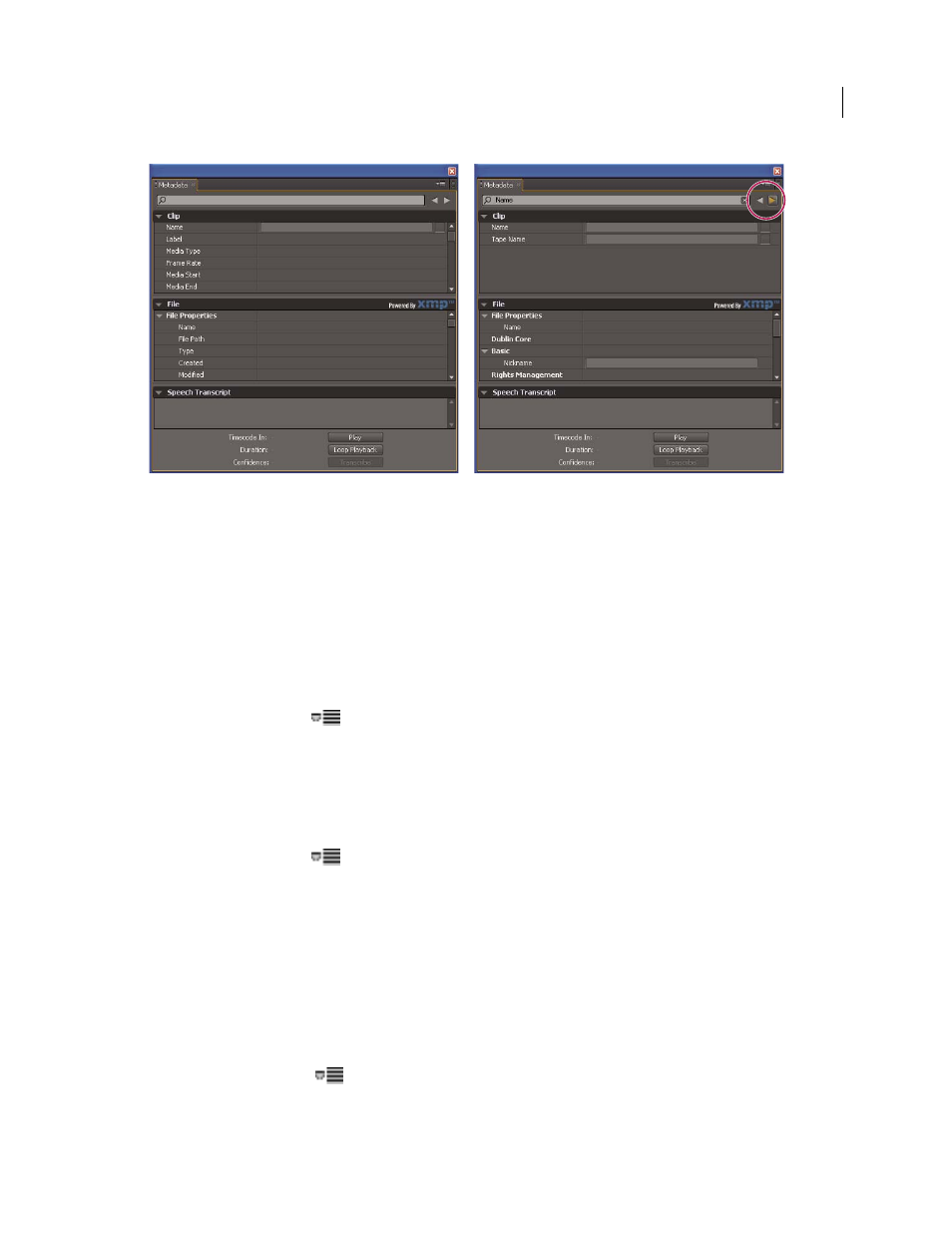
113
USING ADOBE PREMIERE PRO CS4
Managing assets
Last updated 11/6/2011
Metadata panel
A. Before search, all properties appear B. After search, only properties with search string appear. In Adobe Premiere Pro, Previous and Next
buttons navigate through search results.
More Help topics
About file, clip, and project metadata
Show or hide metadata
To optimize the Metadata panel for your workflow, show or hide entire schemas or individual properties, displaying
only those that you need.
1
From the options menu
for the Metadata panel, select Metadata Display.
2
To show or hide schemas or properties, select or deselect them from the list.
Save, switch, or delete metadata sets
If you use multiple workflows, each requiring different sets of displayed metadata, you can save sets and switch
between them.
1
From the options menu
for the Metadata panel, select Metadata Display.
2
Do any of the following:
•
To save a customized set of displayed metadata, click Save Settings. Then enter a name, and click OK.
•
To display a previously saved set of metadata, select it from the pop-up menu.
•
To delete a previously saved set of metadata, select it from the pop-up menu, and click Delete Settings.
Create schemas and properties
If you have a unique, customized workflow that the default metadata options don’t address, create your own schemas
and properties.
1
From the options menu
for the Metadata panel, select Metadata Display.
2
Click New Schema, and enter a name. (Skip this step if you’re adding properties to the standard schema, Premiere
Project Metadata.)
A
B
