Change capture settings for an offline clip, Remove capture settings from an offline clip, Batch capture clips – Adobe Premiere Pro CS4 User Manual
Page 78: Troubleshooting batch capturing
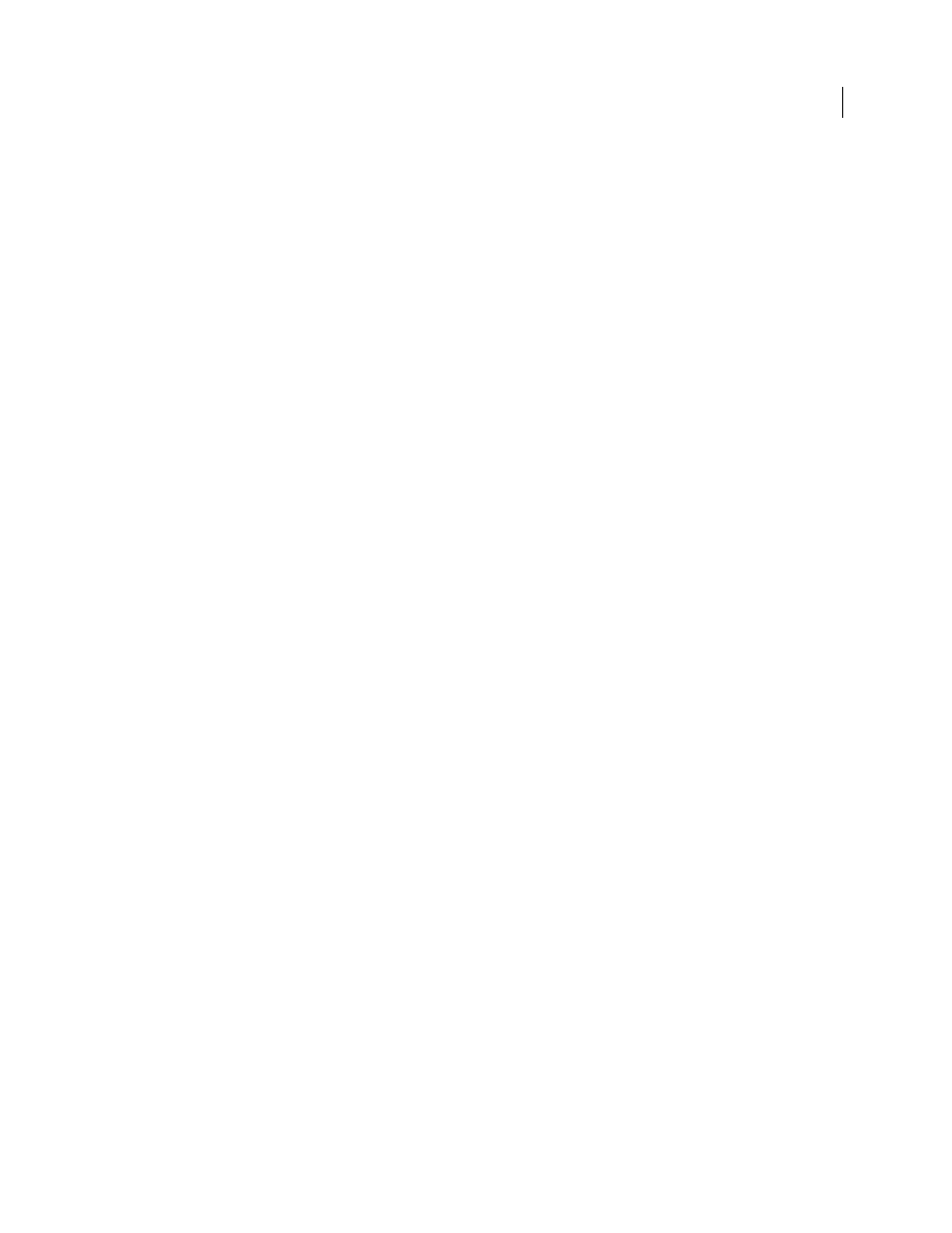
72
USING ADOBE PREMIERE PRO CS4
Capturing, digitizing, transferring, and importing
Last updated 11/6/2011
Change capture settings for an offline clip
You can change capture settings for an offline clip. For example, you can capture the clip at a resolution higher than it
had when it first was captured or logged.
1
Select the clip in the Project panel,
2
Choose Clip > Capture Settings > Set Capture Settings.
The Capture Settings dialog box opens.
3
See “
Specify capture settings (Windows)
More Help topics
Remove capture settings from an offline clip
1
In the Project panel, select the clip.
2
Choose Clip > Capture Settings > Clear Capture Settings.
By default, Premiere Pro captures this clip with the project capture settings.
Batch capture clips
1
Select the offline clips that you want to capture, and then choose File > Batch Capture.
2
In the Batch Capture dialog box, do any of the following:
•
Choose Capture With Handles and enter the number of frames for the handles if you want to capture frames
beyond the In and Out points identified for each clip in the batch.
Note: The number of frames you enter here will be added to the number you set for handles in the Capture panel.
•
Choose Override Capture Settings if you want to replace the capture settings of individual clips in the batch with
the project’s default settings.
3
Verify that the deck and source videotape are set up properly for capture, and then click OK.
4
In the Insert Tape dialog box, insert the requested tape and click OK. If you are capturing from multiple tapes, be
ready to insert them when prompted.
5
If you want to stop batch capturing, click the Stop button in the Capture panel, or press the Esc key.
Troubleshooting batch capturing
You can perform trouble-free batch capturing if device control and the project’s capture settings are set up properly
and if the offline clips you logged are consistent and free of conflicting data. If you encounter problems with batch
capturing, make sure that all clips you want to batch capture are set up with the proper settings:
•
The Status of each clip must be Offline. Verify the status in the Project panel List view. If a clip is not offline, select
it in the Project panel and choose Project > Unlink Media. If you select multiple clips and some are online, Premiere
Pro captures the offline clips only.
•
Tape Name, Media Start, and Media End must be specified in the Edit Offline File dialog box for each offline clip.
As long as one selected offline clip contains these settings, the Batch Capture command is available, but only clips
with all three settings are captured. If necessary, verify this in the Project panel List view or double-click each offline
clip to edit settings.
