Channel mixer effect, Color balance effect – Adobe Premiere Pro CS4 User Manual
Page 357
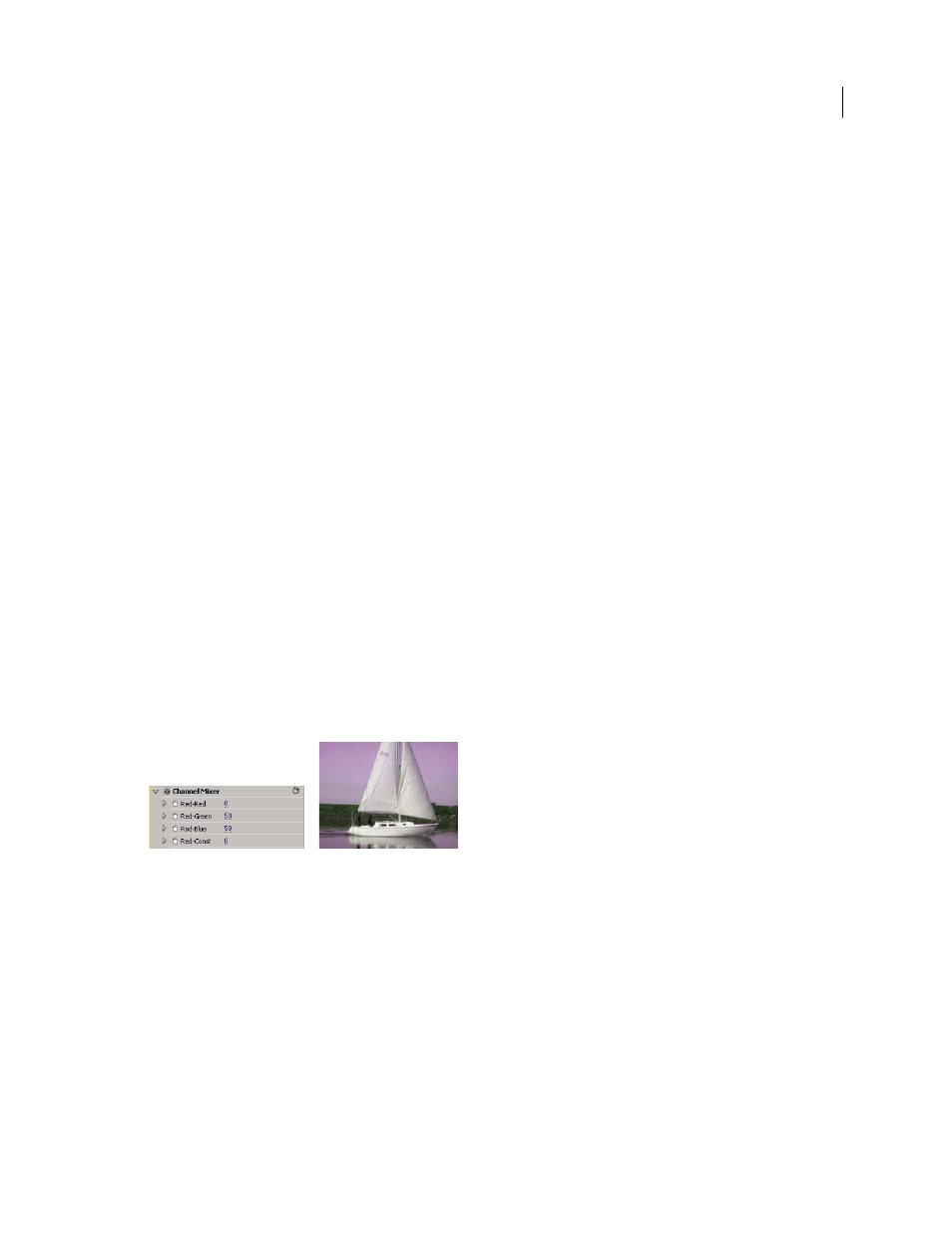
351
USING ADOBE PREMIERE PRO CS4
Effects and transitions
Last updated 11/6/2011
Change
Which channels are affected.
Change By
How to change colors. Setting To Color performs a direct change of affected pixels to the target color.
Transforming To Color transforms affected pixel values towards the target color, using HLS interpolation; the amount
of change for each pixel depends on how close the pixel’s color is to the From color.
Tolerance
How much colors can differ from the From color and still be matched. Expand this control to reveal
separate sliders for Hue, Lightness, and Saturation values.
Note: Use the View Correction Matte option to better identify which pixels are matched and affected.
Softness
The amount of feather to use for the edges of the correction matte. Higher values create smoother transitions
between areas affected by the color change and those unaffected.
View Correction Matte
Shows a grayscale matte that indicates the amount to which the effect affects each pixel. White
areas are changed the most, and dark areas are changed the least.
Channel Mixer effect
The Channel Mixer effect modifies a color channel by using a mix of the current color channels. Use this effect to make
creative color adjustments not easily done with the other color adjustment tools: Create high-quality grayscale images
by choosing the percentage contribution from each color channel, create high-quality sepia-tone or other tinted
images, and swap or duplicate channels.
[output channel]-[input
channel]
The percentage of the input channel value to add to the output channel value. For example, a Red-Green
setting of 10 increases the value of the red channel for each pixel by 10% of the value of the green channel for that pixel.
A Blue-Green setting of 100 and a Blue-Blue setting of 0 replaces the blue channel values with the green channel values.
[output channel]-Const
The constant value (as a percentage) to add to the output channel value. For example, a Red-
Const setting of 100 saturates the red channel for every pixel by adding 100% red.
Monochrome
Uses the value of the red output channel for the red, green, and blue output channels, creating a
grayscale image.
Removing all Red input from the Red channel, and adding 50% of the Green channel and 50% of the Blue channel to the Red channel
More Help topics
Color Balance effect
The Color Balance effect changes the amount of red, green, and blue in the shadows, midtones, and highlights of an
image.
Preserve Luminosity
Preserves the average brightness of the image while changing the color. This control maintains
the tonal balance in the image.
