Set up a file-based system – Adobe Premiere Pro CS4 User Manual
Page 48
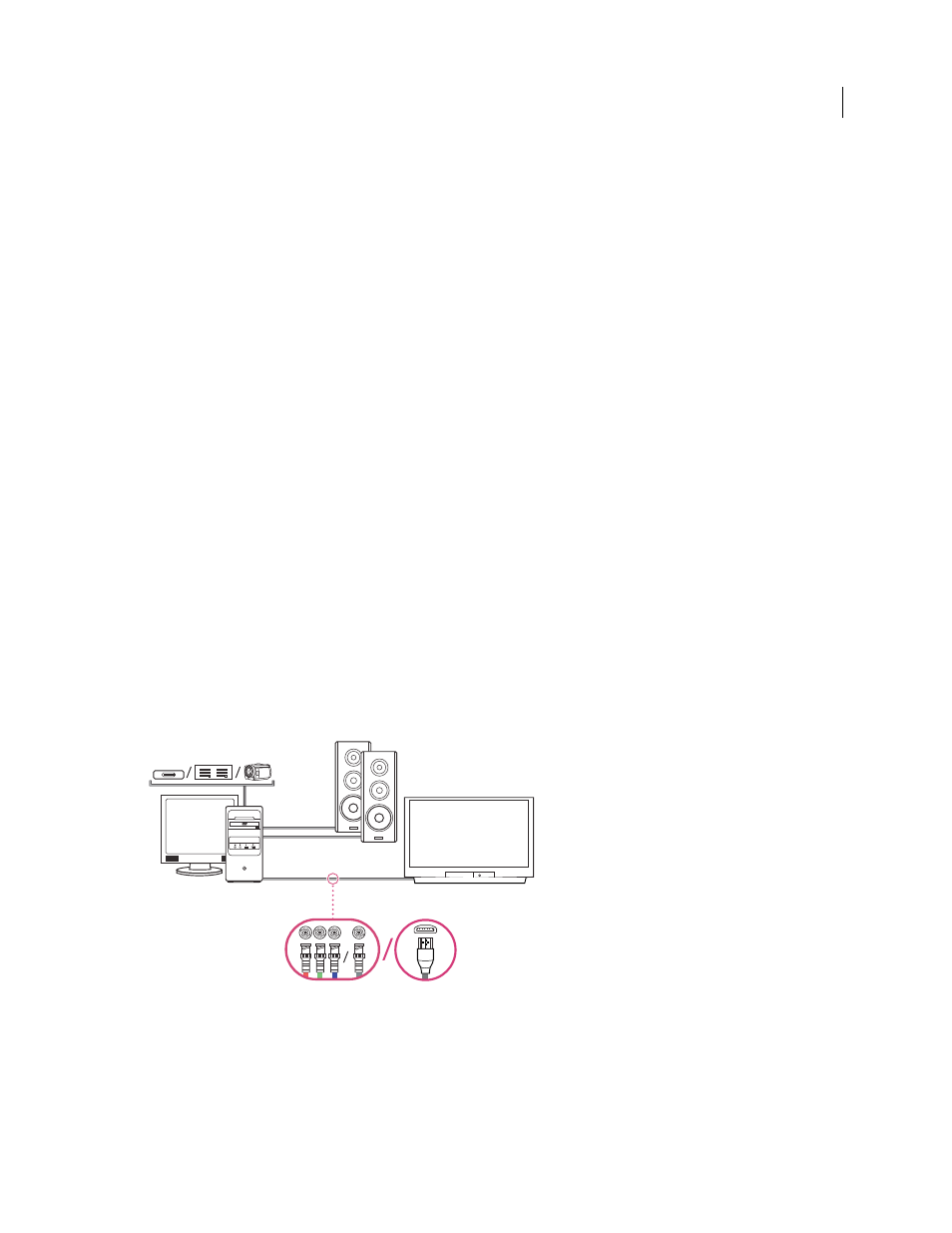
42
USING ADOBE PREMIERE PRO CS4
Workflows and system setup
Last updated 11/6/2011
2
Connect the SD-SDI, HD-SDI, or component device to the computer or breakout box using XLR audio cables. Run
audio cables from the audio outputs of the computer or breakout box to the audio inputs of the device. Also run
audio cables from the audio outputs of the device to the audio inputs of the computer or breakout box.
3
Do one of the following:
•
Connect the serial device control port (RS-422 or RS-232) on the camcorder or VTR with the serial port (Windows)
or USB port (Mac OS) on the computer. Use the Pipeline Digital ProVTR cable for RS-232/422-controlled devices.
•
If your system has a breakout box with a serial device control port (RS-422 or RS-232), connect the serial device
control port on the camcorder or VTR with this, rather than with the serial or USB port on the computer. You may
need to use a standard serial 9-pin D-Sub cable instead of the Pipeline Digital ProVTR cable. Consult the
documentation from the manufacturer of the breakout box.
Note: Native serial device control is available on Windows only.
4
Connect the deck or camcorder to the television monitor with component video cables and to amplified speakers
with RCA audio cables.
5
Put the camcorder or deck into VTR or Play mode.
6
In Premiere Pro, select File >New > Sequence.
7
In the Available Presets area of the New Sequence dialog box, select the SDI or component preset that matches the
format of your source footage. Premiere Pro does not provide these presets. They are provided by the
manufacturers of SDI and component capture cards and devices, and must be installed with those cards and
devices.
8
Type a name in the Sequence Name box. Then click OK.
More Help topics
Set up a file-based system
File-based system
A. Card reader, drive, or camcorder for P2, XDCAM HD, XDCAM EX, or AVCHD media B. Computer and computer monitor C. Audio cables
running to speakers or amplifier
D. Speakers E. TV monitor F. BNC connectors for component or SDI video cables to TV monitor (alternative
to “G”)
G. HDMI connector for audio-video cable to TV monitor (alternative to “F”)
F
C
D
B
A
E
G
