List view columns, Define a different thumbnail for a clip – Adobe Premiere Pro CS4 User Manual
Page 109
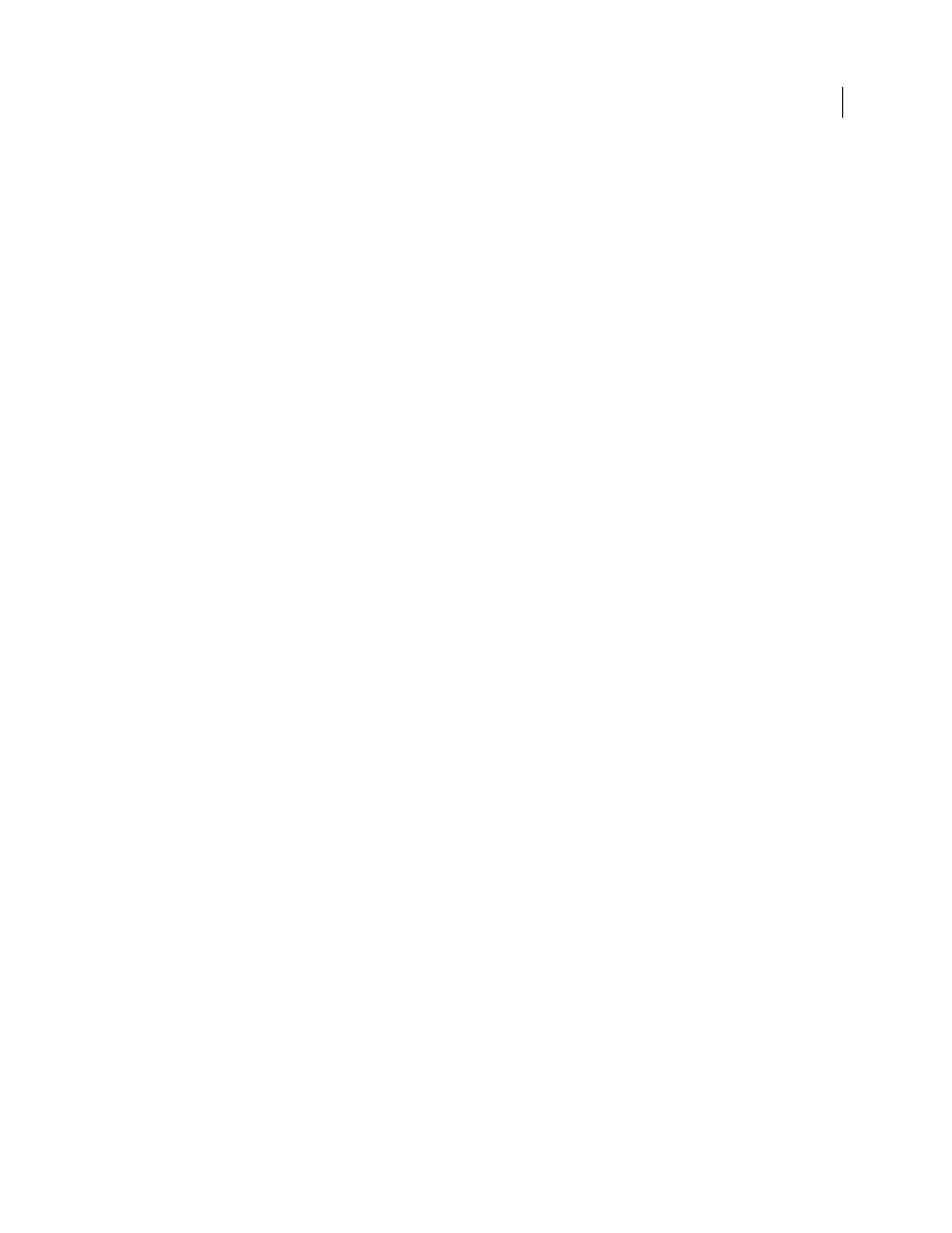
103
USING ADOBE PREMIERE PRO CS4
Managing assets
Last updated 11/6/2011
Text
columns can contain any text you enter.
Boolean
columns provide the option for Boolean terms.
5
Click OK, and click OK again.
List view columns
The names of most of the Project panel columns are self explanatory. Following are definitions for the less obvious ones:
Name
By default, displays the asset filename. You can change the name the asset uses within the project. You cannot
remove the Name field from the List view.
Label
Color that helps identify and associate assets.
Media Duration
Length of the source file, expressed in the currently specified Display option.
Note: In Premiere Pro, all durations in any panel include the frames specified by the In point and Out point. For example,
setting the In point and Out point to the same frame results in a duration of one frame.
Video Duration
The duration of the video component of a clip. To determine video duration, Premiere Pro takes the
difference between the video In point and Out point, and then incorporates any relevant adjustments, such as changes
to clip speed.
Audio Duration
The duration of the audio component of a clip. To determine audio duration, Premiere Pro takes the
difference between the audio In point and Out point, and then incorporates any relevant adjustments, such as changes
to clip speed.
Video Info
The frame size and aspect ratio of the asset, and whether an alpha channel is present.
Video Usage
The number of times the video component of an asset is used in the project sequences.
Audio Usage
The number of times the audio component of an asset is used in the project sequences.
Tape Name
The name of the source tape, as entered when the clip was logged or captured.
Description
Optional description of the asset, entered when the clip was logged or captured.
Comment
Optional comment, entered when the asset was logged or captured, intended for identification and sorting
purposes.
Log Note
Field for optional text entered through the Capture panel or Edit Offline File dialog box.
File Path
Location of the file on disk, expressed as a folder path.
Capture Settings
Indicates whether a file has capture settings assigned in Premiere Pro.
Status
Whether an asset is online or offline. If a clip is offline, Status also indicates why.
Offline Properties
Whether the source of an offline clip contains video, audio, or both.
Scene
Field for scene name entered through the Capture panel or the Edit Offline File dialog box. It can be helpful to
use scene names from a script here to help organize your work.
Shot/Take
Field for shot name, or take name entered using the Capture panel or through the Edit Offline File dialog box.
Good
Indicates preferred assets.
Define a different thumbnail for a clip
By default, the first frame of a clip appears in the thumbnail viewer and in other places in the project where the
thumbnail is displayed. You can override the default thumbnail by designating any clip frame as a poster frame.
1
Select the clip in a Project panel.
