Audio channel icons – Adobe Premiere Pro CS4 User Manual
Page 208
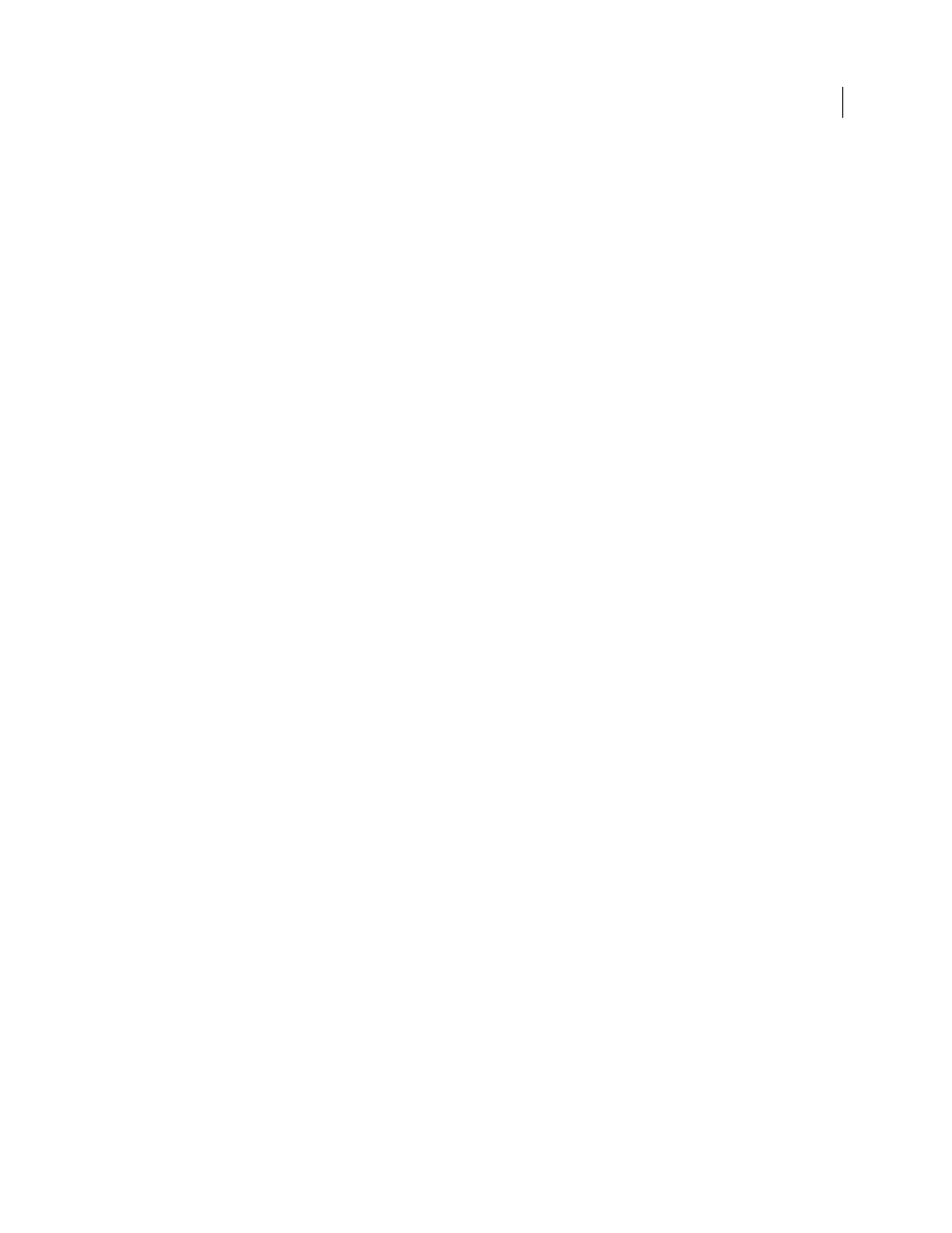
202
USING ADOBE PREMIERE PRO CS4
Editing Audio
Last updated 11/6/2011
By default, clip audio channels are mapped to the master track when they are captured or brought into a project. You
can specify how Premiere Pro maps them by selecting a Default Track Format in Audio Preferences. You can also
define how clip audio channels are mapped after bringing them into a project. Select Clip > Audio Options > Source
Channel Mappings. You can simultaneously apply this command to multiple clips in the Project panel. When the
command is applied, the following controls are available in the Source Channel Mappings dialog box:
Track Format
Defines the type of track in which the clip audio channels are presented when a clip is added to a
sequence—Mono, Stereo, Mono As Stereo, or 5.1.
•
Mono
Maps the source audio channels so that they’re placed on separate mono audio tracks. For example, when
you select Mono from the Default Track Format menu, Premiere Pro maps each source channel to a separate mono
track on capture or import. If you capture from a stereo source with this setting, Premiere Pro maps each of the source
channels to a separate monaural track. You can apply the Mono track format to clips containing any number of audio
channels. Importing a file containing 5.1 channels maps them to six audio tracks. When you add the clip to the
sequence, the clips on the separate mono tracks remain linked together.
•
Stereo
Maps the source audio channels so that paired channels are placed on stereo audio tracks. You can apply
the Stereo track format to clips containing any number of audio channels. If the clip doesn’t contain an even number
of channels, a silent channel is created. The silent channel is paired with the unpaired channel when the clip is added
to a sequence.
•
Mono As Stereo
Maps the source audio channels so each is placed on a stereo audio track. Premiere Pro duplicates
the audio from each mono source channel and places it in the left and right channels of a stereo track. You can apply
the Mono As Stereo format to clips containing any number of audio channels.
•
5.1
Maps the source audio channels so that one or more groups of six channels are placed into separate 5.1
surround audio tracks. If the number of source channels is not a multiple of six, Premiere Pro creates a 5.1 surround
audio track with silence on one or more channels.
Enable
Enables or disables an audio source channel. When you add a clip to a sequence, only the enabled channels are
added to a Timeline panel. Disabling a source channel also prevents you from swapping its output channel with
another source channel.
Source Channel
Lists the original channels of audio in the clip.
Track
Displays the order of the sequence audio track where each channel is placed.
Note: Under Track, the numbers don’t correlate with the actual audio track numbers.
Channel
Displays the channel type and speaker location to which the source channel is mapped.
Playback button and slider
Lets you preview the audio of the selected source channel. You can preview a source
channel whether it’s enabled or not. The playback button and slider is unavailable if you’re applying the Source
Channel Mappings command to multiple master clips.
Map source audio channels before adding a clip to a sequence. If you map a clip after it has been added to a sequence,
you can swap only the output tracks and channels between source channels. The Track Format and Enable controls
are unavailable. The configuration of the master clip cannot conflict with instances of the master clip already in a
sequence.
More Help topics
Audio channel icons
These icons appear in the Source Channel Mappings dialog box, and in the Audio Output Mapping dialog box.
