Change paragraph justification, Reflow paragraph text, Create tab stops in titles – Adobe Premiere Pro CS4 User Manual
Page 252
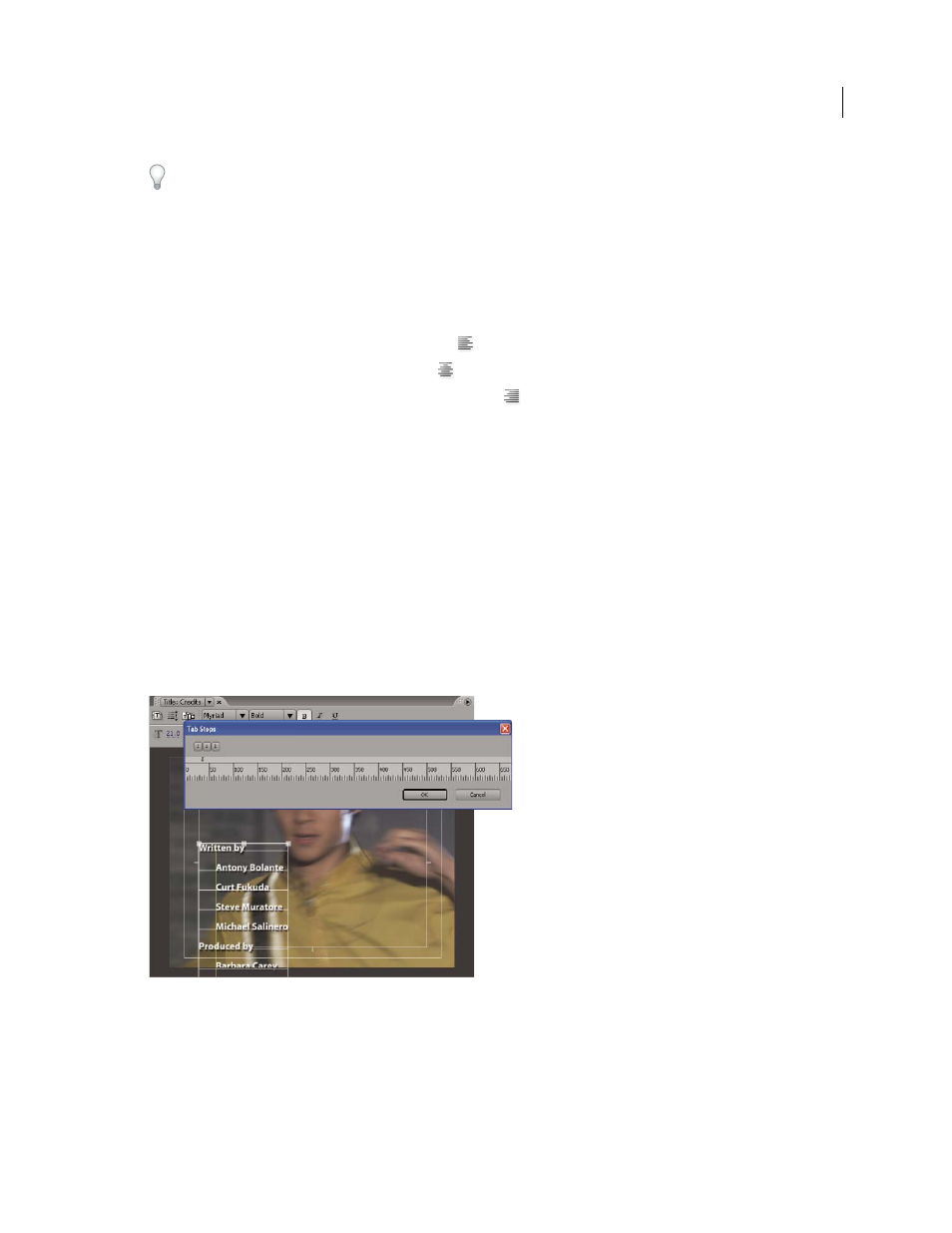
246
USING ADOBE PREMIERE PRO CS4
Titling
Last updated 11/6/2011
For information about using word wrap in titles, see “
More Help topics
Change paragraph justification
❖
Select a paragraph text object, and at the top of the Titler panel:
•
To justify text to the left of its text box, click Left
.
•
To center the text in its text box, click Center
.
•
To justify text to the right side of its text box, click Right
.
Reflow paragraph text
❖
Select a paragraph text object.
•
Drag any handle of the paragraph text’s bounding box to resize the box.
Create tab stops in titles
When you create text using the Area Type tool or the Vertical Area Type tool, you can apply tabs in much the same
way as you would in a word-processing program. Tabs are especially useful in creating professional-looking rolling
credits. You can set multiple tabs within a text box and press the Tab key to move the cursor to the next available tab
stop. You can specify a different justification option at each tab stop.
Note: Tabs work exclusively to align the characters within text objects. To align entire text or graphic objects, use the Align
command.
Tab Stops dialog box
More Help topics
Create titles that roll or crawl
