Navigate the panels, Display any panel full-screen, Save, reset, or delete workspaces – Adobe Premiere Pro CS4 User Manual
Page 16
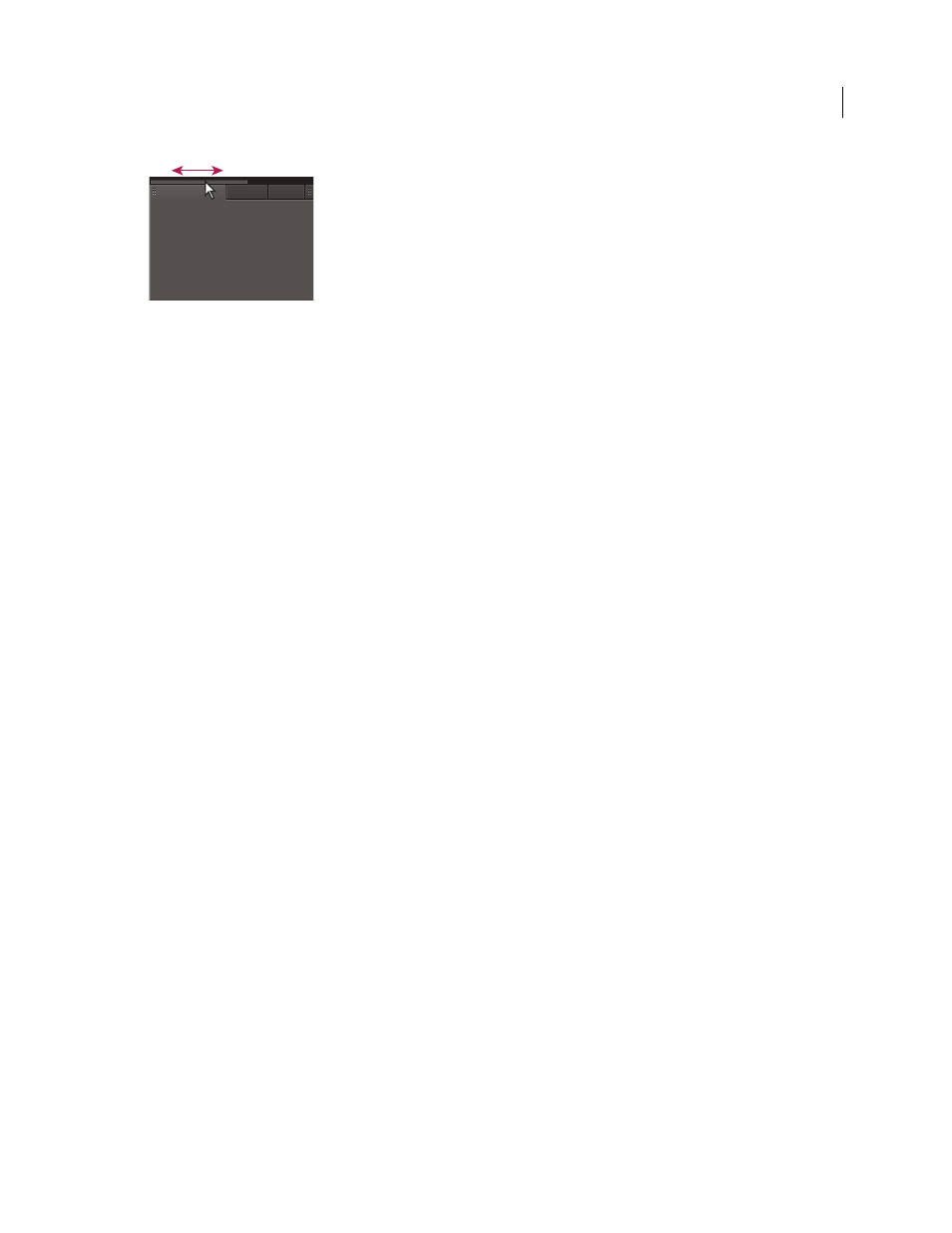
10
USING ADOBE PREMIERE PRO CS4
User interface
Last updated 11/6/2011
Drag horizontal scroll bar to see all panels in narrow group
Navigate the panels
You can use keyboard shortcuts to activate panels in rotation.
❖
Do one of the following:
•
To activate panels in rotation to the right, press Ctrl+Shift+> (Windows), or Control+Shift+> (Mac OS).
•
To activate panels in rotation to the left, press Ctrl+Shift+< (Windows), or Control+Shift+< (Mac OS).
Display any panel full-screen
You can expand any panel to display it in full-screen mode, and toggle back to normal view.
1
Select the panel you want to view full-screen.
2
Press the grave accent key (`), or the key that takes its place on your keyboard. Typically, this key lies just to the left
of the numeral one (1) key. Some refer to this key as the back quote key, or the tilde (~) key.
Press the back quote key again to toggle back to normal view.
Note: When Adobe Premiere Pro is installed on a computer with a non-U.S. keyboard, the Maximize Or Restore Frame
command is mapped to a key other than the back quote key. The key for Maximize Or Restore Frame is listed in the
Keyboard Customization dialog box. To find it, select the Adobe Premiere Pro Defaults set. Then, select Application from
the menu. Scroll down past the Help heading to Maximize Or Restore Frame.
More Help topics
Save, reset, or delete workspaces
Save a custom workspace
As you customize a workspace, the application tracks your changes, storing the most recent layout. To store a specific
layout more permanently, save a custom workspace. Saved custom workspaces appear in the Workspace menu, where
you can return to and reset them.
❖
Arrange the frames and panels as desired, and then choose Window
> Workspace
> New Workspace. Type a name
for the workspace, and click
OK.
Note: If a project saved with a custom workspace is opened on another system, the application looks for a workspace with
a matching name. If it can’t find a match (or the monitor configuration doesn’t match), it uses the current local
workspace.
