About keying, Apply a key to a clip – Adobe Premiere Pro CS4 User Manual
Page 425
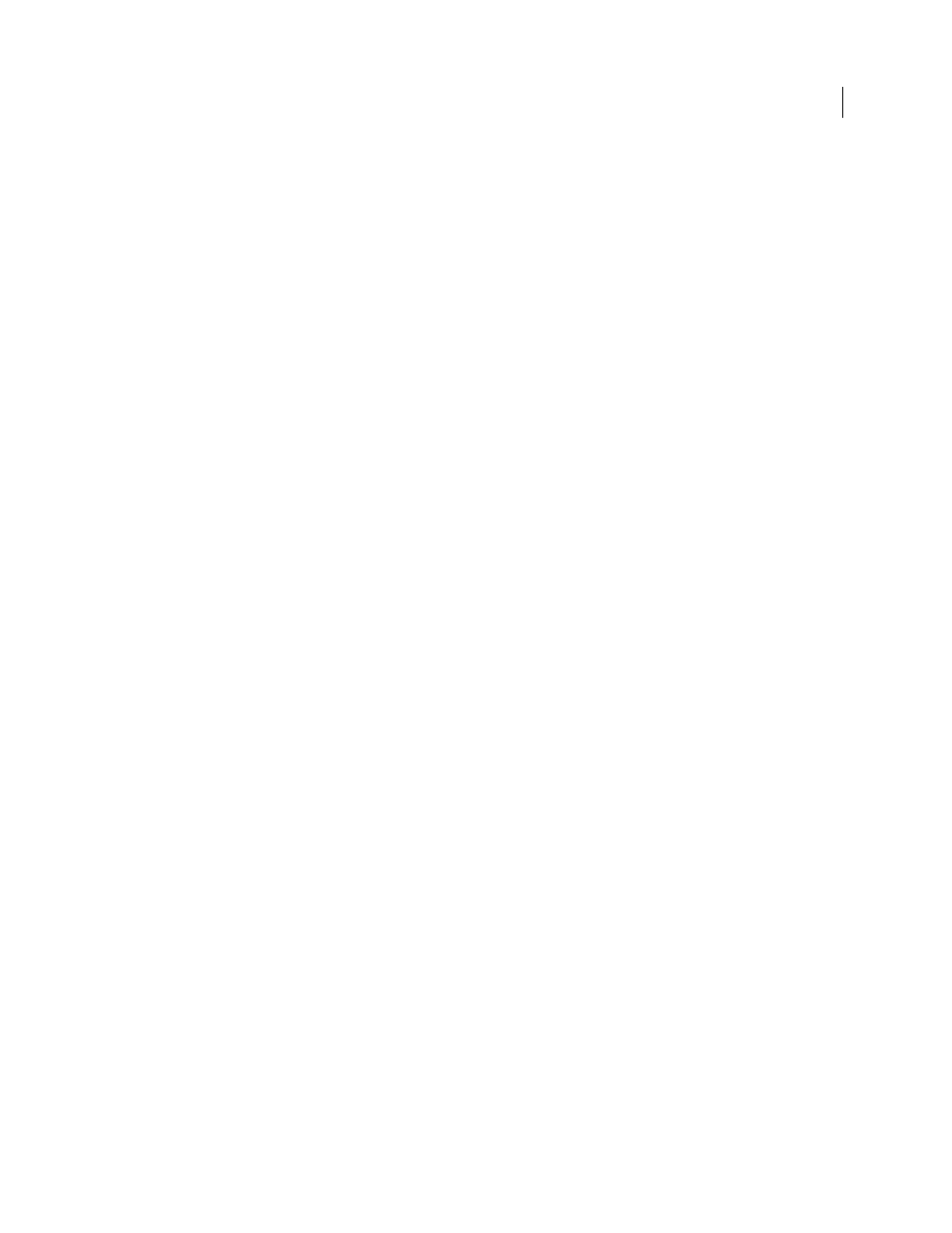
419
USING ADOBE PREMIERE PRO CS4
Compositing
Last updated 11/6/2011
With straight (or unmatted) channels, transparency information is stored only in the alpha channel, not in any of the
visible color channels. With straight channels, the effects of transparency aren’t visible until the image is displayed in
an application that supports straight channels.
With premultiplied (or matted) channels, transparency information is stored in the alpha channel and also in the
visible RGB channels, which are multiplied with a background color. The colors of semitransparent areas, such as
feathered edges, are shifted toward the background color in proportion to their degree of transparency.
Some software lets you specify the background color with which the channels are premultiplied; otherwise, the
background color is usually black or white.
Straight channels retain more accurate color information than premultiplied channels. Premultiplied channels are
compatible with a wider range of programs, such as Apple QuickTime Player. Often, the choice of whether to use
images with straight or premultiplied channels has been made before you receive the assets to edit and composite.
Premiere Pro and After Effects recognize both straight and premultiplied channels, but only the first alpha channel
they encounter in a file containing multiple alpha channels. Adobe Flash recognizes only premultiplied alpha channels.
About keying
Keying is defining transparency by a particular color value (with a color key or chroma key) or brightness value (with
a luminance key) in an image. When you key out a value, all pixels that have similar colors or luminance values become
transparent.
Keying makes it easy to replace a background of a consistent color or brightness with another image, an especially
useful technique when you work with objects too complex to mask easily. The technique of keying out a background
of a consistent color is often called bluescreening or greenscreening, although you don’t have to use blue or green; you
can use any solid color for a background.
Difference keying defines transparency with respect to a particular baseline background image. Instead of keying out a
single-color screen, you can key out an arbitrary background.
Creating transparency and solid colors with keys and
mattes
Apply a key to a clip
A key effect defines transparent areas in a clip based on values such as color or brightness. Use color-based keys to
knock out a background, brightness keys to add texture or special effects, alpha channel keys to modify a clip’s alpha
channel, and matte keys to add traveling mattes or apply other clips as mattes.
1
In the Effects panel, click the triangle to expand the Video Effects bin and then click the triangle to expand the
Keying bin.
2
Drag a key to a clip in a Timeline panel.
