Applying effects to audio, Applying audio effects to clips, Applying audio effects in the audio mixer – Adobe Premiere Pro CS4 User Manual
Page 228
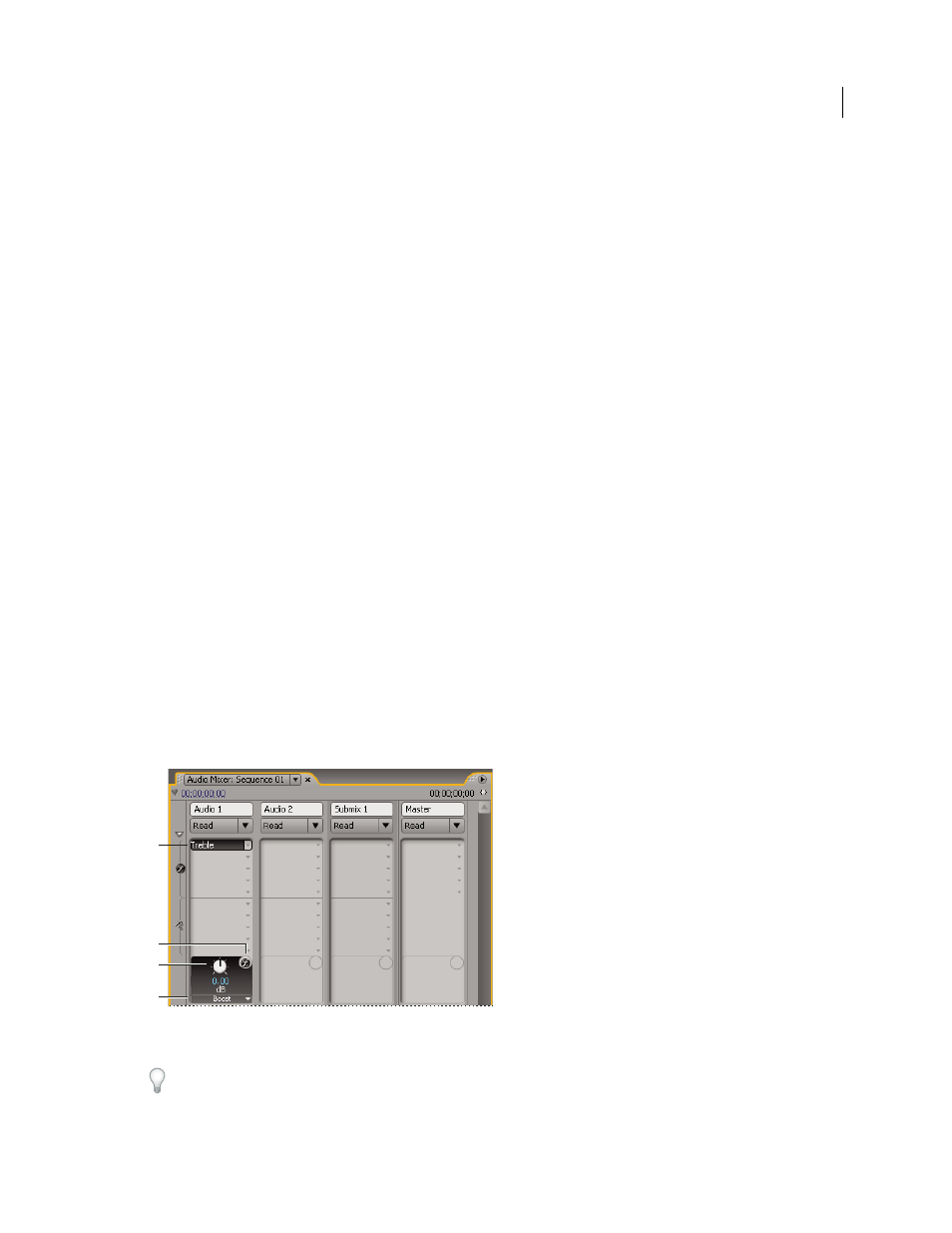
222
USING ADOBE PREMIERE PRO CS4
Editing Audio
Last updated 11/6/2011
Applying effects to audio
Applying audio effects to clips
In the Effects panel, you can find audio effects inside the Audio Effects bin. Depending on the number of channels in
the audio track, you apply effects from either the 5.1, Stereo, or Mono bins.
You apply and edit audio clip effects much as you apply effects to video clips: Drag an audio effect onto the clip in a
Timeline panel or into the Effect Controls panel. Then adjust the effect options in the Effect Controls panel. You adjust
options by entering values, dragging sliders, scrubbing underlined text, or manipulating the graph in the Effect
Controls timeline.
You can adjust the fixed audio Track or Panner effects either by manipulating the track keyframes rubber-band, or by
using the controls in the Audio Mixer.
More Help topics
About audio effects in Premiere Pro
Applying audio effects in the Audio Mixer
In the Audio Mixer, track effect options are controlled after an effect is selected in the Effects And Sends panel. If the
Effects And Sends panel isn’t visible, display it by clicking the Show/Hide Effects And Sends triangle on the left side of
the Audio Mixer. The Effects And Sends panel contains Effect Selection menus to apply up to five track effects.
Premiere Pro processes effects in the order they are listed and feeds the result of an effect into the next effect in the list;
therefore, changing the order can change the results. The effects list also provides full control over VST plug-ins you’ve
added. Effects applied in the Audio Mixer can also be viewed and edited in a Timeline panel.
An effect can be applied pre-fader or post-fader. The difference is whether the effect is applied before or after the
application of the track’s fader. Effects are pre-fader by default.
In the Audio Mixer, effect options that change over time can be recorded using the automation options or specified in
a Timeline panel by using keyframes.
Audio effects
A. Name of applied effect, and effect menu B. Effect bypass C. Control knob for selected effect property D. Effect properties menu
If you plan to use the same effect repeatedly, consider conserving system resources by sharing effects through a submix.
Create a submix, apply the effect to the submix, and use sends to route tracks to the submix for effects processing.
A
C
B
D
