Customize list view columns, Edit the display of columns in the project panels, Rearrange columns – Adobe Premiere Pro CS4 User Manual
Page 108: Change the width of a column, Sort by a column, Add a column
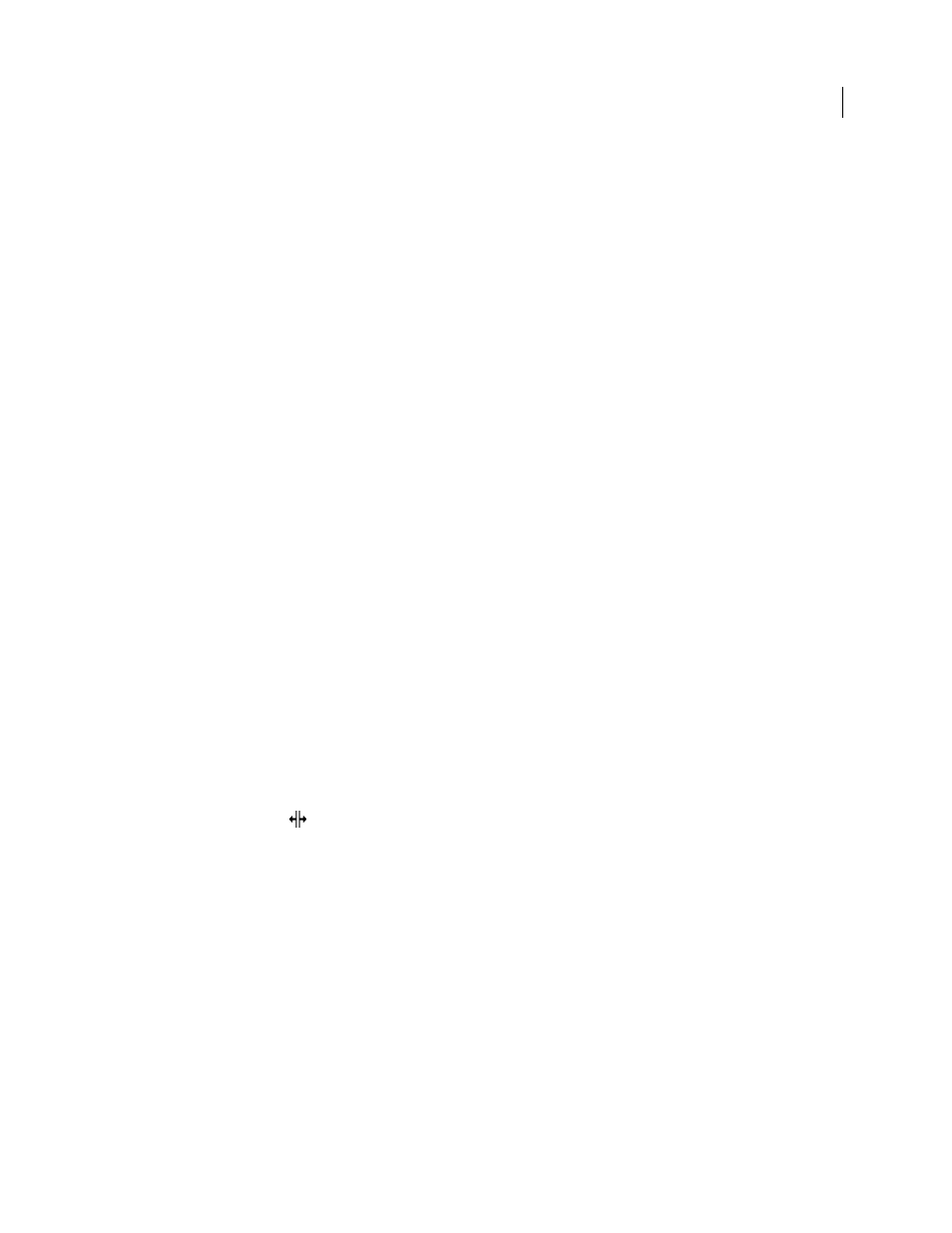
102
USING ADOBE PREMIERE PRO CS4
Managing assets
Last updated 11/6/2011
•
To sort items in List view, click the column heading by which you want to sort the items. If bins are expanded, items
sort from the top level and down the Project panel hierarchy. To reverse the sort order, click the column heading
again.
•
To hide or show the thumbnail viewer and clip information, choose View > Preview Area from the Project panel menu.
•
To hide or set the size of thumbnails, choose Thumbnails from the Project panel menu.
•
To remove empty space between items in Icon view and arrange them within the width of the Project panel, choose
Clean Up from the Project panel menu.
Customize List view columns
The columns of metadata in the Project panel List view tell various things about the assets listed. The Project panel can
display any XMP metadata fields you choose, not only the clip data fields. You can select which metadata columns
Premiere Pro displays, add properties to schema, and change the order of columns. Premiere Pro saves your choice of
columns in the project file. The same selection of columns appears in the Project panel whenever you open the project.
Edit the display of columns in the Project panels
1
Choose Metadata Display from the Project panel menu, and do any of the following:
•
To display all the columns in a metadata schema in the Project panels, check the box next to the schema name.
•
To display columns selected from one or more schema, click the triangles next to the schema names to open them.
Then, check the boxes next to the names of the columns you want to display.
Note: If you can’t locate or change a property in the Metadata Display dialog box, Adobe Premiere Pro locks the property,
so that you cannot change it. For example, you can delete properties you added, but not the properties built in to the
Adobe Premiere Pro project metadata.
2
Click OK.
Rearrange columns
❖
In the List view of the Project panel, drag the column header horizontally to the desired position.
Change the width of a column
❖
In the List view of the Project panel, position the mouse over a dividing line between column headings. When the
Column Resize icon
appears, drag horizontally.
Sort by a column
❖
In the List view of the Project panel, click a column name to switch between ascending and descending sorts based
on the content of that column.
Add a column
1
Choose Metadata Display from the Project panel menu.
2
Click Add Property.
3
Type a name for the column.
4
Choose a type:
Integer
columns can contain only whole numbers.
Real
columns can contain decimals up to two digits.
