Adobe Premiere Pro CS4 User Manual
Page 463
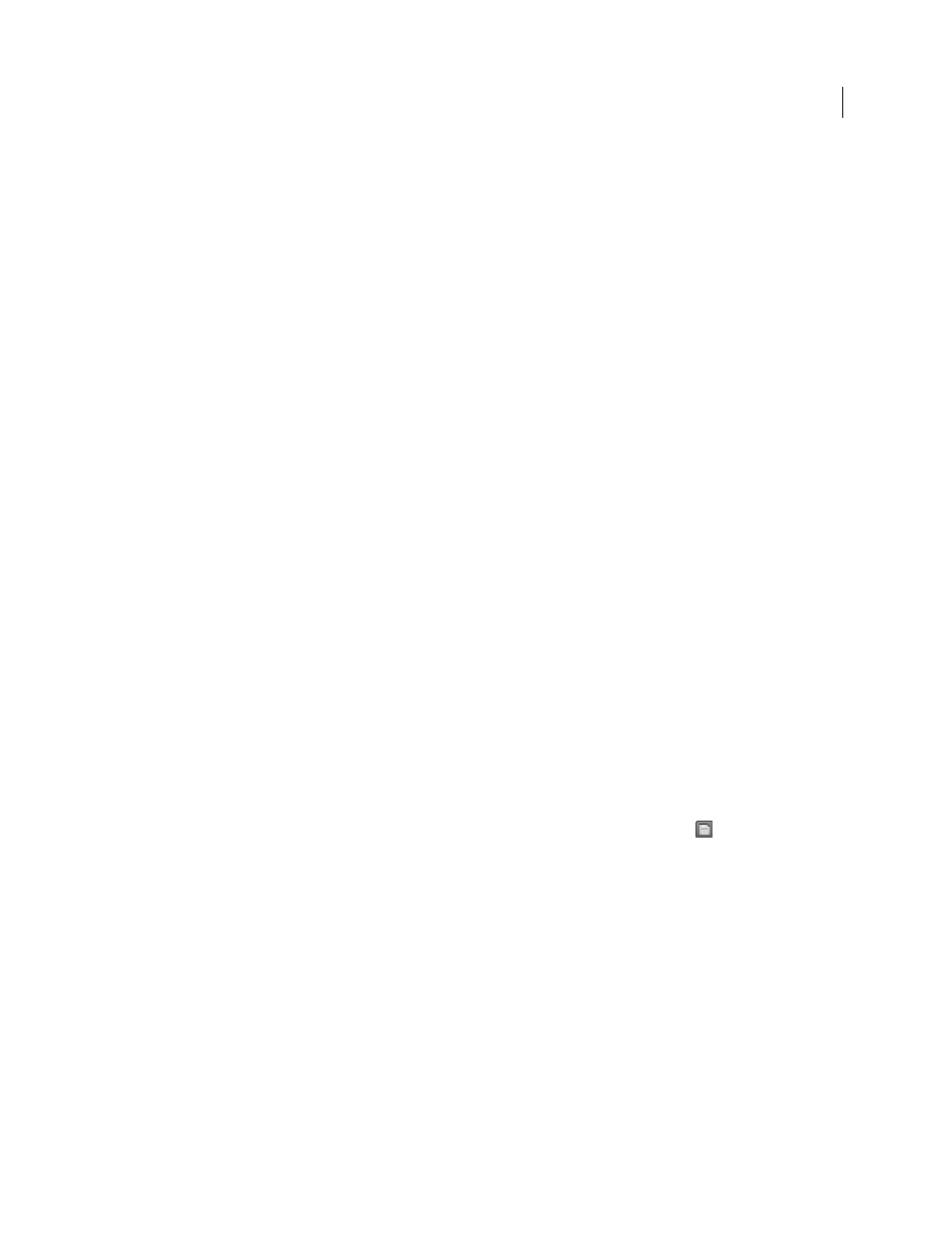
457
USING ADOBE PREMIERE PRO CS4
Exporting
Last updated 11/6/2011
Encode your files so that they do not exceed the storage capacity of the target CD: 650 MB or 700 MB. However, to
ensure that your files play back successfully, also encode them with the hardware and software available to your
audience in mind. Keep the file data rate low enough to limit file size to CD capacity, but also to ensure smooth
playback on a range of systems. Also, set the data rate low enough for any of your intended viewers who use older CD-
ROM drives, or computers with slower processors (CPUs).
Exporting files for Video CD playback (Windows only)
Video CD (VCD) is a format that allows video to be played back on computers or players that support the Video CD
standard. The advantage of Video CD is that it can be created using the proper software and a CD recorder; a DVD
recorder isn’t required. On the other hand, VCD quality is comparable to VHS quality—much lower than DVD
quality. You can create Video CD files using MPEG1-VCD presets in the Adobe Media Encoder. Then, you can write
the MPEG1 files to a recordable CD using a program that can create a VCD. However, because DVD media, recorders,
and players are widespread and affordable, the demand for the VCD format is not as great as it was initially.
Export files for DVD, Blu-ray, videoCD (Windows only), super videoCD, or CD-
ROM
1
Select the sequence containing the material you want to export.
2
Choose File > Export > Media.
3
In the Export Settings dialog box, choose one of the following from the Format menu:
MPEG2-DVD
Export for a DVD authoring or burning program.
MPEG2 Blu-ray
Export for a Blu-ray disc authoring or burning program.
MPEG1 (Windows only)
Export for a Video CD (VCD) authoring or burning program, selecting VCD or SVCD from
the Multiplexing menu.
MPEG2 (Windows only)
Export for an SVCD authoring or burning program, selecting SVCD from the Multiplexing menu.
The default preset for the format appears in the Preset menu.
4
Set the range to export using the range sliders under the viewing area.
5
(Optional) If desired, revise the preset settings by choosing options in the Filters, Video, Audio, Multiplexer, and
Others panels.
6
(Optional) If you want to save a revised preset for future use, click the Save Preset button
. Then, enter a name
for the preset, select Save Filter Settings, Save Other Tasks or both. Click OK.
7
To change the default location and filename, click the Output Name hot text, browse to a location, and type a
filename. Then, click Save.
8
In the Export Settings dialog box, click OK.
The Exporting Data dialog box appears with a progress bar. Then, the Adobe Media Encoder appears with the job in
the encoding queue.
9
Click Start Queue.
More Help topics
