Move the current-time indicator using timecode, Snap to clip edges and markers, Zoom into or out of a sequence in a timeline panel – Adobe Premiere Pro CS4 User Manual
Page 135
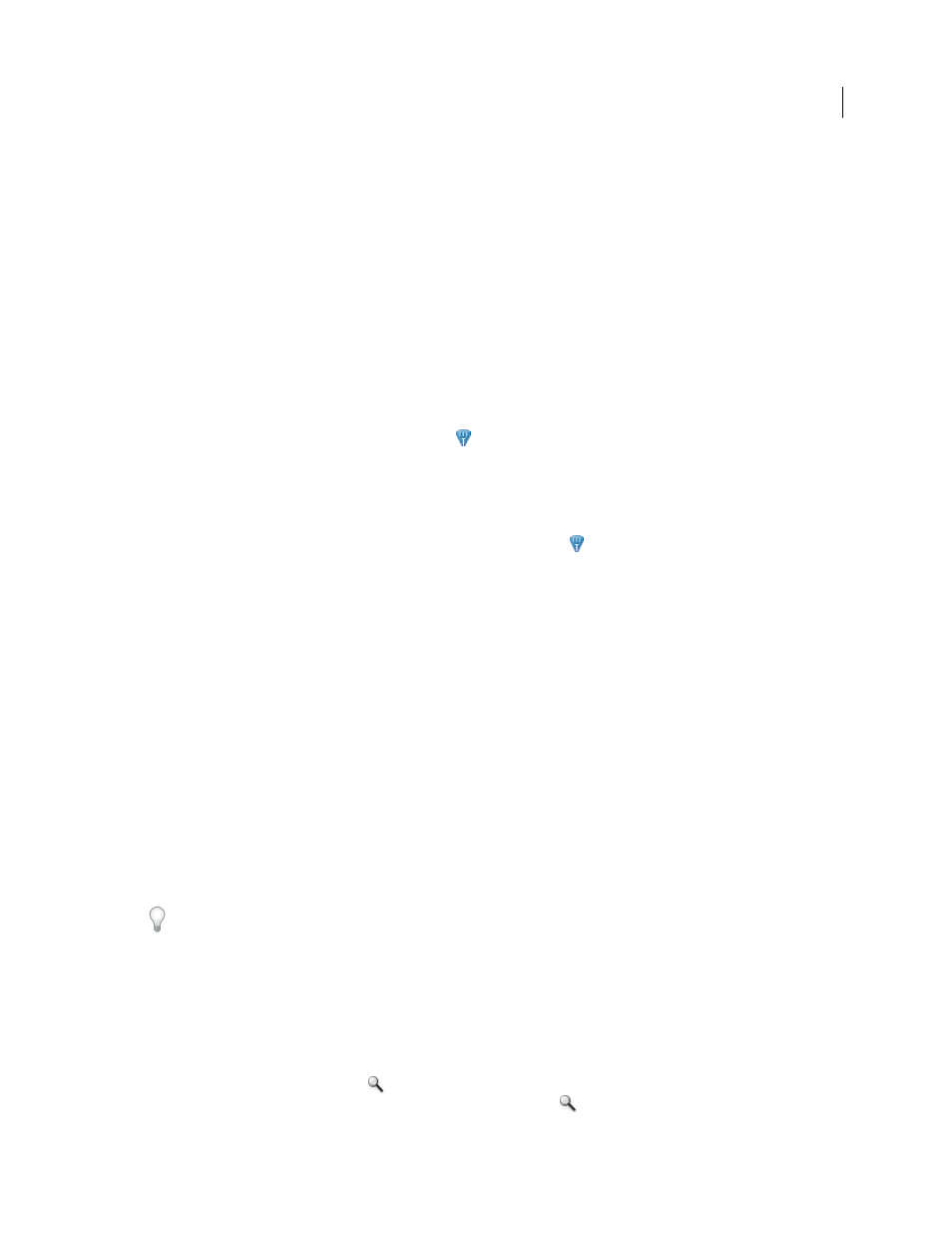
129
USING ADOBE PREMIERE PRO CS4
Editing sequences and clips
Last updated 11/6/2011
Viewing area bar
Corresponds to the visible part of the sequence in a Timeline panel. You can change the size and
position of the viewing area bar to quickly view different parts of the sequence. The viewing area bar is located just
above the time ruler.
Work area bar
Specifies the area of the sequence that you want to preview or export. The work area bar is located in
the lower portion of the time ruler.
Zoom controls
Change the scale of the time ruler to increase or decrease the number of frames visible within the
current viewing area. The zoom controls are located at the bottom left of a Timeline panel.
Source track indicator
Represents a video or audio track of the clip in the Source Monitor. Place into the head of the
Timeline track where you want to insert or overlay the source clip track.
Position the current-time indicator in a Timeline panel
❖
Do any of the following:
•
In the time ruler, drag the current-time indicator
or click where you want to position the current-time indicator.
•
Drag in the current time display.
•
Click in the current time display, type a valid time, and press Enter (Windows) or Return (Mac OS).
•
Use any playback control in the Program Monitor.
•
Press the Left or Right Arrow key to move the current-time indicator
in the direction you want. Press Shift while
pressing the arrow keys to move in increments of five frames.
Move the current-time indicator using timecode
❖
Click the timecode value, type a new time, and press Enter (Windows) or Return (Mac OS). Do not use the number
pad on Mac OS. You can use any of the following shortcuts when entering timecode:
Omit leading zeros
For example, 0;0;12;3 becomes 00;00;12;03.
Omit semicolons (NTSC) or colons (PAL)
For example, 1213 becomes 00;00;12;13 for NTSC projects, and 00:00:12:13
for PAL projects.
Enter values that exceed the normal values
For example, with 30 fps timecode, if the current-time indicator is at
00;00;12;23, and you want to move 10 frames ahead, you can change the frame number to 00;00;12;33. The current-
time indicator moves to 00;00;13;03.
Include a plus sign (+) or minus sign (–)
A plus sign or minus sign before a number moves the current-time indicator
ahead or back a specified number of frames. For example, +55 moves the current-time indicator ahead 55 frames.
Add a period
A period before a number specifies an exact frame number, rather than its timecode value. For example,
.1213 moves the current-time indicator to 00;00;40;13 in an NTSC project, and to 00:00:48:13 in a PAL project.
You can also position the Selection tool over the timecode value and drag to the left or right. The farther you drag, the
more quickly the timecode changes.
Snap to clip edges and markers
❖
Shift-drag the current-time indicator in a Timeline panel.
Zoom into or out of a sequence in a Timeline panel
❖
Do one of the following:
•
To zoom in, select the Zoom tool
, and then click or drag a marquee selection around the part of the sequence
you want to see in more detail. To zoom out, select the Zoom tool
, and then Alt-click (Windows) or Option-
click (Mac OS) an area in a Timeline panel.
