Optimize rendering for available memory, Optimizing your operating system – Adobe Premiere Pro CS4 User Manual
Page 53
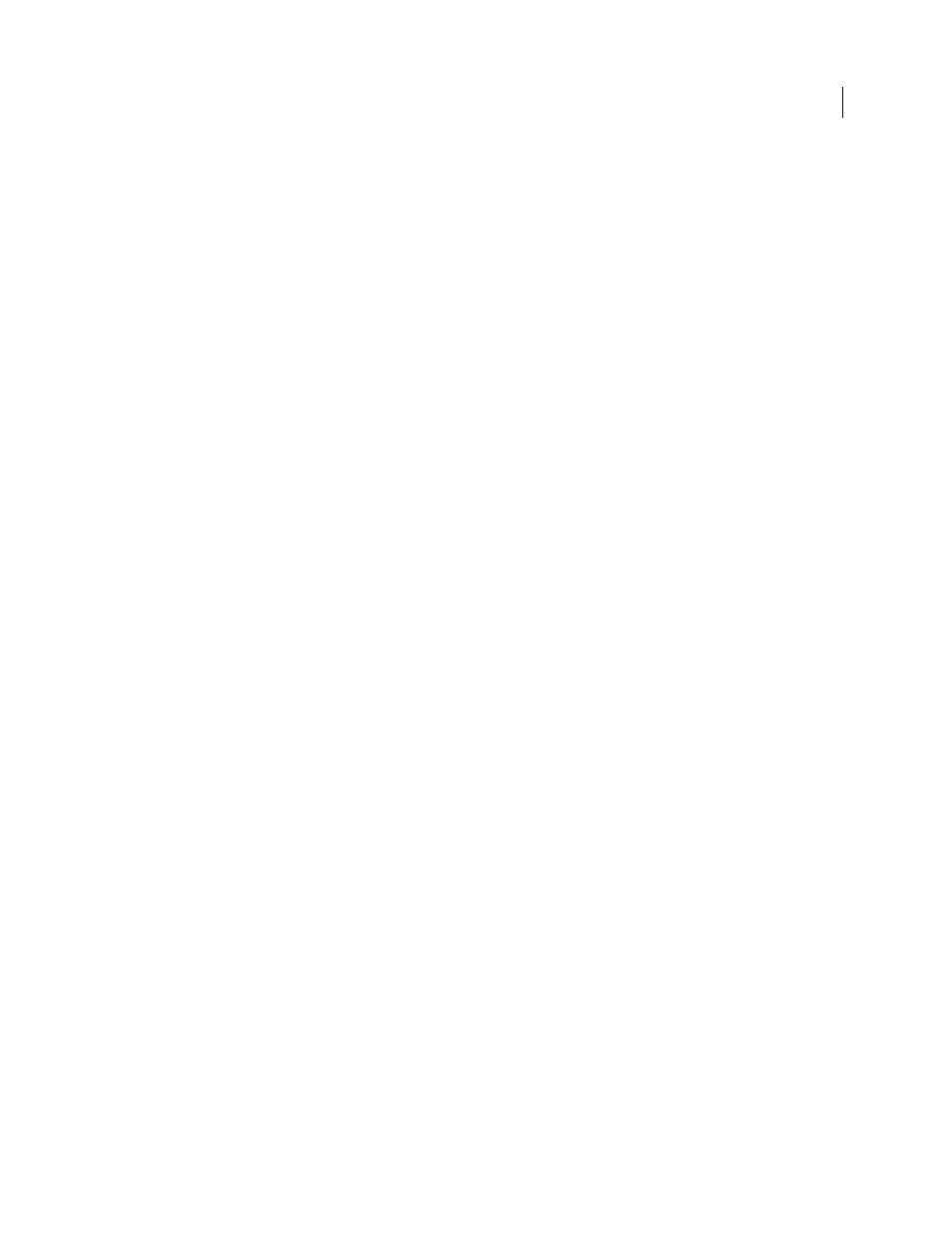
47
USING ADOBE PREMIERE PRO CS4
Workflows and system setup
Last updated 11/6/2011
•
Although you can divide a single disk into partitions and set up partitions as scratch disks, this doesn’t improve
performance because the single drive mechanism becomes a bottleneck. For best results, set up scratch disk
volumes that are physically separate drives.
•
You can capture audio and video to separate drives, if this is supported by the format codec. (This is not supported
by the native DV and HDV capture in Premiere Pro.) Set the locations for new files by choosing Edit > Preferences
> Scratch Disks (Windows) or Premiere Pro > Preferences > Scratch Disks (Mac OS). If you don’t change the
defaults, all files captured or created by Premiere Pro are stored in the same folder in which it stores the project files.
Optimize rendering for available memory
By default, Premiere Pro renders video using the maximum number of available processors, up to 16. However, some
sequences, such as those containing high-resolution source video or still images, require large amounts of memory for
the simultaneous rendering of multiple frames. These can force Premiere Pro to abort rendering and to give a Low
Memory Warning alert. In these cases, you can maximize the available memory by changing the rendering
optimization preference from Performance to Memory. Change this preference back to Performance when rendering
no longer requires memory optimization.
1
Select Edit > Preferences, and select General in the Preferences dialog box.
2
In the drop-down menu next to Optimize Rendering For, select Memory.
3
Click OK, close Premiere Pro, and reopen the project for the new preference to take effect.
Optimizing your operating system
You can optimize your operating system to get the best performance for Premiere Pro.
More Help topics
