Convolution kernel effect, Extract effect, Levels effect – Adobe Premiere Pro CS4 User Manual
Page 347
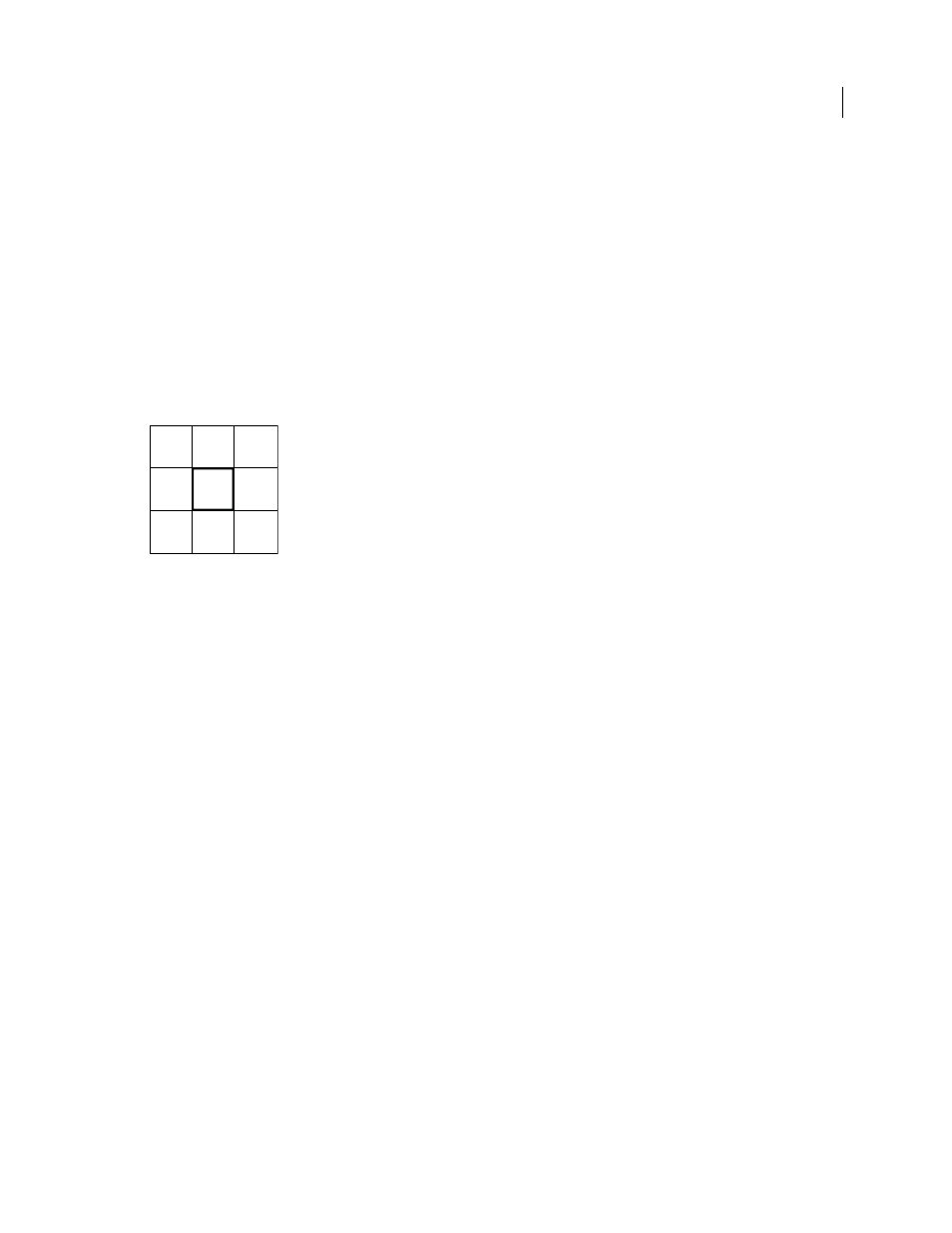
341
USING ADOBE PREMIERE PRO CS4
Effects and transitions
Last updated 11/6/2011
Convolution Kernel effect
The Convolution Kernel effect changes the brightness values of each pixel in the clip according to a mathematical
operation known as a convolution. A convolution overlays a matrix of numbers onto a matrix of pixels, multiplies each
underlying pixel's value by the number that overlays it, and replaces the central pixel's value with the sum of all of these
multiplications. This is performed for each pixel in the image.
The Convolution Kernel Settings include a set of controls that represent cells in a 3x3 grid of pixel brightness
multipliers. Labels on the controls, which begin with the letter “M,” indicate their position in the matrix. The M11
control, for example, affects the cell in the first row and first column of the grid; the M32 control affects the cell in the
third row and second column. The pixel being evaluated falls in the center of the grid, at the M22 location. Use this
effect for fine control over the properties of various emboss, blur, and sharpen effects. For a given effect, it is easier to
apply one of the Convolution Kernel presets and to modify it, than to create the effect from scratch using the
Convolution Kernel effect itself.
Convolution Kernel pixel grid, showing the position of each control in the matrix
More Help topics
Adjust edges, blurs and brightness using Convolution presets
Extract effect
The Extract effect removes colors from a video clip, creating a grayscale image. Pixels with luminance values less than
the Black Input Level or greater than the White Input Level are made black. Everything between those points will
appear gray or white.
Note: The controls for this effect are similar to those of the Extract effect in Adobe After Effects, but the purpose and results
of the effect are different.
More Help topics
Levels effect
The Levels effect manipulates the brightness and contrast of a clip. It combines the functions of the Color Balance,
Gamma Correction, Brightness & Contrast, and Invert effects. This effect functions much the same as the Levels effect
in After Effects.
The Levels Settings dialog box displays a histogram of the current frame (Windows only).
More Help topics
M 1 1
M 1 2
M 1 3
M 21
M 22
M 23
M 31
M 32
M 33
