Clip handles and transitions – Adobe Premiere Pro CS4 User Manual
Page 326
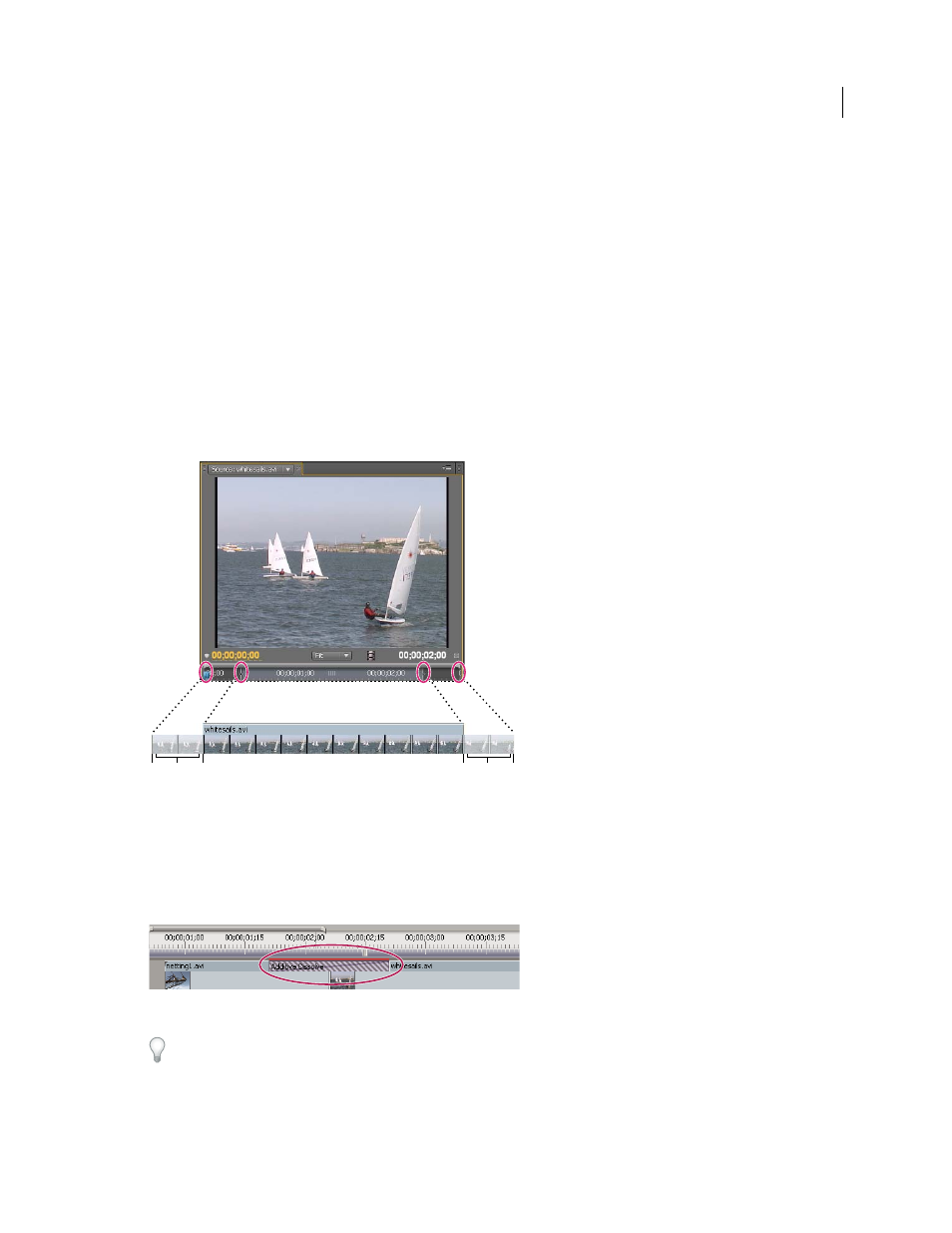
320
USING ADOBE PREMIERE PRO CS4
Effects and transitions
Last updated 11/6/2011
2.
Change transition options.
Click the transition in a Timeline panel to display its properties in the Effect Controls panel. You can change its
duration, alignment, and other properties.
3.
Preview the transition.
Play back the sequence, or drag the current-time indicator through the transition to see the effect. If the playback is
not smooth, press Enter (Windows) or Return (Mac OS) to render the sequence.
Clip handles and transitions
In most cases, you don’t want a transition to occur during the essential action in a scene. For this reason, transitions
work best with handles—the extra frames beyond the In and Out points set for the clip.
The handle between a clip’s Media Start time and In point is sometimes called head material, and the handle between
a clip’s Out point and Media End time is sometimes called tail material.
A clip with handles
A. Media Start B. Handle C. In point D. Out point E. Handle F. Media End
In some cases, the source media may not contain enough frames for clip handles. If you apply a transition, and the
handle duration is too short to cover the transition duration, an alert appears to warn you that frames will be repeated
to cover the duration. If you decide to proceed, the transition appears in a Timeline panel with diagonal warning bars
through it.
Transition using duplicate frames
For best results with transitions, shoot and capture source media with sufficient handles beyond the In and Out points
of the actual clip duration you want to use.
A
C
B
D
F
E
