Fix aspect ratio distortion, Correct individual aspect ratio misinterpretations, Correct recurring aspect ratio misinterpretations – Adobe Premiere Pro CS4 User Manual
Page 61
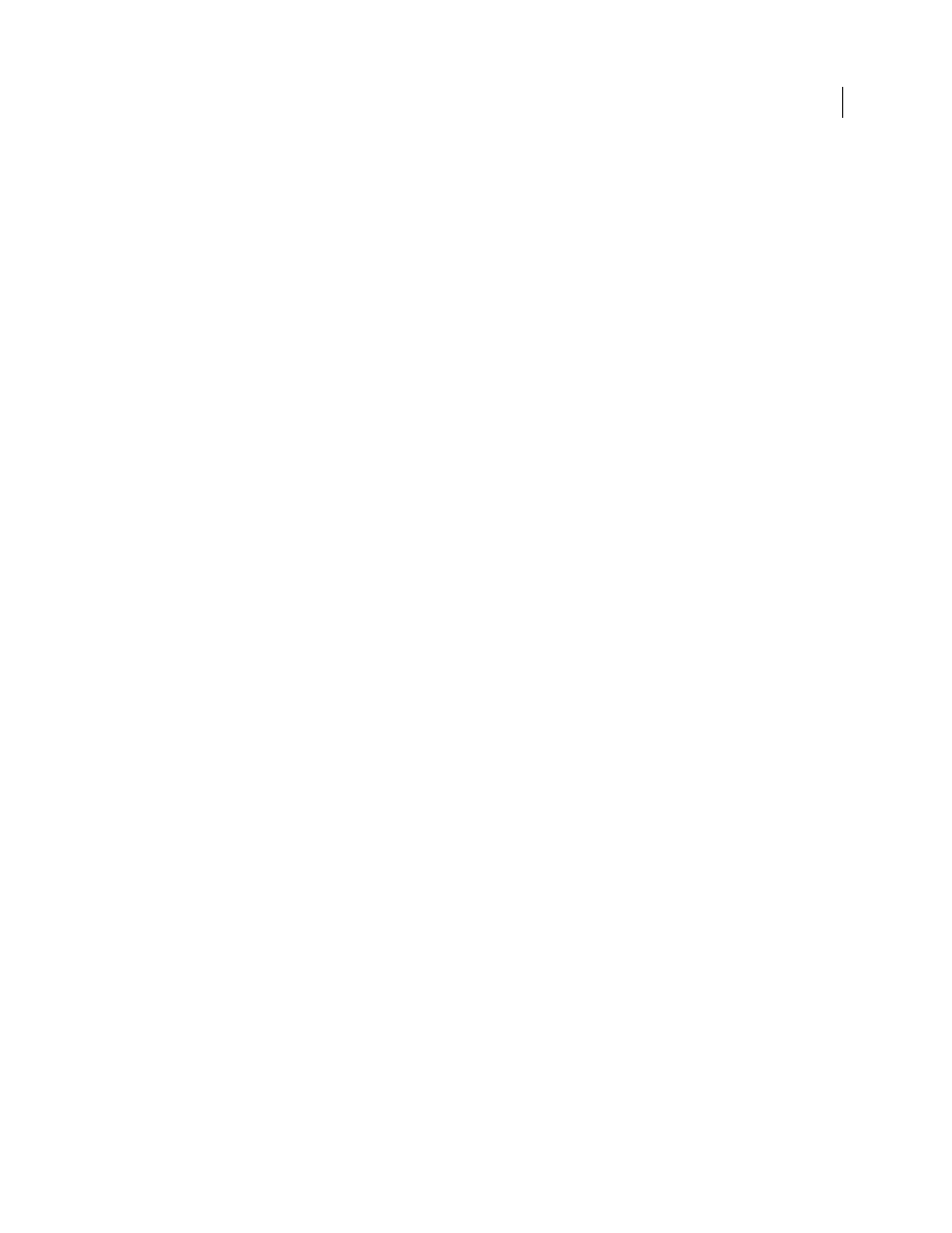
55
USING ADOBE PREMIERE PRO CS4
Project setup
Last updated 11/6/2011
When you drag an asset into a sequence, Premiere Pro centers the asset in the program frame by default. Depending
on its frame size, the resulting image could be too small or overcropped for the needs of the project. If so, you can
change its scale. You can do this manually or have Premiere Pro do it automatically whenever you drag an asset into a
sequence.
It is always a good idea to make sure that files are interpreted correctly. You can read asset frame dimensions and pixel
aspect ratio near the preview thumbnail and in the Video Info column of the Project panel. You can also find this data
in the asset Properties dialog box, the Interpret Footage dialog box, and the Info panel.
More Help topics
Clip details in the Info panel
Fix aspect ratio distortion
The sequence settings preset you choose when you create a sequence sets the frame and pixel aspect ratios for the
sequence. You can’t change aspect ratios after you create the sequence, but you can change the pixel aspect ratio that
Premiere Pro assumes for individual assets. For example, if a square-pixel asset generated by a graphics or animation
program looks distorted in Premiere Pro, you can correct its pixel aspect ratio to make it look right. By ensuring that
all files are interpreted correctly, you can combine footage with different ratios in the same project. Then you can
generate output that doesn’t distort the resulting images.
More Help topics
Correct individual aspect ratio misinterpretations
1
Select the still image in the Project panel.
2
Choose File > Interpret Footage.
3
Select an option in the Pixel Aspect Ratio section, and click OK.
4
Select one of the following:
Use Pixel Aspect Ratio From File
Uses the original aspect ratio saved with the still image.
Conform To
Lets you choose from a list of standard aspect ratios.
Note: When using Photoshop to generate images for use in video projects, it’s best to use the Photoshop preset named for
the video format you’ll use. Using the preset ensures that your images are generated with the correct aspect ratio.
Correct recurring aspect ratio misinterpretations
Premiere Pro automatically assigns pixel aspect ratios to files according to a file of rules. If a specific type of image is
consistently misinterpreted (distorted) when you import it, you can change the relevant rule.
1
Open a text editor.
2
From within the text editor, go to the Premiere Pro Plug-ins folder.
3
Open the file named Interpretation Rules.txt.
4
Edit the rule that you want to modify, and choose Save.
