Mixing audio tracks and clips, Processing order for audio – Adobe Premiere Pro CS4 User Manual
Page 203
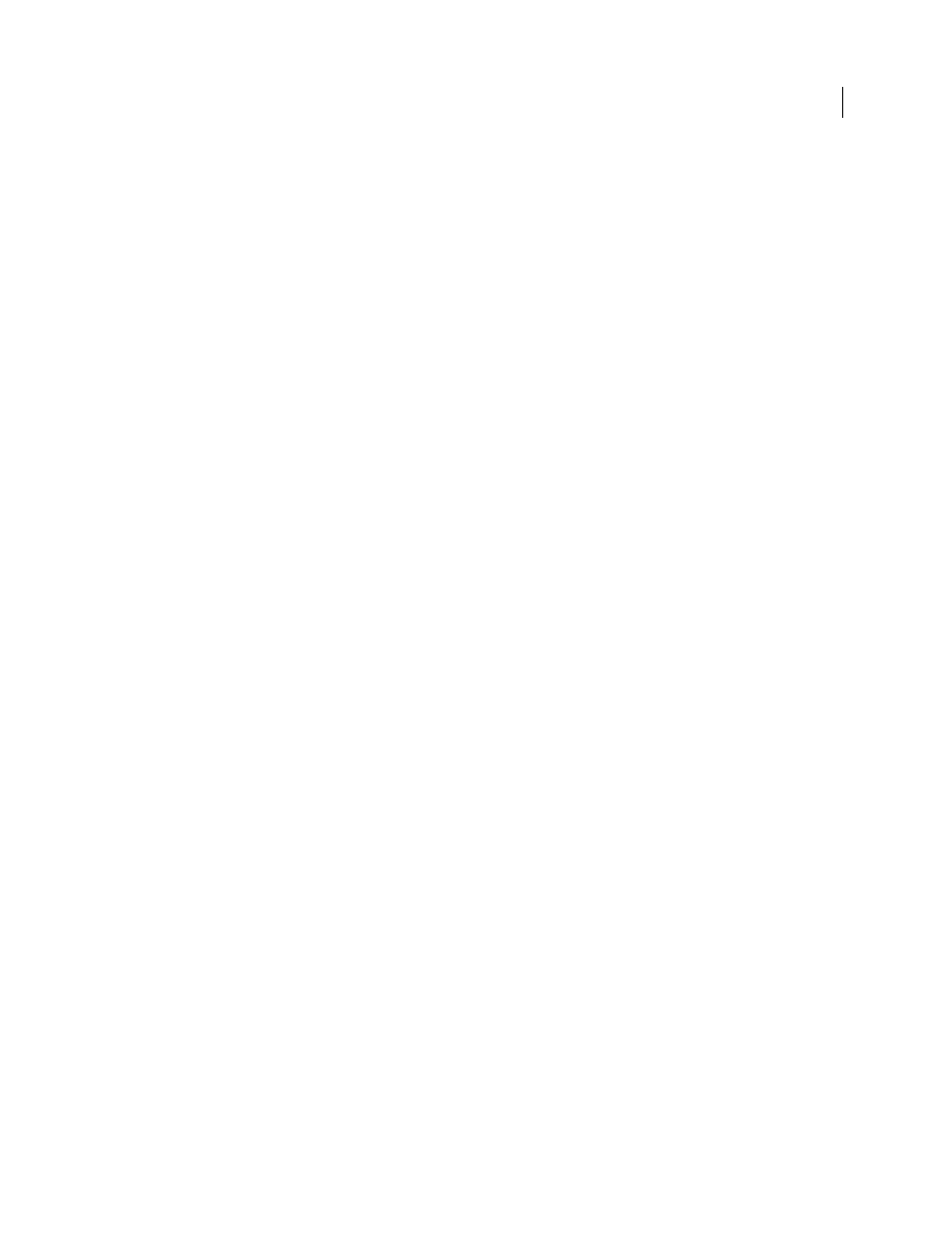
197
USING ADOBE PREMIERE PRO CS4
Editing Audio
Last updated 11/6/2011
Mixing audio tracks and clips
Mixing is blending and adjusting the audio tracks in a sequence. Sequence audio tracks can contain many audio clips,
and the audio tracks of video clips. Actions you perform when mixing audio can be applied at various levels within a
sequence. For example, you can apply one audio level value to a clip and another value to the track that contains the
clip. In addition, a track that contains the audio for a nested sequence may already contain volume changes and effects
applied to the tracks in the source sequence. Values applied at all of these levels are combined for the final mix.
You can modify an audio clip by applying an effect to the clip or to the track that contains the clip. Consider applying
effects in a planned, systematic way to avoid redundant or conflicting settings on the same clip.
of how to mix and time multiple audio tracks for
maximum clarity and story-telling impact.
More Help topics
Applying audio effects to clips
Processing order for audio
As you edit sequences, Premiere Pro processes audio in the following order, from first to last:
•
Gain adjustments applied to clips by using the Clip > Audio Options > Audio Gain command.
•
Effects applied to clips.
•
Track settings, which are processed in the following order: Pre-fader effects, pre-fader sends, mute, fader, meter,
post-fader effects, post-fader sends, and then pan/balance position.
•
Track output volume from left to right in the Audio Mixer, from audio tracks to submix tracks, ending at the master
track.
Note: The default signal path can be modified by sends or by changing a track’s output setting.
More Help topics
