Batch capturing and recapturing, About batch capturing, Log clips for batch capturing – Adobe Premiere Pro CS4 User Manual
Page 75
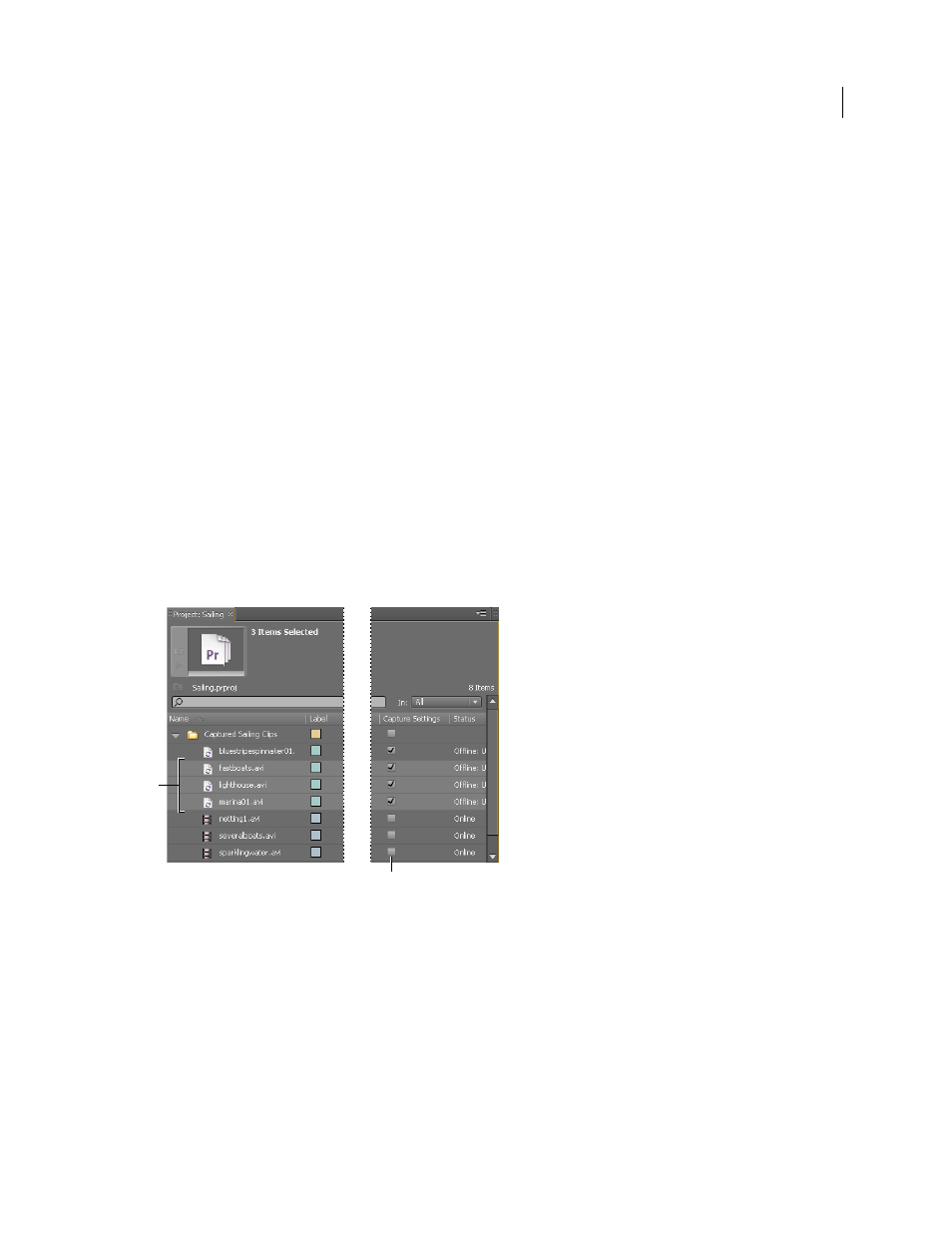
69
USING ADOBE PREMIERE PRO CS4
Capturing, digitizing, transferring, and importing
Last updated 11/6/2011
Batch capturing and recapturing
About batch capturing
Premiere Pro supports batch capturing—automatic, unattended capture of multiple clips from a controllable device.
You can define a batch by selecting a group of clips you have logged. These appear as offline (placeholder) clips in the
Project panel or in a bin. You can capture any number of logged offline clips by selecting them and choosing File >
Batch Capture. When you begin capture, Premiere Pro automatically re-sorts entries by tape name and timecode In
points so that they’re captured as efficiently as possible.
To save time by reducing the number of clips you log manually, consider using Scene Detect. See “
When you want to batch capture a set of logged offline clips, select them in the Project panel and choose File > Batch
Capture. If you organized offline clips into bins, you can batch capture an entire bin by selecting the bin.
Premiere Pro can capture video in the background so that you can perform other tasks during capture. When you start
either a manual capture or batch capturing in Premiere Pro, you can minimize the Premiere Pro application or switch
to another application without stopping capture. After you restore the Premiere Pro window, you can click anywhere
inside it to halt capture. However, be aware that frames may drop out if you perform a system-intensive task while
capturing. The chance of dropping frames is lower on a high-performance system, such as one with dual processors.
Note: Batch capturing is not recommended for the first and last 30 seconds of your tape because of possible timecode and
seeking issues. Capture these sections manually.
Preparing for batch capturing
A. Clips selected for capture B. Capture Settings option
More Help topics
Log clips for batch capturing
You can specify which shots you want to use from source tapes by logging them as a set of offline clips for later capture.
If you set device-control options in the Preferences dialog box to remotely control your camera or deck, you can create
offline clips by using the clip-logging controls in the Capture panel, and then use the Batch Capture command to
capture the logged clips automatically.
A
B
