Normalize the master track – Adobe Premiere Pro CS4 User Manual
Page 223
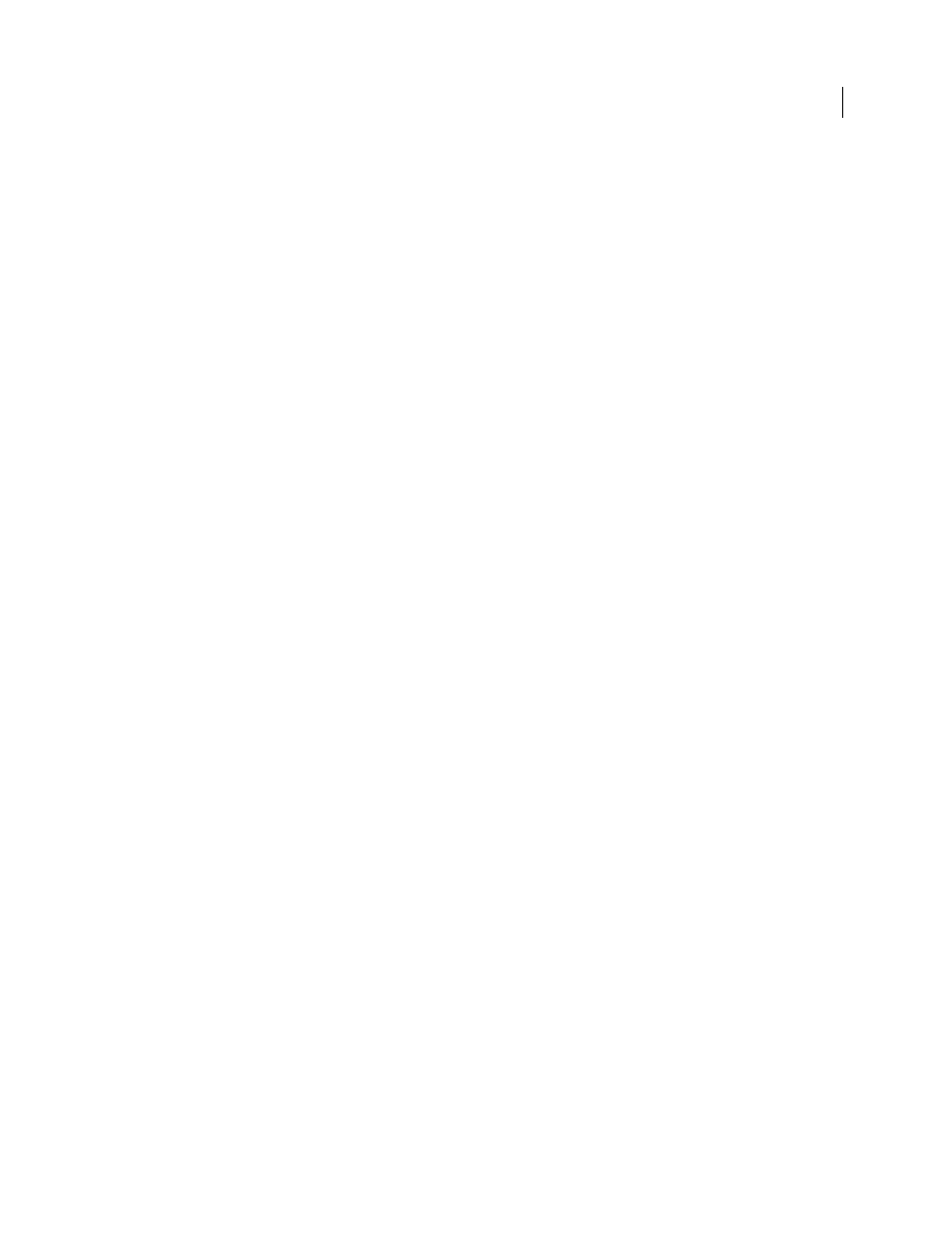
217
USING ADOBE PREMIERE PRO CS4
Editing Audio
Last updated 11/6/2011
3
Select one of the following, set its value, and then click OK:
Set Gain To
The default value is 0.0 dB. This option allows the user to set gain to a specific value. This value is always
updated to the current gain, even when the option is not selected and the value appears dimmed. For example, when
the second option, Adjust Gain By, is used to adjust the gain by -1 dB, the Set Gain To value would also update to show
the resulting gain level. When the Audio Gain dialog is opened for selected clips that have already had their gain
adjusted, the current gain value is displayed in this field.
Adjust Gain By
The default value is 0.0 dB. This option allows the user to adjust gain by + or - dB. Entering a value
other than zero in this field automatically updates the Set Gain To dB value to reflect the actual gain value applied to
the clip.
Normalize Max Peak To
The default value is 0.0 dB. Users can set this to any value below 0.0 dB. For example, a user
may want to allow for headroom and set this to -3 dB. This normalization option adjusts the maximum peak amplitude
in the selected clips to the user-specified value. For example, a clip with a peak amplitude of -6 dB will have its gain
adjusted by +6 dB if Normalize Max Peak To is set to 0.0 dB. For a multiple-clip selection, the clip with the maximum
peak will be adjusted to the user-specified value, while the other clips will be adjusted by the same amount, preserving
their relative gain differences. For example, assume clip one has a peak of -6 dB, and clip two has a peak of -3 dB. Since
clip two has the greater peak value, it will be adjusted by +3 dB to boost it to the user-specified gain of 0.0 dB, while
clip one also will be adjusted by +3 dB, boosting it to -3 dB, and preserving the gain offset between the two clips in the
selection.
Normalize All Peaks To
The default value is 0.0 dB. Users can set this to any value below 0.0 dB. For example, a user
may want to allow for headroom and set this to -3 dB. This normalization option adjusts the peak amplitude in the
selected clips to the user-specified value. For example, a single clip with a peak amplitude of -6 dB will have its gain
adjusted by +6 dB if Normalize All Peaks To is set to 0.0 dB. For a multiple-clip selection, each clip in the selection
would have its gain adjusted by amounts necessary to boost them all to 0.0 dB.
More Help topics
Normalize the Master track
You can set the peak volume level for the master track of a sequence. Premiere Pro automatically adjusts the fader for
the whole master track upward or downward. The loudest sound in the track achieves the value specified. Premiere
Pro scales any keyframes on the master track upward or downward, in proportion to the adjustment made in overall
volume.
Note: Adobe Premiere Pro does not allow a volume adjustment that would raise the peak higher than 0 dB.
1
Select the sequence you want to normalize.
2
Select Sequence > Normalize Master Track.
3
In the Normalize Track dialog box, type an amplitude value in the dB field.
4
Click OK.
More Help topics
