Open the audio master meters panel, Customize a vst effect in an options window, View audio data – Adobe Premiere Pro CS4 User Manual
Page 206: View audio clips
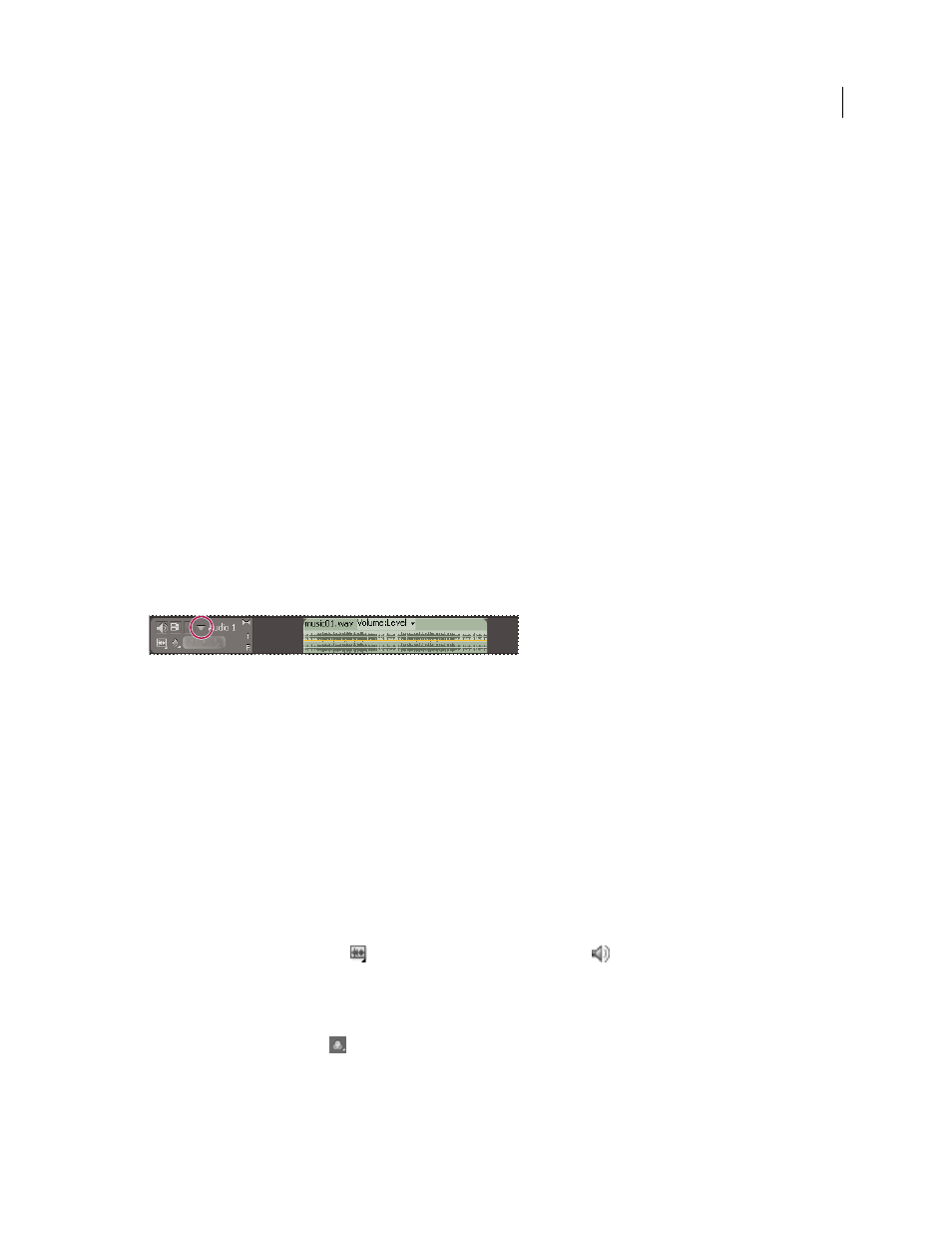
200
USING ADOBE PREMIERE PRO CS4
Editing Audio
Last updated 11/6/2011
Note: You can also silence a track using the Mute Track button.
Open the Audio Master Meters panel
❖
Choose Window
> Audio Master Meters.
Customize a VST effect in an options window
1
Apply a VST plug-in effect to a track in the Audio Mixer.
2
Double-click the effect in the Effects And Sends panel.
Premiere Pro opens a separate VST editing window.
3
Customize the effect with the option controls.
View audio data
To help you view and edit the audio settings of any clip or track, Premiere Pro provides multiple views of the same
audio data. You can view and edit volume or effect values for either tracks or clips in the Audio Mixer or in a Timeline
panel. Make sure that the track display is set to Show Track Keyframes or Show Track Volume.
In addition, audio tracks in a Timeline panel contain waveforms, which are visual representations of a clip’s audio over
time. The height of the waveform shows the amplitude (loudness or quietness) of the audio—the larger the waveform,
the louder the audio. Viewing the waveforms in an audio track is helpful for locating specific audio in a clip.
To view a waveform, expand the audio track by clicking the triangle next to the audio track name.
Click triangle to expand audio track and view audio waveform.
More Help topics
View audio clips
You can view an audio clip’s Volume, Mute, or Pan time graphs and its waveform in a Timeline panel. You can also
view an audio clip in the Source Monitor, which is useful for setting precise In and Out points. You can also view
sequence time in audio units instead of frames. This setting is useful for editing audio at smaller increments than
frames.
❖
Do any of the following:
•
To view the audio waveform of a clip in a Timeline panel, click the triangle to the left of the audio track name and
click the Set Display Style icon
under the Toggle Track Output icon
. Then choose Show Waveform.
•
To view an audio clip in the Source Monitor when the clip is in a Timeline panel, double-click the clip.
•
To view an audio clip in the Source Monitor when the clip is in the Project panel, double-click the clip, or drag the
clip to the Source Monitor. If a clip contains video and audio, you can view its audio in the Source Monitor by
clicking the Output button
and selecting Audio Waveform.
