Jump to an asset in the project panel, Find assets in the project panel, Find assets matching criteria – Adobe Premiere Pro CS4 User Manual
Page 113: Remove assets from a project
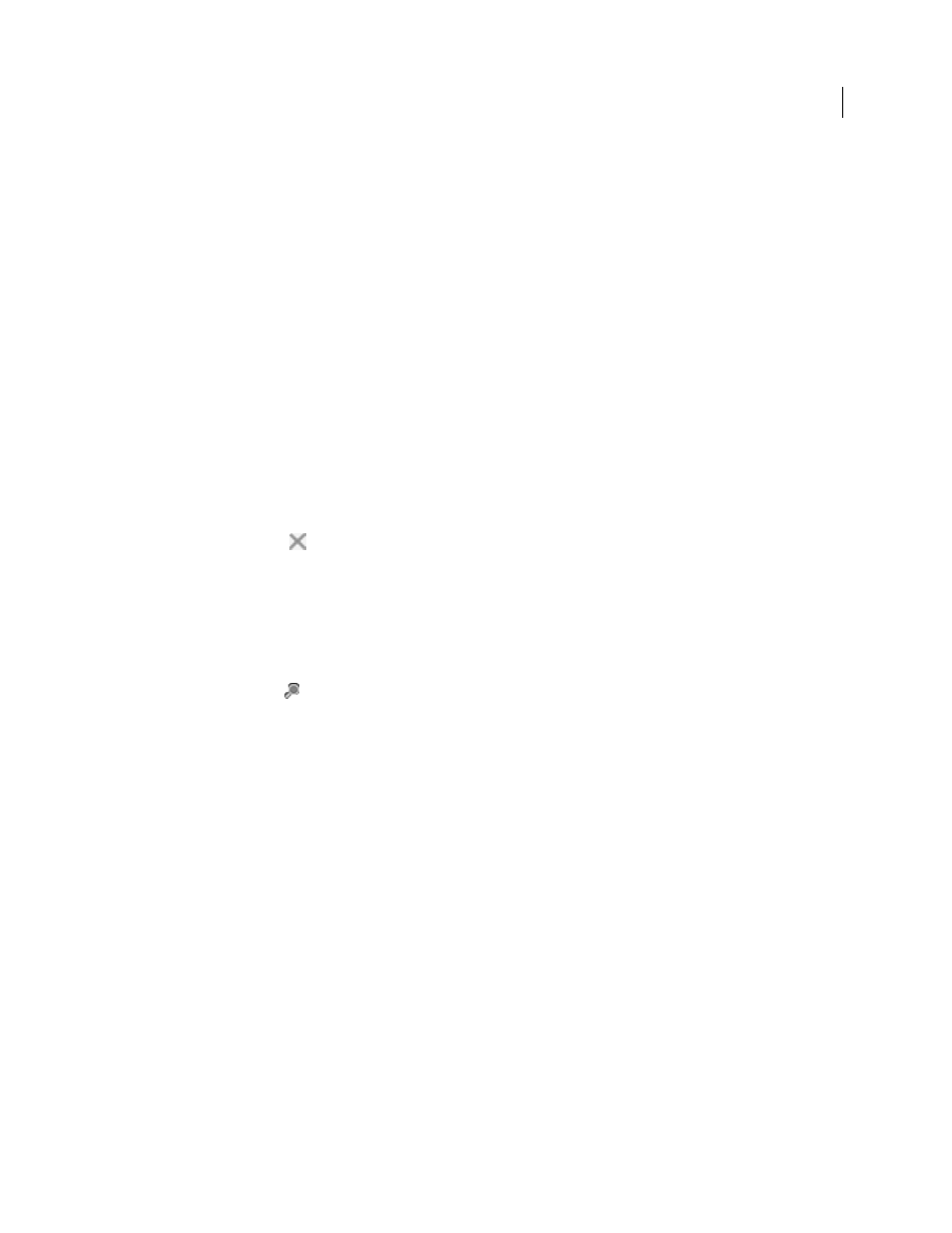
107
USING ADOBE PREMIERE PRO CS4
Managing assets
Last updated 11/6/2011
Jump to an asset in the Project panel
1
Select the Project panel.
2
Type the first letter of the name of the desired clip.
Find assets in the Project panel
1
In the Project panel, select one of these options from the In menu:
All
Searches all metadata.
Visible
Searches only the metadata fields visible in the Project panel.
Text Transcript
Searches only the Speech To Text metadata field.
2
Do one of the following:
•
Place the cursor in the Find box in the Project panel.
•
Select the Project panel, and press Shift+F.
3
Type the term for which you want to search.
The Project panel shows only assets that match the search criteria.
4
Click the Close icon
to end the search and show all assets.
Find assets matching criteria
For more detailed searches, you can locate any assets in your project that meet criteria you specify. For example, you
can search for a video clip that has a certain word in its Name column and a phrase in its Comment column.
1
Do one of the following:
•
Click the Find icon
at the bottom of the Project panel.
•
Select the Project panel, and press Ctrl + F (Windows), or Command + F (Mac OS).
2
In the Find dialog box, select the name of the columns to search from the menus under Column.
3
Select the appropriate operators from the menus under Operator.
4
Type in the characters you want to find in the specified columns in their respective Find What fields.
5
If you’re searching for two criteria simultaneously, do one of the following:
•
To find assets that match both criteria, select All from the Match menu.
•
To find assets that match either criteria, select Any from the Match menu.
6
Click Find.
More Help topics
Remove assets from a project
You can remove assets you don’t need from the Project panel without removing them from your hard disk.
More Help topics
