Adobe Premiere Pro CS4 User Manual
Page 143
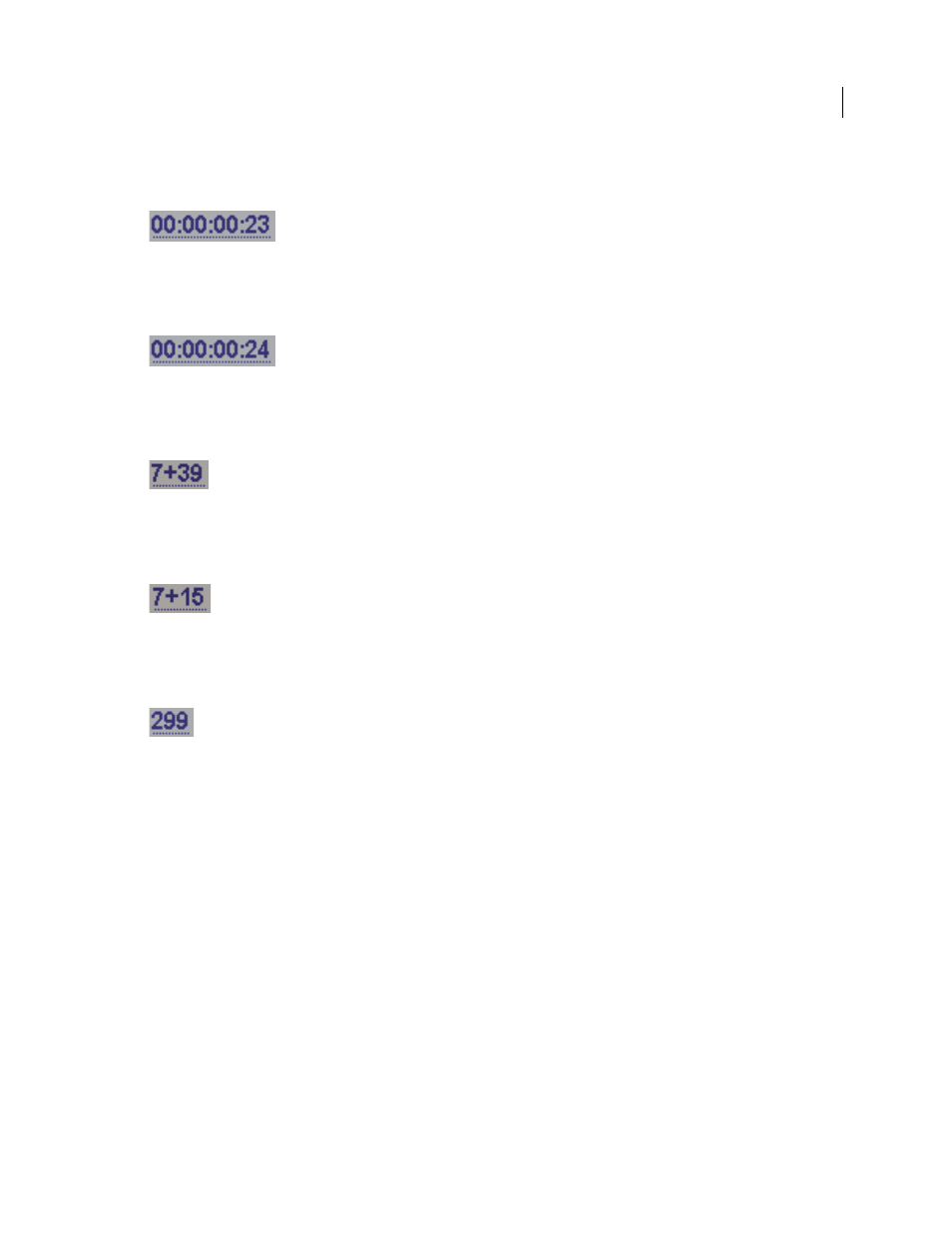
137
USING ADOBE PREMIERE PRO CS4
Editing sequences and clips
Last updated 11/6/2011
•
24 fps Timecode
Reports time in hours, minutes, seconds, and frames; separating units with colons. Use for 24p
footage and to output to 24-fps formats for film and DVD distribution.
24 fps timecode showing “23” as highest possible number of frames before next second
•
25 fps Timecode
Reports time in hours, minutes, seconds, and frames, separating units with colons. Use for output
to PAL videotape.
25 fps timecode showing “24” as highest possible number of frames before next second
•
Feet + Frames 16mm
Reports time in feet and frames, assuming the frame rate of 16mm film: 40 frames per foot.
Use for output to 16mm film.
Feet + frames 16mm timecode showing “39” as highest possible number of frames before next foot
•
Feet + Frames 35mm
Reports time in feet and frames, assuming the frame rate of 35mm film: 16 frames per foot.
Use for output to 35mm film.
Feet + frames 35mm timecode showing “15” as highest possible number of frames before next foot
•
Frames
Reports time solely in a running count of frames. Does not assign measurements of either time or spatial
length. Use to output sequential stills such as those generated for an animation or DPX film editor.
Frames timecode simply numbers each frame in sequential order.
Note: When working with NTSC video assets, use 30 fps drop-frame timecode. This format conforms with the timecode
base inherent in NTSC video footage and displays its duration most accurately.
Sample Rate (Audio)
In general, higher rates provide better audio quality when you play back audio in sequences, but
they require more disk space and processing. Resampling, or setting a different rate from the original audio, also
requires additional processing time and affects the quality. Try to record audio at a high-quality sample rate, and
capture audio at the rate at which it was recorded.
Display Format (Audio)
Specifies whether audio time display is measured using audio samples or milliseconds.
Display Format applies when Show Audio Time Units is selected in the Source Monitor or Program Monitor menu.
(By default, time is displayed in frames, but it can be displayed in audio units for sample-level precision when you are
editing audio.)
Video Previews settings
Video Previews settings determine the file format, compressor, and color depth Premiere Pro
uses for preview files and playback of clips and sequences.
•
Preview File Format
Select a file format that gives the best quality previews while keeping rendering time and file
size within tolerances acceptable for your system. For certain editing modes, only one file format is available.
•
Codec
Specifies the codec used for creating preview files for the sequence.
