Start a mobile device sequence, Multi-camera sequences, About multi-camera editing – Adobe Premiere Pro CS4 User Manual
Page 150
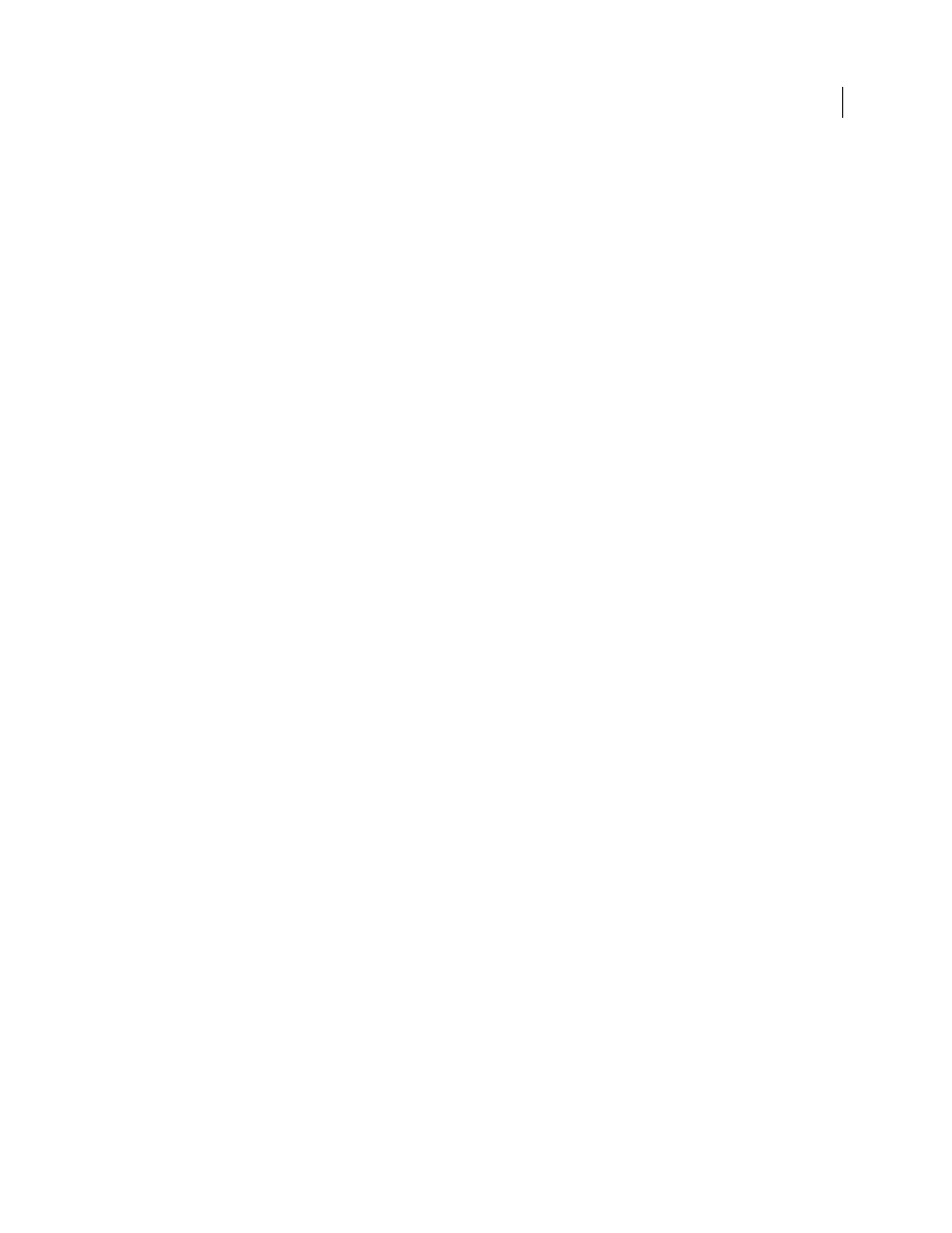
144
USING ADOBE PREMIERE PRO CS4
Editing sequences and clips
Last updated 11/6/2011
For example, a clip that you log for capture may have an In point of 00:01:00:28. However, as an offline clip in a 24p
project, the In point is shown as 00:01:00:23. In addition, mixing non-drop-frame footage with drop-frame footage can
cause larger differences in timecode display between the project and the clip, with minutes, seconds, and entire
durations seemingly out of sync. Be aware of these discrepancies as you edit.
If you use 30 fps non-drop-frame timecode for projects containing 24p footage, Premiere Pro drops every fifth frame
from the 24p footage timecode count. When you view the properties of your 24p clip, the frame rate is shown as 23.976,
but the timebase as 29.97. If you’d prefer to read a clip’s original timecode, do the following:
1
Right-click (Windows) or Control-click (Mac OS) the clip in the Project panel.
2
Select Interpret Footage > Use Frame Rate from File.
Start a mobile device sequence
You can edit video for delivery to mobile phones, portable media players, and other portable devices. Selecting a
project preset that matches the requirements of the target device is the easiest way to get started. When you are done
editing your movie, use Adobe Media Encoder to encode it with the audio and video characteristics correct for the
target devices.
1
Do one of the following:
•
From the Welcome screen, click New Project.
•
Select File > New > Project.
2
In the New Project dialog box, click OK.
3
In the New Sequence dialog box, select the Sequence Presets tab.
4
Select the Mobile & Devices presets folder. Do one of the following:
•
To edit a movie aimed exclusively at devices supporting 3GPP video at frame sizes of 176x144 or 88x72, select the
CIF, QCIF, QQCIF preset.
•
To edit a movie for distribution on the web or on mobile devices that can display 4:3 video at frame sizes of 320x240
or 128x96, select the iPod, QVGA, Sub-QCIF preset.
5
Enter a name in the Sequence Name field and click OK.
More Help topics
Export to iPods, cell phones, PSPs and other mobile devices
Multi-camera sequences
About multi-camera editing
You can use the Multi-Camera Monitor to edit footage from multiple cameras, simulating live camera switching. You
can edit footage from up to four cameras using this technique.
For a tutorial on how to synchronize and switch between multiple cameras, see
.
.
