Label defaults preferences, Media preferences, Player settings preferences – Adobe Premiere Pro CS4 User Manual
Page 23: Titler preferences
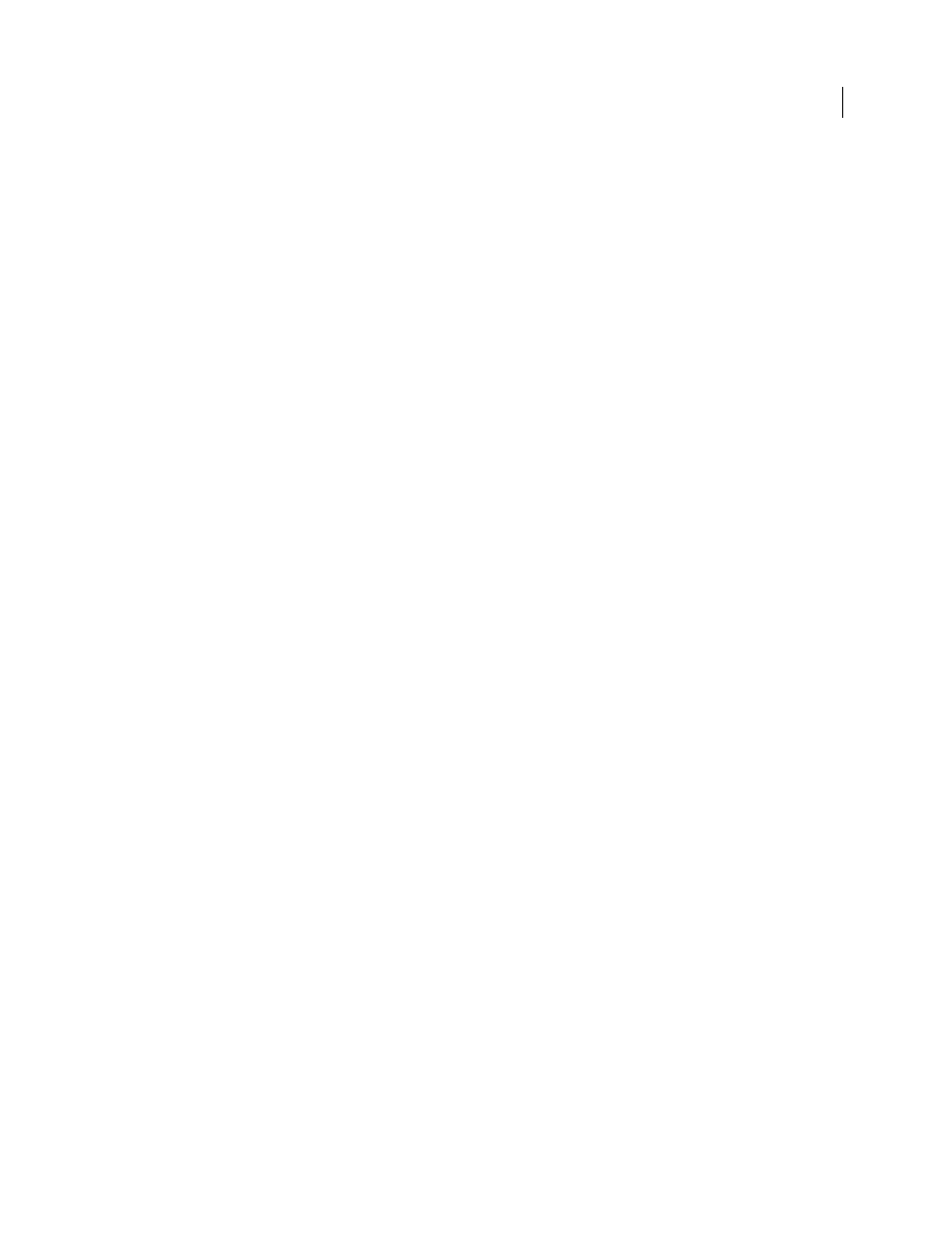
17
USING ADOBE PREMIERE PRO CS4
User interface
Last updated 11/6/2011
Label Defaults preferences
In the Label Defaults pane of the Preferences dialog box, you can change the default colors assigned to bins, sequences,
and different types of media.
More Help topics
Media preferences
In the Media pane of the Preferences dialog box, you can specify the location of the media cache files. These are files
created by the Media Cache feature, including conformed audio files, PEK audio files, and video index files (for
MPEG).
Also, you can change the location of the Media Cache Database, and you can clean it of unused data.
You can specify whether Premiere Pro shows the source or the sequence timecode for clips, and whether it shows the
timecode offset for the In and Out points of clips.
More Help topics
Move or clean the Media Cache Database
Choose timecode display format
Ensure that Adobe video applications use the same cached files
About the Metadata panel in Premiere Pro
Player Settings preferences
In the Player Settings pane of the Preferences dialog box, you can select the default player. Premiere Pro uses the player
to play media from clips and sequences for the following:
•
Source Monitor
•
Program Monitor
•
the preview area at the top of the Project panel
•
Trim Monitor
•
Multi-Camera Monitor
•
the video transition preview in the Effect Controls panel.
You can choose the default player for your computer, or a third-party plug-in player for Premiere Pro. Third-party
players are installed with some capture cards.
Titler preferences
In the Titler pane of the Preferences dialog box, you can change the letters Premiere Pro shows in the Titler Style
Swatches panel and in the font browser.
More Help topics
Specify the characters in the Title Styles panel
